HP C4580 Support Question
Find answers below for this question about HP C4580 - Photosmart All-in-One Color Inkjet.Need a HP C4580 manual? We have 3 online manuals for this item!
Question posted by tasliv on August 4th, 2014
How To Change Network Security Key C4580
The person who posted this question about this HP product did not include a detailed explanation. Please use the "Request More Information" button to the right if more details would help you to answer this question.
Current Answers
There are currently no answers that have been posted for this question.
Be the first to post an answer! Remember that you can earn up to 1,100 points for every answer you submit. The better the quality of your answer, the better chance it has to be accepted.
Be the first to post an answer! Remember that you can earn up to 1,100 points for every answer you submit. The better the quality of your answer, the better chance it has to be accepted.
Related HP C4580 Manual Pages
Basic Guide - Page 4


... the HP All-in -One with a wireless router (infrastructure). For optimal performance and security in -One uses an internal networking component that supports a wireless network.
"Change the HP All-in -One to a network and how to view and manage network settings.
Network setup
2
Network setup 1 Network setup
This section describes how to connect the HP All-in -One from...
Basic Guide - Page 5


... integrated wireless WLAN 802.11 network
The HP Photosmart Software CD and included USB setup cable provide an easy way to connect the HP All-in -One on . ❑ Broadband Internet access (recommended) such as compared to an ad hoc network include:
• Advanced network security • Enhanced reliability • Network flexibility • Better performance •...
Basic Guide - Page 6


... a wireless-capable computer without using the USB setup cable included in a lower level of network security and possibly reduced performance when compared to the ad hoc network profile you may result in the box. Once the ad hoc network profile has been created, insert the installation CD that will attempt to connect to the...
Basic Guide - Page 7


... there is possible to create a network that the check box next to secure your choice.
However, HP recommends using a WEP key in order to The key is provided for an ad hoc network" on a wireless ad See this section: hoc network, you see Disable on your computer as the network name (SSID). d. Network setup
To set up menu...
Basic Guide - Page 8


... Hoc • Encryption: enabled
Connect to a wireless ad hoc network
The HP Photosmart Software CD and included USB setup cable provide an easy way to...network key box, type the same WEP key you typed it, including uppercase and lowercase letters. Write down the WEP key exactly as you typed in -One directly to remember.
Chapter 1
e. In the Network key box, type a WEP key that the network...
Basic Guide - Page 10


...: 1. Network setup
Chapter 1
NOTE: For optimal performance and security in your wireless network, use ...change a USB connection to differentiate between your HP product and your computer. Unplug the USB connection from the internet. Insert the product CD in the
Control Panel and delete the printers for the USB installation. NOTE: Not all computers on the local subnet, computers and devices...
Basic Guide - Page 18
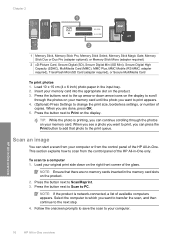
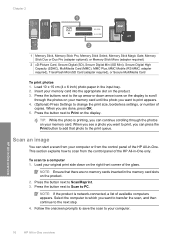
... Secure Digital High Capacity (SDHC), MultiMedia Card (MMC), MMC Plus, MMC Mobile (RS-MMC; When you can press the Print button to add that there are done, press OK. 5. TIP: While the photo is network-...in -One.
To scan to your memory card.
Select the computer to which you want to change the print size, borderless settings, or number of the HP All-in the memory card slots...
User Guide - Page 14


...section contains the following topics:
• Supported connection types • USB connection • Network connection
Supported connection types
The following table contains a list of connected computers for connection to...with a USB port so you use printer sharing to share the device over an existing home network. Follow instructions in "Set up printer sharing on your computer, ...
User Guide - Page 15


... connect the USB cable to the product until you want to change the network settings.
For optimal performance and security in -One on an integrated wireless (WLAN 802.11) network" on page 12
Connect directly to a wireless-capable computer without a wireless router (ad-hoc).
"Network troubleshooting" on page 18
Find troubleshooting information.
"Set up the...
User Guide - Page 16


...network that uses Dynamic Host Configuration Protocol (DHCP). ❑ Network name (SSID). ❑ WEP key or WPA Passphrase (if needed). ❑ A standard USB cable to the wireless router. Connect to an integrated wireless WLAN 802.11 network
The HP Photosmart...to an ad hoc network include:
• Advanced network security • Enhanced reliability • Network flexibility • ...
User Guide - Page 17


... or WEP security) and a unique network name (SSID) for the HP All-in -One.
14
Connection information When the setup is typically the manufacturer name. Related topics • "Print the wireless network test" on page 19 • "Network troubleshooting" on page 109 • "Connect to additional computers on a network" on how to change the network name, see...
User Guide - Page 18
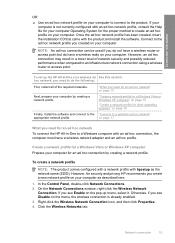
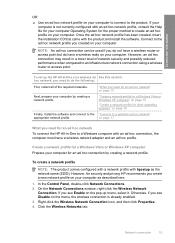
... can be used if you created on your computer by creating a network profile.
On the Network Connections window, right-click the Wireless Network Connection. Connect to do have a wireless router or access point but do the following:
First, collect all of network security and possibly reduced performance when compared to create an ad hoc profile...
User Guide - Page 19
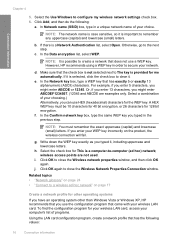
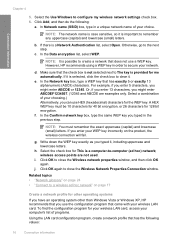
... ABCDEF1234567. (12345 and ABCDE are not used. To find the configuration program for the WEP key. If there is a computer-to secure your choice. However, HP recommends using a WEP key in the previous step. In the Network key box, type a WEP key that has the following :
a. NOTE: You must be 10 characters for 40 bit encryption...
User Guide - Page 21


... and Faxes (or Printers) in -One control panel enables you can later change a USB connection to connect.
6. Related topics "Network troubleshooting" on and off, and printing a wireless network test. NOTE: For optimal performance and security in your computer, make sure to your network settings
You can use an access point (such as a wireless router) to...
User Guide - Page 26


... wireless user can have access from one end point to access network resources.
A network using Shared Key authentication provides increased security by the access point. The type of security against casual eavesdroppers. This is
an encryption algorithm for securing sensitive but unclassified material by encrypting data over radio waves so that you are using the same...
User Guide - Page 28
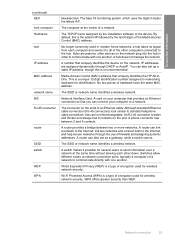
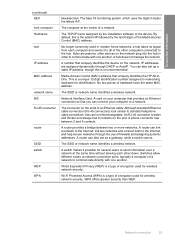
No longer commonly used in order to networking hardware for wireless network security. A number that uniquely identifies the device on the end. IP addresses are not interchangeable.
Although standard Ethernet cable connectors (RJ-45 connectors) look similar to a network. A router can connect your computer to standard telephone cable connectors, they are assigned dynamically ...
User Guide - Page 52
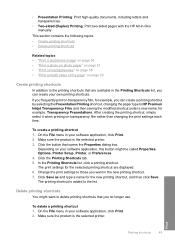
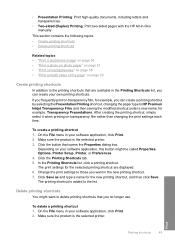
...click a printing shortcut. The printing shortcut is added to those you want to HP Premium Inkjet Transparency Film, and then saving the modified shortcut under a new name; To delete a ... the button that you can create a printing shortcut by selecting the Presentation Printing shortcut, changing the paper type to delete printing shortcuts that opens the Properties dialog box. This section ...
User Guide - Page 115
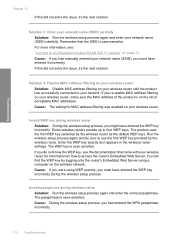
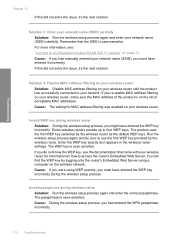
... and be sure to use the first WEP key provided by logging onto the router's Embedded Web Server using WEP security, you re-enable MAC address filtering on your wireless router Solution: Disable MAC address filtering on the wireless network. You can find the WEP key by the wireless router.
If this did not...
User Guide - Page 152


...unit.
Turn on . Use the arrow keys to view Network Settings. Press OK to a network drive in windows
Solution:
To map the network drive 1. Scan troubleshooting
Use this does ... feature does not work , try changing the scan to a lower resolution. Troubleshooting
Solution 5: To map the memory card to print the network configuration page. A Map Network Drive dialog box opens. 4. Click...
User Guide - Page 261
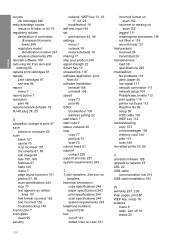
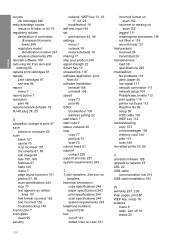
...resolution print 46 restore network defaults 19 RJ-45 plug 24, 25
S
saturation, change in 118 smooth fonts...clean 95 security
network, WEP key 13, 16, 17, 22, 23
troubleshoot ...Key 13 smeared ink 116 software application, print from 43 software installation reinstall 108 uninstall 108 speed copy 73 print 46 SSID troubleshoot 109 wireless setting 22 start black 7 start color 7 status, network...
Similar Questions
Where Do I Find The Wireless Network Security Key.
(Posted by Anonymous-143062 9 years ago)
How To Chane Wireless Network On Hp C4580
(Posted by joshmega 10 years ago)
How To Configure Wireless Network Settings For Hp Photosmart C4580
(Posted by bionli 10 years ago)
How To Change Network Password On Hp C4580 Wireless Printer On A Mac
(Posted by Sejohnho 10 years ago)
Where Do I Find The Network Security Key
where do i find the network security key
where do i find the network security key
(Posted by dorisholmes73 10 years ago)

