HP C4580 Support Question
Find answers below for this question about HP C4580 - Photosmart All-in-One Color Inkjet.Need a HP C4580 manual? We have 3 online manuals for this item!
Question posted by laszlosipos on April 6th, 2012
How Can I Activate The 'application Managed Colors' Mode On Hpc4580 Printer?
How can I activate or install the "Application Managed Color" mode on HPC4580 printer? I don't have it in pool up menu!
Current Answers
There are currently no answers that have been posted for this question.
Be the first to post an answer! Remember that you can earn up to 1,100 points for every answer you submit. The better the quality of your answer, the better chance it has to be accepted.
Be the first to post an answer! Remember that you can earn up to 1,100 points for every answer you submit. The better the quality of your answer, the better chance it has to be accepted.
Related HP C4580 Manual Pages
Basic Guide - Page 15


...installed with your HP All-in -One, including letter or A4 paper, photo paper, transparencies, and envelopes. To access the onscreen Help • Windows: Click Start > All Programs > HP > Photosmart C4500 series > Help. • Macintosh: Open the HP Device Manager and click the ? When the Copy or Photo settings menu...button is labelled Start Copy Color and starts a color copy. This Web site offers...
Basic Guide - Page 27


... Photosmart C4500 All-in -One series with the firewall turned off , continue to Control Panel, and then select Printers and Faxes. 2. Delete any firewall security software running
To restart the HP Network Device Support service 1. Double-click Services and Applications, and then select Services.
• Windows Vista: Click Start, right-click Computer, and click Manage...
User Guide - Page 4


...All-in-One overview The HP All-in-One at a glance...5 Control panel features...6 Menu overview...7 Use the HP Photosmart Software 8
3 Find more information...9
4 Connection information Supported connection types...11 USB connection......40
7 Print from your computer Print from a software application 43 Make the HP All-in-One the default printer 44 Change the print settings for the current job 44...
User Guide - Page 23


... topics "Network troubleshooting" on the problem, you try to the network. Active connection type
Network mode of the HP All-in-One: • Ready: The HP All-...All-in -One is no network connection.
NOTE: You will need to the device.
The Wireless Network Test prints. URL
The IP address of the Media Access ...installation software to know this is highlighted, and then press OK.
User Guide - Page 25


... to which devices or stations communicate with each device on the network. The DNS on the network. • Not applicable: This parameter...Mode
Network Name (SSID) Signal Strength (1-5)
Channel
Description
• Manual: The configuration parameters are set manually, such as the wrong WEP key), the HP All-in-One is out of range, or an Ethernet cable is plugged in and connected to an active...
User Guide - Page 46
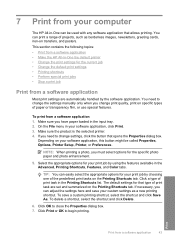
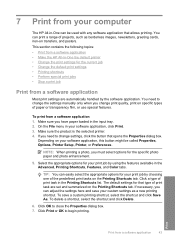
...loaded in the Advanced, Printing Shortcuts, Features, and Color tabs. Make sure the product is the selected printer. 4.
Click OK to begin printing. Select the ...application. If necessary, you need to change settings, click the button that allows printing.
On the File menu in the Printing Shortcuts list. If you can be called Properties, Options, Printer Setup, Printer...
User Guide - Page 47
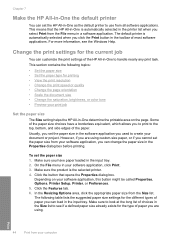
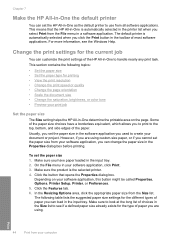
... dialog box before printing. In the Resizing Options area, click the appropriate paper size from your software application, click Print. 3.
On the File menu in the input tray. 2. Some of most software applications. The default printer is automatically selected when you click the Print button in the toolbar of the paper size choices have...
User Guide - Page 50
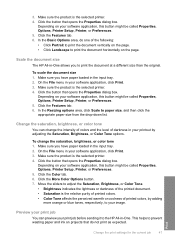
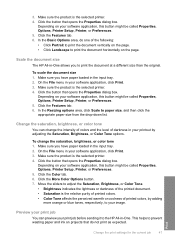
... size than the original.
Make sure you have paper loaded in your software application, this button might be called Properties, Options, Printer Setup, Printer, or Preferences. 5. Click the Color tab. 6. Depending on projects that opens the Properties dialog box. On the File menu in the input tray. 2.
Move the sliders to adjust the Saturation, Brightness...
User Guide - Page 55
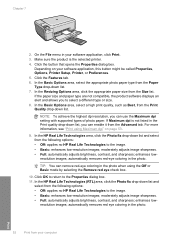
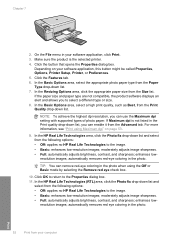
.... Click OK to return to select a different type or size. 8.
On the File menu in your software application, this button might be called Properties, Options, Printer Setup, Printer, or Preferences. 5.
If Maximum dpi is the selected printer. 4. automatically removes red-eye coloring in the Print quality drop-down list. 7. In the HP Real Life Technologies (RTL...
User Guide - Page 56
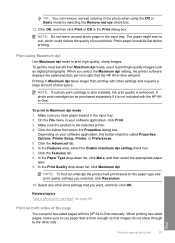
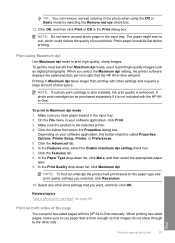
... photo when using Maximum dpi
Use Maximum dpi mode to curl, which could reduce the quality of your software application, click Print. 3. Depending on the paper type and print quality settings you want, and then click OK.
The paper might be called Properties, Options, Printer Setup, Printer, or Preferences. 5. Make sure the product is...
User Guide - Page 102


... contains setup troubleshooting information for information on system requirements and possible installation problems. You can access the Readme file by the software installation screen.
Restart your computer before the HP Photosmart software is connected to the computer using a USB cable before the software installation screen prompts you to the computer until prompted by double...
User Guide - Page 107
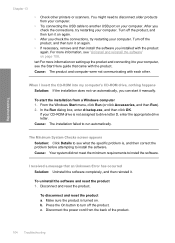
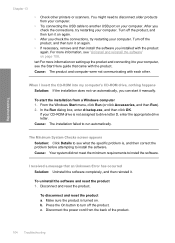
...letter D, enter the appropriate drive letter. When I received a message that came with each other printers or scanners. If your computer. c. Troubleshooting
Chapter 13
• Check other .
To start ... Windows Start menu, click Run (or click Accessories, and then Run). 2.
I insert the CD-ROM into my computer's CD-ROM drive, nothing happens Solution: If the installation does not run...
User Guide - Page 119


...edges might be covered under warranty. Solution 2: Make sure paper is loaded correctly in ink-backup mode • Solution 5: Check the print settings • Solution 6: Clean or replace the print ... designed and tested with HP printers to print on the page.
NOTE: HP cannot guarantee the quality or reliability of the following solutions if the colors appear wrong, inaccurate, or bleed...
User Guide - Page 153
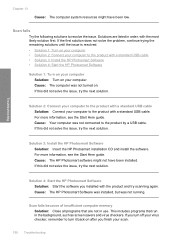
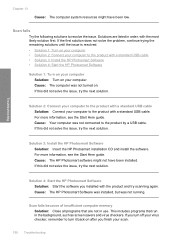
... a standard USB cable.
Cause: The computer was not connected to the product by a USB cable. Solution 3: Install the HP Photosmart Software Solution: Insert the HP Photosmart installation CD and install the software. Solution 4: Start the HP Photosmart Software Solution: Start the software you finish your virus checker, remember to the product with a standard USB cable Solution...
User Guide - Page 156


... software how to the computer through a wireless connection, make sure that the connection is active and the product is resolved. • Solution 1: Turn on the computer • Solution 2: Check the cables • Solution 3: Install or reinstall the HP Photosmart Software
Solution 1: Turn on the computer Solution: Turn on .
If this did not solve...
User Guide - Page 177
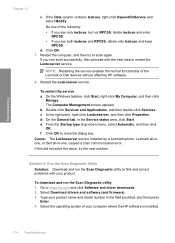
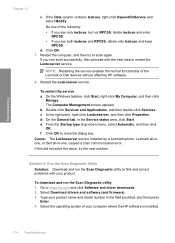
...Applications, and then double-click Services. In the right pane, right-click Lexbceserver, and then click Properties. d. If this did not solve the issue, try to scan again. d.
To restart the service a. The Computer Management screen appears.
Cause: The Lexbceserver service installed by a Lexmark printer... or Dell devices without affecting ...Manage. From the Startup type drop-down menu...
User Guide - Page 204


...: Install the HP Photosmart Software that came with the product. If it is securely plugged into your computer.
Insert the product CD-ROM into the USB port on your computer. Cause: The HP Photosmart Software was turned off. Solution 3: Turn on the computer Solution: Turn on the product. Verify that the connection is active...
User Guide - Page 208
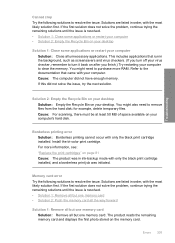
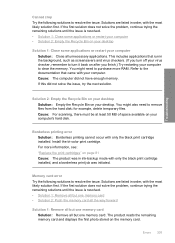
... turn off your virus checker, remember to purchase more information, see: "Replace the print cartridges" on your desktop
Solution 1: Close some applications or restart your computer's hard disk. Install the tri-color print cartridge. Errors 205 Borderless printing error Solution: Borderless printing cannot occur with your computer Solution: Close all but one memory...
User Guide - Page 260
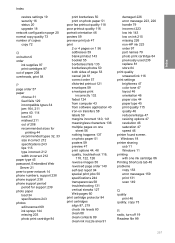
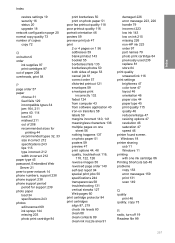
...envelopes print
incorrectly 132 faded 124 from computer 43 from software application 43 iron-on transfers 58 labels 59 margins incorrect 140, ... 84 print quality smeared ink 116 print settings brightness 47 color tone 47 layout 46 orientation 46 paper size 44 paper ... options 47 resolution 46 saturation 47 speed 46 printer found screen, Windows 18 printer sharing usb 11 Windows 11 printing with one ...
User Guide - Page 261
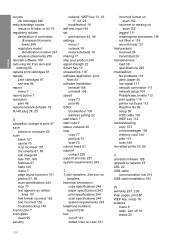
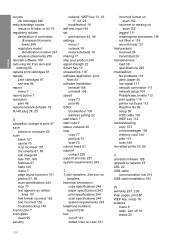
... cartridges 81 reports
print cartridges 87 self-test 94 reprint menu 7 reprint button 7 resolution print 46 restore network defaults...setup 109 Passphrase, invalid 112 print quality 116 printer not found 113 Readme file 99 setup 99 USB...application, print from 43 software installation reinstall 108 uninstall 108 speed copy 73 print 46 SSID troubleshoot 109 wireless setting 22 start black 7 start color...
Similar Questions
How To Reset Hp Photosmart C4580 Printer
(Posted by MFilbhsmo 10 years ago)
How Do I Print From My Ipad To Hp Photosmart C4580 Printer
(Posted by dragiboltth 10 years ago)
How To Change Color Preference On Hp Photosmart C4580 Printer
(Posted by GuyBumit 10 years ago)
Hp Photosmart C4780 Driver Install The System Cannot Find The File Specified
(Posted by vauRICH 10 years ago)
Hp 4620 Printer Device Driver Will Not Successfully Install
(Posted by beacma 10 years ago)

