HP C4480 Support Question
Find answers below for this question about HP C4480 - Photosmart All-in-One Color Inkjet.Need a HP C4480 manual? We have 3 online manuals for this item!
Question posted by HoBri on June 15th, 2014
How To Override The Ink Level Gauge On Photosmart C4480
The person who posted this question about this HP product did not include a detailed explanation. Please use the "Request More Information" button to the right if more details would help you to answer this question.
Current Answers
There are currently no answers that have been posted for this question.
Be the first to post an answer! Remember that you can earn up to 1,100 points for every answer you submit. The better the quality of your answer, the better chance it has to be accepted.
Be the first to post an answer! Remember that you can earn up to 1,100 points for every answer you submit. The better the quality of your answer, the better chance it has to be accepted.
Related HP C4480 Manual Pages
Full User Guide - Page 10
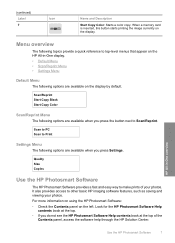
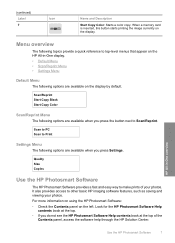
.... Menu overview
The following options are available on the HP All-in -One overview
Use the HP Photosmart Software
7 (continued) Label 7
Icon
Name and Description
Start Copy Color: Starts a color copy. It also provides access to top-level menus that appear on the display by default. When a memory card is inserted, this button starts...
Full User Guide - Page 60
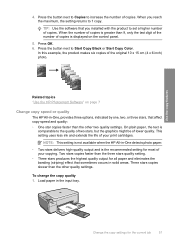
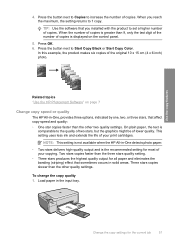
...print cartridges.
Related topics "Use the HP Photosmart Software" on the control panel.
5. On.... When you installed with the product to 1 copy. This setting uses less ink and extends the life of copies is not available when the HP All-in...
4. Press the button next to Copies to Start Copy Black or Start Copy Color. TIP: Use the software that affect copy speed and quality: • One...
Full User Guide - Page 61
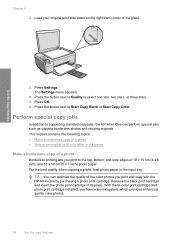
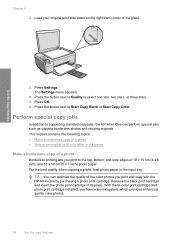
...photo print cartridge in -One by purchasing a photo print cartridge. With the tri-color print cartridge and photo print cartridge installed, you print and copy with the HP All...next to Quality to the top, bottom, and side edges of the color photos you have a six-ink system, which provides enhanced quality color photos.
58
Use the copy features
This section contains the following topics...
Full User Guide - Page 73
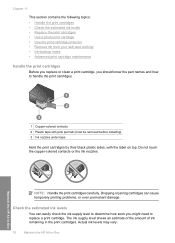
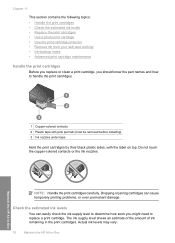
... touch the copper-colored contacts or the ink nozzles. Check the estimated ink levels
You can cause temporary printing problems, or even permanent damage.
Dropping or jarring cartridges can easily check the ink supply level to determine how soon you should know the part names and how to replace a print cartridge. The ink supply level shows an estimate...
Full User Guide - Page 74


... the Estimated Ink Level tab. NOTE: At this time, some residual ink is left in -One
Work with a tri-color cartridge. Maintain the HP All-in the cartridge after it is low, a message appears on the Estimated Ink levels tab may be replaced. NOTE: You can also open the Printer Toolbox from the HP Photosmart Software 1. If...
Full User Guide - Page 78


... cartridge and photo print cartridge installed, you have a six-ink system, which provides enhanced quality color photos.
The print cartridge protector is designed to keep a ...the HP All-inOne came with a print cartridge protector, you can use a plastic container, make sure the ink nozzles on page 75
Use the print cartridge protector
In some countries/regions, when you purchase a photo print ...
Full User Guide - Page 81


... the Device Services tab. 5. You can also open the Printer Toolbox from the HP Photosmart Software ...colored paper loaded in -One NOTE: If you align the print cartridges, the alignment will fail. In the Print Properties dialog box, click the Features tab, and then click the Printer Services button. Chapter 11
• Clean the print cartridge contacts • Clean the area around the ink...
Full User Guide - Page 82


...cartridges, try the alignment again. Click the Device Services tab. 5. There are three stages of...ink. Follow the prompts until you are satisfied with print cartridges
79
NOTE: You can be removed. Click Clean the Print Cartridges. 6. After each stage, review the quality of color or when a color is complete and the page can also open the Printer Toolbox from the HP Photosmart...
Full User Guide - Page 88
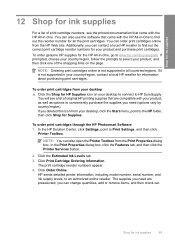
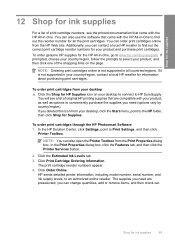
... HP Web site. Click the Estimated Ink Levels tab. 3. HP sends detailed printer information, including model number, serial number, and ink supply levels, to find out the correct print ...cartridges through the HP Photosmart Software 1.
Shop for information about purchasing print cartridges.
Click Print Cartridge Ordering Information.
Shop for ink supplies
12 Shop for ink supplies
For a ...
Full User Guide - Page 105
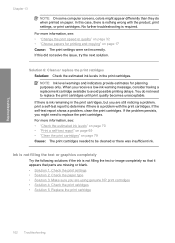
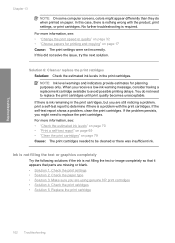
...was insufficient ink. Troubleshooting
Chapter 13
NOTE: On some computer screens, colors might need to replace the print cartridges until print quality becomes unacceptable. Ink is not ... Clean or replace the print catridges Solution: Check the estimated ink levels in the print cartridges, but you receive a low-ink warning message, consider having a replacement cartridge available to determine ...
Full User Guide - Page 107
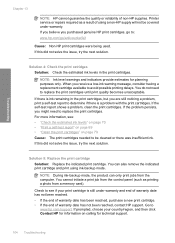
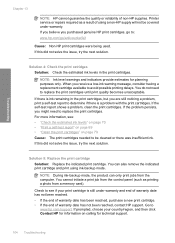
... do not need to avoid possible printing delays.
Go to see : • "Check the estimated ink levels" on page 70 • "Print a self-test report" on page 69 • "Clean ...contact HP support. If this did not solve the issue, try the next solution. NOTE: Ink level warnings and indicators provide estimates for technical support.
104 Troubleshooting If the problem persists, you ...
Full User Guide - Page 110
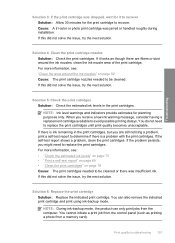
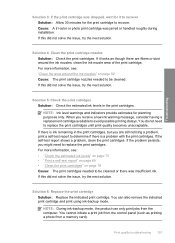
... the issue, try the next solution.
For more information, see : • "Check the estimated ink levels" on page 70 • "Print a self-test report" on page 69 • "Clean ... A tri-color or photo print cartridge was jarred or handled roughly during installation. Solution 6: Replace the print cartridge Solution: Replace the indicated print cartridge. NOTE: During ink-backup mode, ...
Full User Guide - Page 112
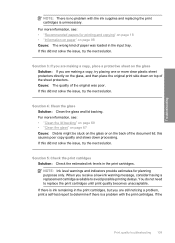
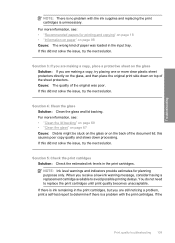
...poor copy quality and slows down on the back of the sheet protectors. NOTE: Ink level warnings and indicators provide estimates for printing and copying" on page 18 • .... Solution 5: Check the print catridges Solution: Check the estimated ink levels in the print cartridges, but you receive a low-ink warning message, consider having a replacement cartridge available to replace the...
Full User Guide - Page 113


... the print cartridge Solution: Replace the indicated print cartridge.
Cause: The print cartridge was insufficient ink.
For more information, go to HP's website to see if there is not sharp or ... cartridges needed to replace the print cartridges. For more information, see: • "Check the estimated ink levels" on page 70 • "Print a self-test report" on page 69 • "Clean ...
Full User Guide - Page 202
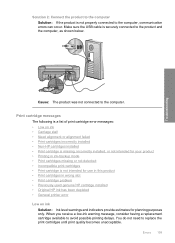
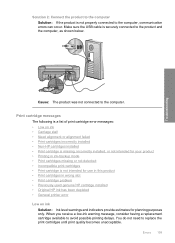
... messages
The following is a list of print cartridge error messages: • Low on ink • Carriage stall • Need alignment or alignment failed • Print cartridges incorrectly...Original HP ink has been depleted • General printer error
Low on ink Solution: Ink level warnings and indicators provide estimates for use in this product • Print cartridges in ink-backup mode...
Full User Guide - Page 203
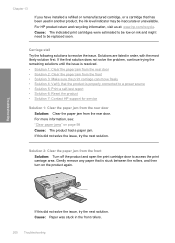
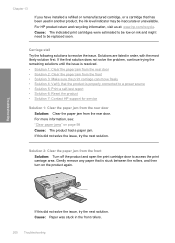
... following solutions to access the print carriage area. For more information, see: "Clear paper jams" on ink and might need to a power source • Solution 5: Print a self-test report • Solution...door to resolve the issue.
Gently remove any paper that has been used in another product, the ink level indicator may be low on page 98 Cause: The product had a paper jam. For HP ...
Full User Guide - Page 223


...to avoid printing delays. NOTE: Ink levels might not be covered under warranty.
Previously used in some other product. Troubleshooting
Chapter 13
NOTE: During ink-backup mode, the product can ...or replace the indicated print cartridges with genuine HP cartridges. Cause: The genuine HP ink cartridge was a problem with HP printers to help you purchased genuine HP print cartridges...
Full User Guide - Page 241
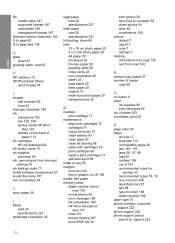
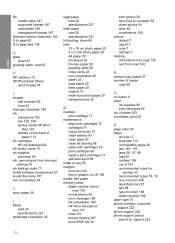
... 67
greeting cards, load 25
H
HP JetDirect 13 HP Photosmart Share
send images 54
I
images edit scanned 65 scan 63
improper shutdown 198 ink
drying time 192 low 128, 199 sprays inside HP All-... 20 transparencies 25
M
maintain print cartridge 77
maintenance align print cartridges 78 cartridges 77 check ink levels 70 clean exterior 67 clean glass 67 clean lid backing 68 clean print cartridges 79 print...
Full User Guide - Page 242


...ink sprays 129 missing 187 photo print cartridge 75 print borderless 36 print from DPOF file 52 print on photo paper 37 send using HP Photosmart...ink levels 70 clean 79 clean contacts 80 clean ink nozzle area 82 damaged 210 error message 207, 210 handle 70 incorrect 207 low ink 128 low on ink 199 missing 210 non-HP ink... print quality smeared ink 99 print settings brightness 33 color tone 33 layout 32...
Basics Guide - Page 11
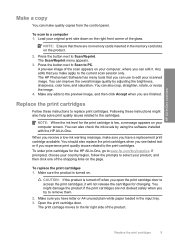
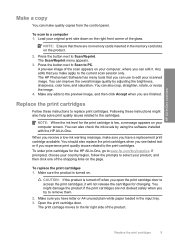
...far right side of the scan appears on . You can also check the ink levels by adjusting the brightness, sharpness, color tone, and saturation.
You should also replace the print cartridges when you ...cartridge door to remove them.
2. To scan to PC. Load your scanned image.
The HP Photosmart Software has many tools that you have letter or A4 unused plain white paper loaded in the ...
Similar Questions
How To Reset Ink Levels Hp Photosmart C4480
(Posted by Dasjite 10 years ago)
How To Show Printer Ink Level On Photosmart B210
(Posted by pattgran 10 years ago)
Can Size 56 Ink Cartridge Be Used In Hp Photosmart C4480 All In One?
(Posted by Usemooc 10 years ago)
Photosmart C4480: Print Image Doesn't Center
PhotoSmart C4480: print image doesn't center on paper when using thicker papers such as Avery 8315 n...
PhotoSmart C4480: print image doesn't center on paper when using thicker papers such as Avery 8315 n...
(Posted by drenaud 13 years ago)

