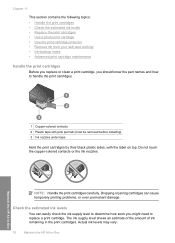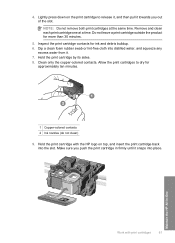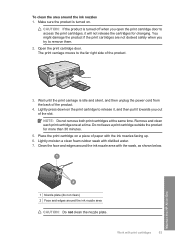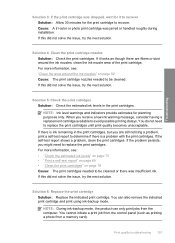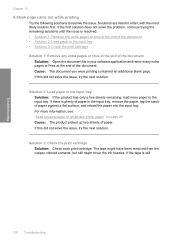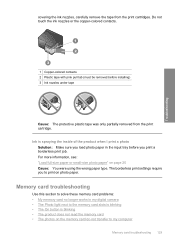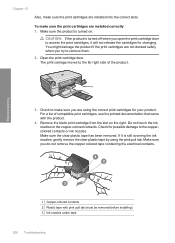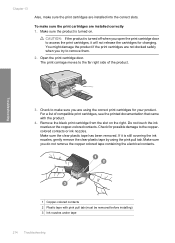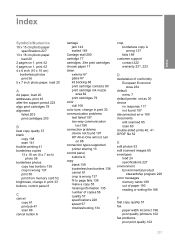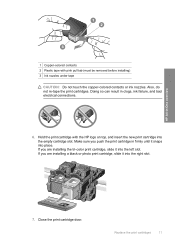HP C4480 Support Question
Find answers below for this question about HP C4480 - Photosmart All-in-One Color Inkjet.Need a HP C4480 manual? We have 3 online manuals for this item!
Question posted by jaiceand on July 2nd, 2014
Hp C4480 How To Clean Ink Nozzles
The person who posted this question about this HP product did not include a detailed explanation. Please use the "Request More Information" button to the right if more details would help you to answer this question.
Current Answers
Related HP C4480 Manual Pages
Similar Questions
How To Clean Ink Nozzles Hp6500
(Posted by Tomgto 10 years ago)
How To Clean Clogged Nozzles On A Hp Deskjet 3050
(Posted by Veefprosat 10 years ago)
How To Clean Rollers On Hp C4480
(Posted by risatim 10 years ago)
How To Properly Clean An Hp C4480 Printer
(Posted by leHunter 10 years ago)
My Hp C4480 Can't Print Yellow. Replacing The Cartridge Doesn't Help.
MY HP C4480 can not print yellow. I replaced the cartridge with a new one, aligned the cartridge, an...
MY HP C4480 can not print yellow. I replaced the cartridge with a new one, aligned the cartridge, an...
(Posted by susaneb 11 years ago)