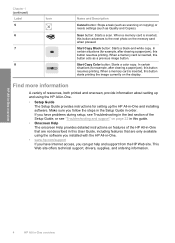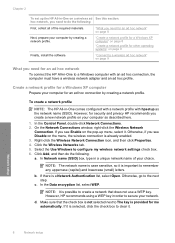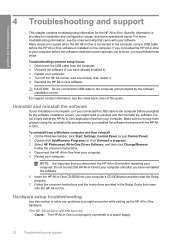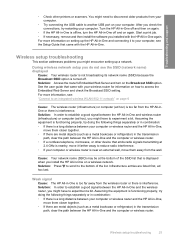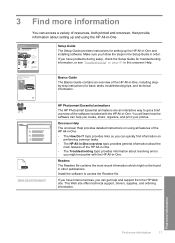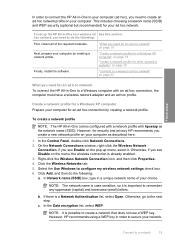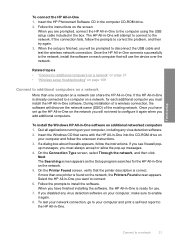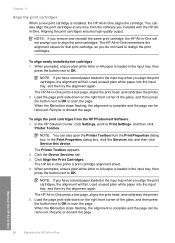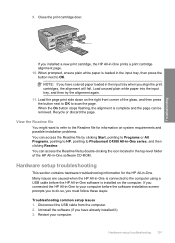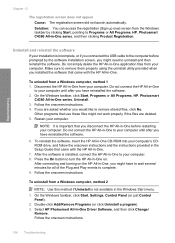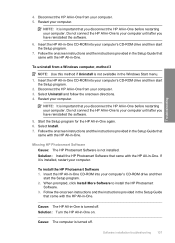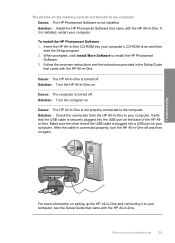HP C4385 Support Question
Find answers below for this question about HP C4385 - Photosmart All-in-One Color Inkjet.Need a HP C4385 manual? We have 3 online manuals for this item!
Question posted by dragocr on August 17th, 2014
Hp C4385 Rinter Software Wont Install On Windows 7
The person who posted this question about this HP product did not include a detailed explanation. Please use the "Request More Information" button to the right if more details would help you to answer this question.
Current Answers
Related HP C4385 Manual Pages
Similar Questions
How To Make Hp C4385 Printer Wireless After Driver Is Installed
(Posted by ocAtarax 9 years ago)
Hp C4385 Won't Scan But Will Print Windows 7
(Posted by Reeryan4 10 years ago)
Why Wont Install Hp Photosmart C4385 Without Cd
(Posted by bjbrasrar 10 years ago)
Hp Laserjet Pro M1530 Mfp Wont Install Windows Xp
(Posted by Brrp 10 years ago)
Hp C410 Printer Drivers Wont Install And Keeps Coming Up As An Error On Window 8
(Posted by jahangird 11 years ago)