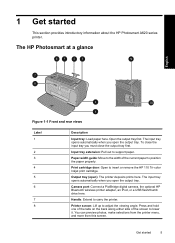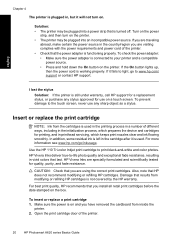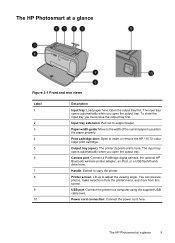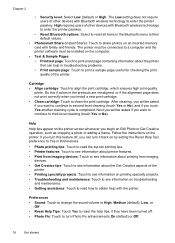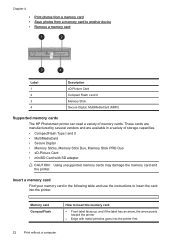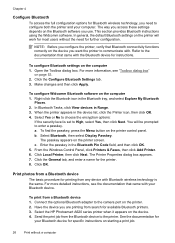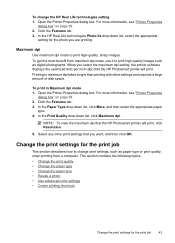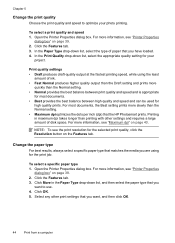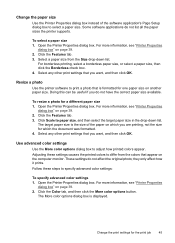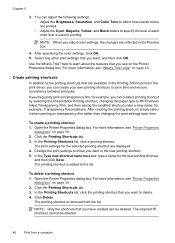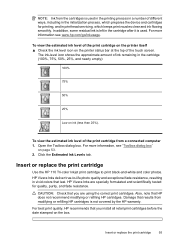HP A626 Support Question
Find answers below for this question about HP A626 - PhotoSmart Color Inkjet Printer.Need a HP A626 manual? We have 3 online manuals for this item!
Question posted by msbiggs on August 23rd, 2013
Failure To Print
when printing from an inserted xd card my a626 printer now sometimes fails to print. why ? no error messages are displayed. The only cable is the mains supply which appears OK
Current Answers
Related HP A626 Manual Pages
Similar Questions
Not Printing Photos
Not printing photos, but yet the cartridge is ink is at 40-55 photos remaining, but when i try to pr...
Not printing photos, but yet the cartridge is ink is at 40-55 photos remaining, but when i try to pr...
(Posted by elpapapitufo05 2 years ago)
Older Ink
Can can you override ink if it is old I have a bunch of brand new ink and I want to use it.
Can can you override ink if it is old I have a bunch of brand new ink and I want to use it.
(Posted by sipesfam35 5 years ago)
My Hp Deskjet 5650 Color Inkjet Printer Won't Print Black
(Posted by jedMart 10 years ago)
Clear Carriage Jam
When trying to print a picture, I get a messge that reads, "clear carrige jam", I'm not sure what I ...
When trying to print a picture, I get a messge that reads, "clear carrige jam", I'm not sure what I ...
(Posted by spatterson327 11 years ago)
I Have An Hpdeskjet5150 And When I Try To Print A Message Comes Up That Says, 'c
I have an hp deskjet 5150 and when I try to print a message comes up that says,
I have an hp deskjet 5150 and when I try to print a message comes up that says,
(Posted by jvasta 13 years ago)