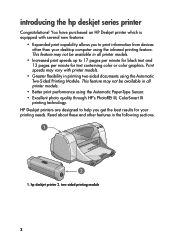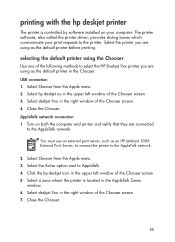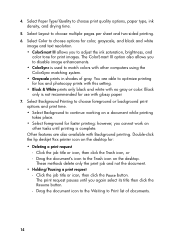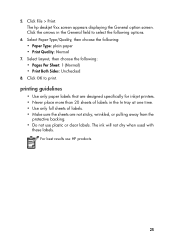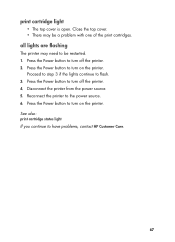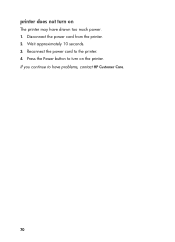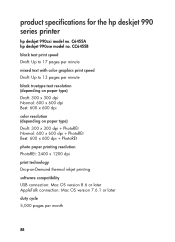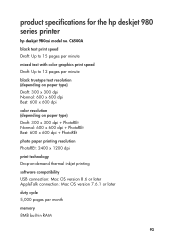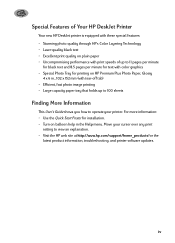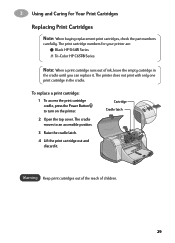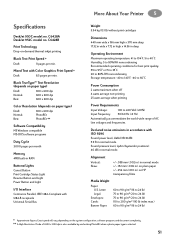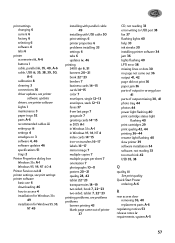HP 950c Support Question
Find answers below for this question about HP 950c - Deskjet Color Inkjet Printer.Need a HP 950c manual? We have 4 online manuals for this item!
Question posted by kitalbot on February 27th, 2013
Print Carriage Is At The Extreme Left.
Print carriage is over to the extreme left and will not move. Recycling power does nothing. I have not found any errors listed by computer (Windows 7). Any ideas?
Current Answers
Related HP 950c Manual Pages
Similar Questions
Deskjet 950c Installed Properly But Will Not Print
(Posted by levyrre 9 years ago)
Why Cant I Print A Test Page From My Hp Deskjet 950c Printer
(Posted by jwarealbr 10 years ago)
My Hp Deskjet 5650 Color Inkjet Printer Won't Print Black
(Posted by jedMart 10 years ago)
Hp Deskjet Color Inkjet Printer Driver
(Posted by kkljeyamurugan1995 11 years ago)
Deskjet 950c Will Not Print But Ejects Page,put New Black Cart But Colour Empty
(Posted by henstep40 11 years ago)