HP 915 Support Question
Find answers below for this question about HP 915 - All-in-One Printer.Need a HP 915 manual? We have 3 online manuals for this item!
Question posted by satyaramagroup on April 30th, 2012
The Print Cartridge Carriage Is Stalled
THe print cartridge carriage is stalled
Current Answers
There are currently no answers that have been posted for this question.
Be the first to post an answer! Remember that you can earn up to 1,100 points for every answer you submit. The better the quality of your answer, the better chance it has to be accepted.
Be the first to post an answer! Remember that you can earn up to 1,100 points for every answer you submit. The better the quality of your answer, the better chance it has to be accepted.
Related HP 915 Manual Pages
Setup Guide - Page 1
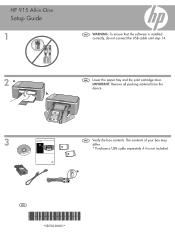
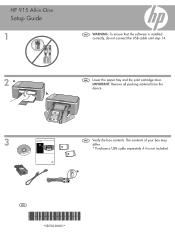
HP 915 All-in -One series Basics Guide
ENG Verify the box contents. IMPORTANT: Remove all packing material from the device.
3
HP Deskjet F4100 All-in -One
Setup Guide
1
ENG WARNING: To ensure that the software is not included.
*
ENG
*CB720-90001...if it is installed correctly, do not connect the USB cable until step 14.
2 a. b.
ENG Lower the paper tray and the print cartridge door.
Setup Guide - Page 2


b.
6 7
ENG Connect the power cord and adapter.
ENG Load plain white paper. ENG Open the print cartridge door. ENG Press (On button).
CAUTION: Do not force paper too far into the tray. IMPORTANT: The device must be turned on to the center.
Wait until the print carriage moves to insert cartridges.
2 • HP 915 All-in-One
4 5 a.
Setup Guide - Page 4
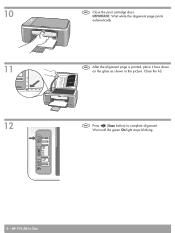
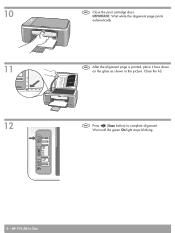
Wait until the green On light stops blinking.
4 • HP 915 All-in the picture. ENG Press
(Scan button) to complete alignment. Close the lid. 10 11 12
ENG Close the print cartridge door.
ENG After the alignment page is printed, place it face down on the glass as shown in -One
IMPORTANT: Wait while the alignment page prints automatically.
Setup Guide - Page 8
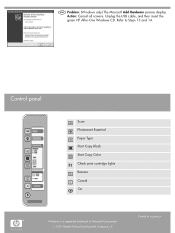
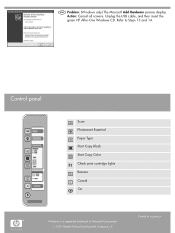
... -One Windows CD. Control panel
Scan Photosmart Essential Paper Type Start Copy Black Start Copy Color Check print cartridge lights Resume Cancel On
Windows is a registered trademark of Microsoft Corporation. 2007 Hewlett-Packard Development Company, L.P. Unplug the USB cable, and then insert the green ...
User Guide - Page 6
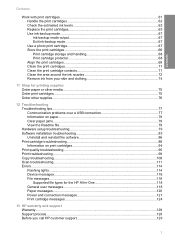
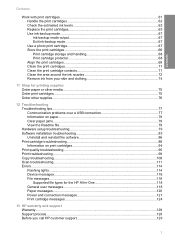
... troubleshooting 79 Software installation troubleshooting 83 Uninstall and reinstall the software 86 Print cartridge troubleshooting 88 Information on print cartridges 94 Print quality troubleshooting...95 Print troubleshooting...99 Copy troubleshooting...108 Scan troubleshooting...111 Errors...114 Flashing lights...114 Device messages...116 File messages...118 Supported file types for the HP...
User Guide - Page 11
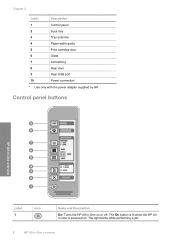
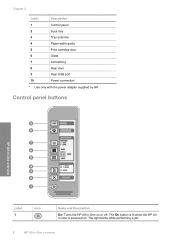
... button is lit when the HP Allin-One is powered on or off. Chapter 2
Label
Description
1
Control panel
2
Input tray
3
Tray extender
4
Paper-width guide
5
Print cartridge door
6
Glass
7
Lid backing
8
Rear door
9
Rear USB port
10
Power connection*
* Use only with the power adapter supplied by HP.
User Guide - Page 12
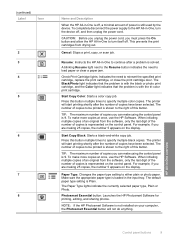
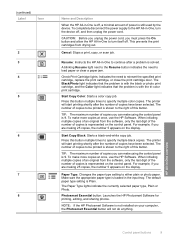
...that the problem is with the black or photo print cartridge, and the Color light indicates that the problem is Plain.
The printer will start printing shortly after the number of copies have been ...Icon
2 3 4
5
6
7 8
Name and Description
When the HP All-in -One to turn the device off, and then unplug the power cord.
CAUTION: Before you unplug the power cord, you are making 25 ...
User Guide - Page 13
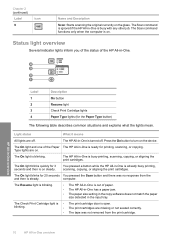
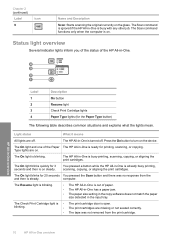
...print cartridges are missing or not seated correctly.
• The tape was no response from the print cartridge.
10
HP All-in -One is already busy printing, scanning, copying, or aligning the print cartridges... Print Cartridge light is • The print cartridge... Check Print Cartridge lights Paper Type lights (for printing, scanning...printing, scanning, copying, or aligning the print cartridges...
User Guide - Page 64
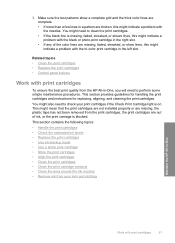
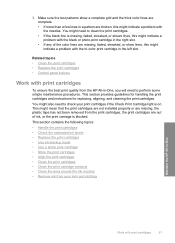
... the print carriage is blocked. This section contains the following topics:
• Handle the print cartridges • Check the estimated ink levels • Replace the print cartridges • Use ink-backup mode • Use a photo print cartridge • Store the print cartridges • Align the print cartridges • Clean the print cartridges • Clean the print cartridge contacts...
User Guide - Page 67


.... You might damage the HP All-in-One if the print cartridges are replacing the tri-color print cartridge, remove the print cartridge from the slot on a print cartridge to the center of its slot.
64
Maintain the HP All-in -One is on .
3. Wait until the print carriage is idle and silent, and then lightly press down on the...
User Guide - Page 75
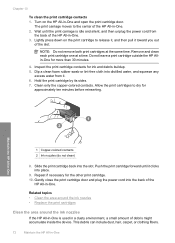
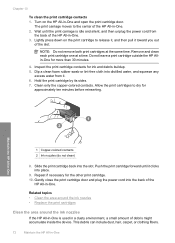
...cord from it clicks into the back of debris might accumulate inside the device. Allow the print cartridges to release it, and then pull it toward you out
of the ... print cartridge door. Do not leave a print cartridge outside the HP Allin-One for the other print cartridge. 10. Push the print cartridge forward until the print carriage is used in -One
Remove and clean each print cartridge ...
User Guide - Page 76
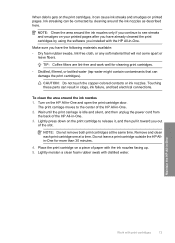
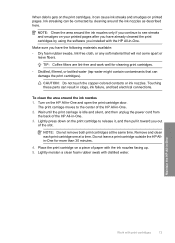
... around the ink nozzles 1. CAUTION: Do not touch the copper-colored contacts or ink nozzles. The print carriage moves to the center of the HP All-in -One and open the print cartridge door.
NOTE: Do not remove both print cartridges at a time.
Ink streaking can result in -One. 3.
TIP: Coffee filters are lint-free and...
User Guide - Page 85
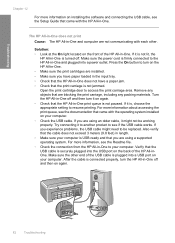
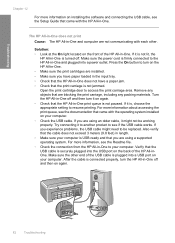
... on your computer. For more information, see the Readme file. • Check the connection from the HP All-in -One. • Make sure the print cartridges are blocking the print carriage, including any packing materials. If you experience problems, the USB cable might not be replaced. Make sure the other . Solution: • Look at...
User Guide - Page 93
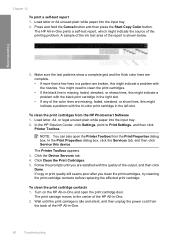
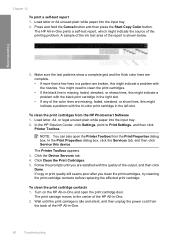
..., A4, or legal unused plain white paper into the input tray. 2. The Printer Toolbox appears. 3. Load letter or A4 unused plain white paper into the input tray. 2.
To clean the print cartridge contacts 1. The print carriage moves to Print Settings, and then click
Printer Toolbox. Press and hold the Cancel button and then press the Start Copy...
User Guide - Page 95


... silent, and then lightly press down on . Wait until the print carriage is on the right.
1 Print cartridge slot for the tri-color print cartridge 2 Print cartridge slot for changing.
Pull the print cartridge toward you are not docked safely when you open the print cartridge door to remove them.
2. Chapter 12
To replace the print cartridges 1. Make sure the HP All-in -One.
User Guide - Page 98
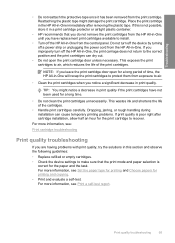
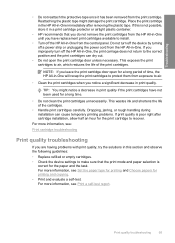
... notice a decrease in print quality if the print cartridges have replacement print cartridges available to air, which reduces the life of the cartridges.
• Handle print cartridges carefully. Do not turn off the HP All-in-One, the print carriage does not return to the correct position and the print cartridges can cause temporary printing problems. If print quality is not possible...
User Guide - Page 119
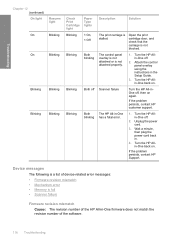
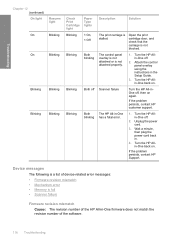
... is a list of device-related error messages: • Firmware revision mismatch • Mechanism error • Memory is stalled. Troubleshooting
Chapter 12 (continued)
On light
Resume light
On
Blinking
On
Blinking
Blinking
Blinking
Blinking
Blinking
Check Print Cartridge light
Paper Type lights
Description
Solution
Blinking
1 On, 1 Off
The print carriage is full •...
User Guide - Page 128
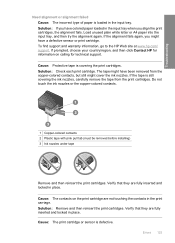
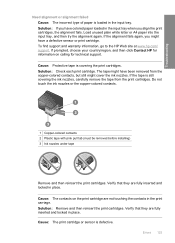
...must be removed before installing) 3 Ink nozzles under tape
Remove and then reinsert the print cartridges. Cause: The contacts on calling for technical support. To find support and warranty information... the print cartridge are not touching the contacts in place. Solution: Check each print cartridge.
Errors 125 Verify that they are fully inserted and locked in the print carriage.
User Guide - Page 134
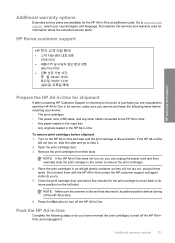
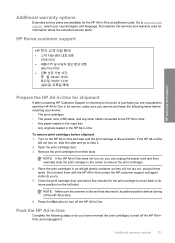
... idle and silent.
Go to its home position (on the HP All-in-One and wait until the print carriage is idle and has returned to www.hp.com/ support, select your device: • The print cartridges • The power cord, USB cable, and any other cable connected to the point of purchase you are...
Basic Guide - Page 11
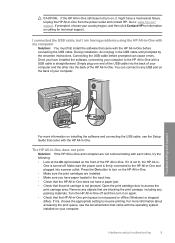
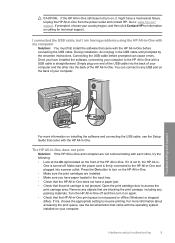
...HP All-in-One. • Make sure the print cartridges are blocking the print carriage, including any USB port on the back of your computer to access the print carriage area. Hardware setup troubleshooting
9 I connected the USB... on, it might have installed the software, connecting your computer. Open the print cartridge door to the HP All-in-One with my computer
Solution: You must first install ...
Similar Questions
Hp 915 Printer Driver And Software For Windows 7 Os.
(Posted by alendrian 11 years ago)
Driver For Hp 915 Printer, Os Is Windows 7
Unable to use the software for All-in-one printer...Also unable to check the ink level.
Unable to use the software for All-in-one printer...Also unable to check the ink level.
(Posted by alendrian 11 years ago)
Hp Printer 915
please help my hp 915 printer doesnt print a document.my mos is windows 7. lost the installer and ca...
please help my hp 915 printer doesnt print a document.my mos is windows 7. lost the installer and ca...
(Posted by kai007bo 11 years ago)
Hp 7410 Error: 'the Print Cartridge Carriage Is Stalled. How Do I Fix?
(Posted by reasonableprice 11 years ago)

