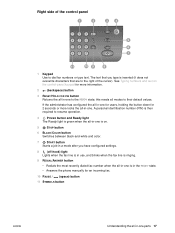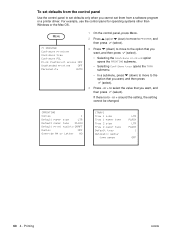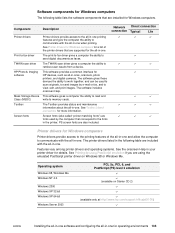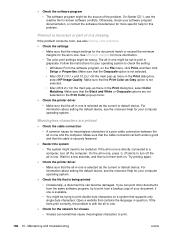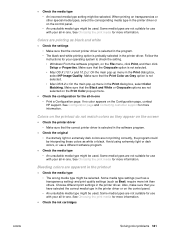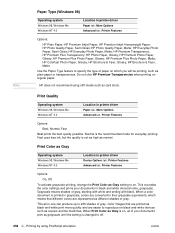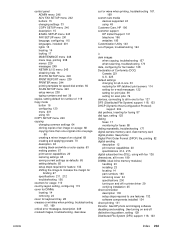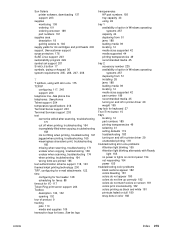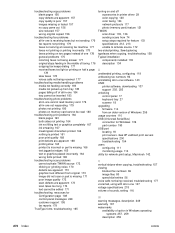HP 9110 Support Question
Find answers below for this question about HP 9110 - Officejet All-in-One Color Inkjet.Need a HP 9110 manual? We have 3 online manuals for this item!
Question posted by happycamper on May 29th, 2011
My Printer Does Not Print In Color. Black/coor Botton Does Not Work
A while back L switched to grayscale black and white printing, but now need to print color again. I switched back, but it will not print in color. Also the black/color button does not work.
Current Answers
Related HP 9110 Manual Pages
Similar Questions
Hp 9110 All In One Printer,scanner Not Recognized Windows10 New Computer
Product Name: HP Officejet 9110 All in one printerOperating System: Microsoft Windows 10 (64-bit)HEL...
Product Name: HP Officejet 9110 All in one printerOperating System: Microsoft Windows 10 (64-bit)HEL...
(Posted by alyam 7 years ago)
Printer Shonly Prints Color Text. Black Ink Level Shows 'full' Before New Cartr
(Posted by judyj50052 8 years ago)
How Do I Get 5520 Printer To Print In Black Ink Without Using Other Colours.
printer was printing in black ink up till recently started using both colour and black without me ch...
printer was printing in black ink up till recently started using both colour and black without me ch...
(Posted by Talebfares 9 years ago)
Why I Cannot Install My Hp Officejet 9110 C Printer On My Windows 8 Laptop
(Posted by MSHAMmwi 10 years ago)
Printer Wont Print In Color
My HP 9110 officjet will not print in colors anymore. I used the grayscale for a while and now I swi...
My HP 9110 officjet will not print in colors anymore. I used the grayscale for a while and now I swi...
(Posted by happycamper 12 years ago)