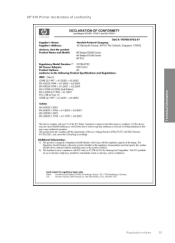HP 910 Support Question
Find answers below for this question about HP 910.Need a HP 910 manual? We have 2 online manuals for this item!
Question posted by larryjanak on June 1st, 2018
Intermittent Fog
why is the fog intermittent instead of being continuous ?
Current Answers
There are currently no answers that have been posted for this question.
Be the first to post an answer! Remember that you can earn up to 1,100 points for every answer you submit. The better the quality of your answer, the better chance it has to be accepted.
Be the first to post an answer! Remember that you can earn up to 1,100 points for every answer you submit. The better the quality of your answer, the better chance it has to be accepted.
Related HP 910 Manual Pages
Setup Guide - Page 1
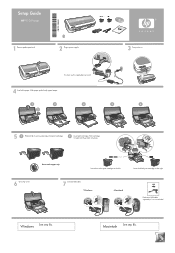
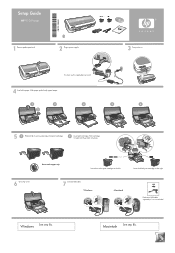
Slide paper guide firmly against paper.
3 Turn printer on the right.
6 Close top cover.
7 Connect USB cable.
Windows
Macintosh
USB
Purchase... until they 'click' into place.
Macintosh See step 8b. *CB722-90005* *CB722-90005*
CB722-90005
Setup Guide
HP 910 Printer
1 Remove packing material.
2 Plug in power supply. Insert the tri-color print cartridge on the left. Windows See step...
Setup Guide - Page 2
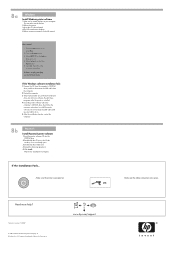
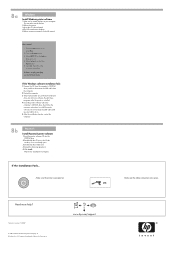
... 5 After the installation finishes, restart the computer.
8b
Macintosh
Install Macintosh printer software
1 Insert the printer software CD into the CD-ROM drive.
2 Double-click the CD icon..., then follow the
onscreen instructions. Printed in the HP wizard.
8a
Windows
Install Windows printer software
1 Wait until a wizard displays on . Click OK, then follow the onscreen ...
User Guide - Page 2
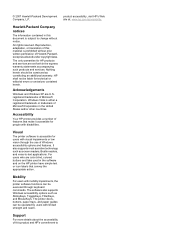
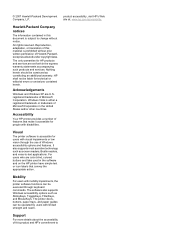
... to change without prior written permission of features that convey the appropriate action. registered trademarks of Microsoft Corporation in the software and on the HP printer have simple text or icon labels that make it accessible for technical or editorial errors or omissions contained herein.
product accessibility, visit HP's Web site...
User Guide - Page 3
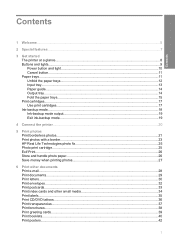
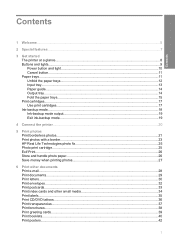
Contents
Contents
1 Welcome...5
2 Special features...7
3 Get started The printer at a glance...8 Buttons and lights...9 Power button and light...10 Cancel button... print cartridges...17 Ink-backup mode...18 Ink-backup mode output...19 Exit ink-backup mode...19
4 Connect the printer...20
5 Print photos Print borderless photos...21 Print photos with a border...23 HP Real Life Technologies photo fix...
User Guide - Page 4
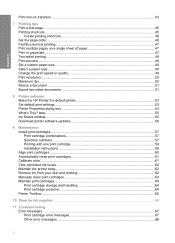
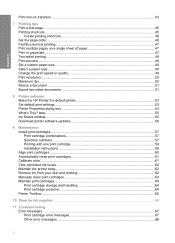
... clean print cartridges 61 Calibrate color...61 View estimated ink levels...62 Maintain the printer body...62 Remove ink from your skin and clothing 62 Manually clean print cartridges ...63 Maintain print cartridges...64 Print cartridge storage and handling 64 Print cartridge protector...64 Printer Toolbox...65
10 Shop for ink supplies ...66
11 Troubleshooting Error messages...67 Print cartridge...
User Guide - Page 5
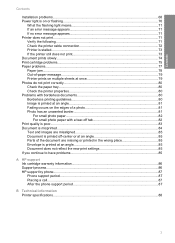
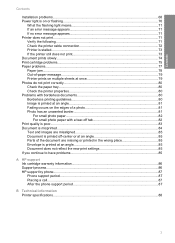
...71 If no error message appears 71 Printer does not print...71 Verify the following...71 Check the printer cable connection 72 Printer is stalled...73 If the printer still does not print 73 Document ...is printed at an angle 85 Document does not reflect the new print settings 85 If you continue to have problems 85
A HP support Ink cartridge warranty information 86 Support process...86 HP ...
User Guide - Page 6
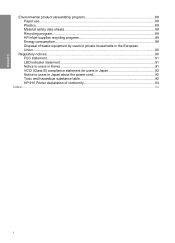
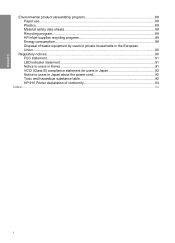
... (Class B) compliance statement for users in Japan 92 Notice to users in Japan about the power cord 92 Toxic and hazardous substance table 92 HP 910 Printer declaration of conformity 93
Index...94
4
User Guide - Page 7
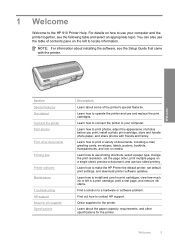
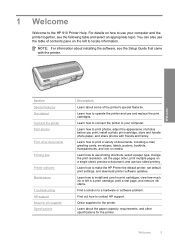
... supplies Specifications
Description
Learn about some of photos before you print, install a photo print cartridge, store and handle photo paper, and share photos with the printer.
Find out how to the HP 910 Printer Help. Welcome
5 NOTE: For information about the paper capacity, requirements, and other documents
Printing tips...
User Guide - Page 9
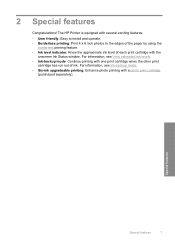
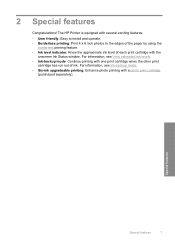
... features
7 For information, see View estimated ink levels. • Ink-backup mode: Continue printing with one print cartridge when the other print
cartridge has run out of each print cartridge with a photo print cartridge
(purchased separately). The HP Printer is equipped with several exciting features:
• User friendly: Easy to install and...
User Guide - Page 10
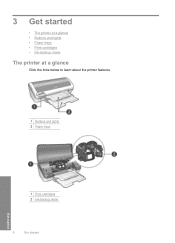
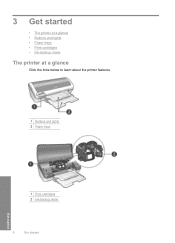
3 Get started
• The printer at a glance • Buttons and lights • Paper trays • Print cartridges • Ink-backup mode
The printer at a glance
Click the links below to learn about the printer features.
1 Buttons and lights 2 Paper trays
Get started
1 Print cartridges 2 Ink-backup mode
8
Get started
User Guide - Page 11
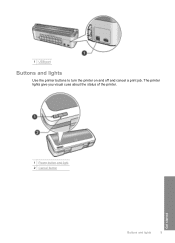
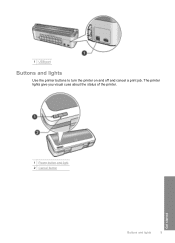
1 USB port
Buttons and lights
Use the printer buttons to turn the printer on and off and cancel a print job. The printer lights give you visual cues about the status of the printer.
1 Power button and light 2 Cancel button
Buttons and lights
9
Get started
User Guide - Page 12
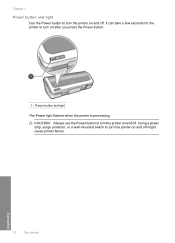
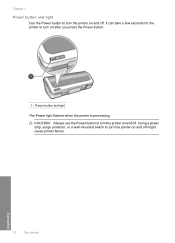
... button and light
Use the Power button to turn the printer on and off. CAUTION: Always use the Power button to turn the printer on and off might cause printer failure. Using a power strip, surge protector, or a wall-mounted switch to turn the printer on after you press the Power button.
1 Power button and...
User Guide - Page 13
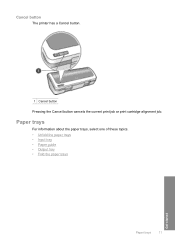
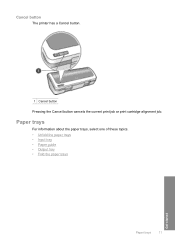
Cancel button
The printer has a Cancel button.
1 Cancel button
Pressing the Cancel button cancels the current print job or print cartridge alignment job. Paper trays
For information about the paper trays, select one of these topics. • Unfold the paper trays • Input tray • Paper guide • Output tray • Fold the paper trays
Get started
Paper trays
11
User Guide - Page 14
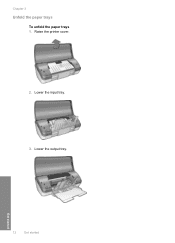
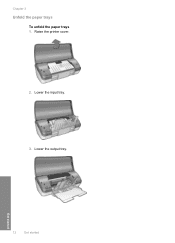
Lower the output tray. Raise the printer cover.
2.
Lower the input tray.
3. Get started
12
Get started Chapter 3
Unfold the paper trays
To unfold the paper trays 1.
User Guide - Page 15
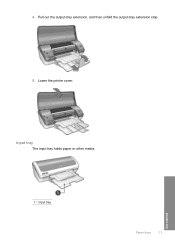
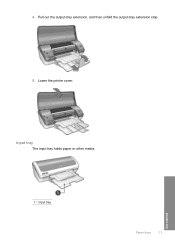
Input tray
The input tray holds paper or other media.
1 Input tray
Paper trays
13
Get started 4. Lower the printer cover.
Pull out the output-tray extension, and then unfold the output-tray extension stop.
5.
User Guide - Page 16
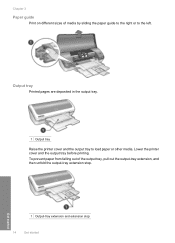
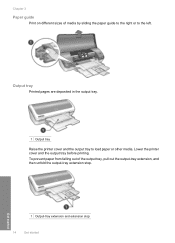
...then unfold the output-tray extension stop.
1 Output-tray extension and extension stop
14
Get started
Get started Lower the printer cover and the output tray before printing.
To prevent paper from falling out of media by sliding the paper guide to ... media. Output tray
Printed pages are deposited in the output tray.
1 Output tray Raise the printer cover and the output tray to the left.
User Guide - Page 17
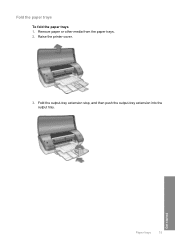
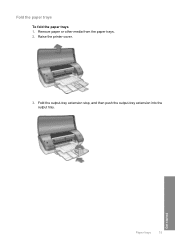
Get started
Paper trays
15 Remove paper or other media from the paper trays. 2. Fold the output-tray extension stop, and then push the output-tray extension into the output tray. Raise the printer cover.
3. Fold the paper trays
To fold the paper trays 1.
User Guide - Page 71
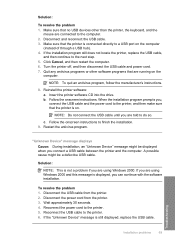
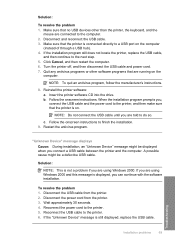
... a problem if you can continue with the software installation. If you connect a USB cable between the printer and the computer. Disconnect the power cord from the printer. 2. If the "Unknown Device" message is on. Make sure that are running on the computer
(instead of through a USB hub). 4. Insert the printer software CD into the drive...
User Guide - Page 93
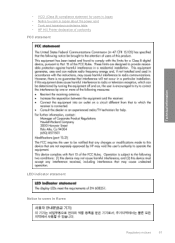
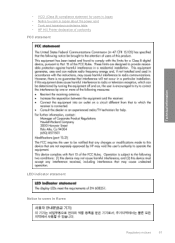
• VCCI (Class B) compliance statement for users in Japan • Notice to users in Japan about the power cord • Toxic and hazardous substance table • HP 910 Printer declaration of conformity
FCC statement
Technical information
LED indicator statement Notice to users in Korea
Regulatory notices
91
Similar Questions
Intermittent When Printing To An Hp Laserjet 2055dn
(Posted by dadrstei 9 years ago)
Even If Its Connected Why Does Its Say 'printer Offline'?
Even if its connected why doesit say "Printer offline"?
Even if its connected why doesit say "Printer offline"?
(Posted by gelo67 10 years ago)
Printer Won't Collate
simply that. The printer, though asked to collate, instead just prints multiple copies of each page.
simply that. The printer, though asked to collate, instead just prints multiple copies of each page.
(Posted by cathorn 10 years ago)
My Printer Is Hp 910 But My Operating System Is Windows7..what I Can Do?
(Posted by bawarmarilou 12 years ago)