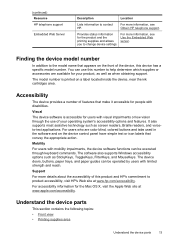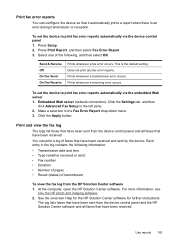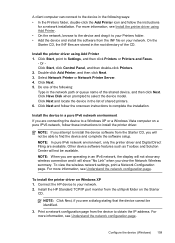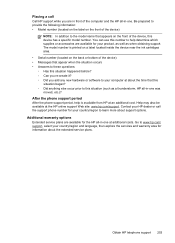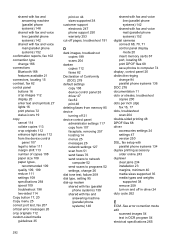HP 8500 Support Question
Find answers below for this question about HP 8500 - Officejet Pro All-in-One Color Inkjet.Need a HP 8500 manual? We have 6 online manuals for this item!
Question posted by doobvictor on March 29th, 2014
Hp8500a Officejet How To Print Envelopes
The person who posted this question about this HP product did not include a detailed explanation. Please use the "Request More Information" button to the right if more details would help you to answer this question.
Current Answers
Related HP 8500 Manual Pages
Similar Questions
Hp8500a Officejet Pro Cannot Connect
(Posted by pastoShona 10 years ago)
Print Envelopes From Lower Drawer Of Hp Officejet Pro 8600 Premium
I'm using Microsoft Office WORD with my iMac with Mountain Lion and want to use bottom drawer of my ...
I'm using Microsoft Office WORD with my iMac with Mountain Lion and want to use bottom drawer of my ...
(Posted by merrileehm 10 years ago)
Can The Hp 8500 A910 Print Envelopes
(Posted by asimoz 10 years ago)
The Banner Says: Print Cartridge Problem, Tri-color. Refer To Device Doc.
(Posted by sueward45282 11 years ago)
Bluetooth Wireless Problem
What is needed to print from a cell-phone to an hp 8500 printer ?
What is needed to print from a cell-phone to an hp 8500 printer ?
(Posted by donnakydes 12 years ago)