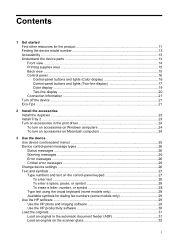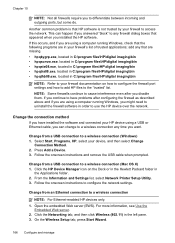HP 8500 Support Question
Find answers below for this question about HP 8500 - Officejet Pro All-in-One Color Inkjet.Need a HP 8500 manual? We have 6 online manuals for this item!
Question posted by pastoShona on March 3rd, 2014
Hp8500a Officejet Pro Cannot Connect
The person who posted this question about this HP product did not include a detailed explanation. Please use the "Request More Information" button to the right if more details would help you to answer this question.
Current Answers
Related HP 8500 Manual Pages
Similar Questions
Not Connected To Network When Scanning On Hp 8500
(Posted by goodgJudy 10 years ago)
Hp8500a Officejet How To Print Envelopes
(Posted by doobvictor 10 years ago)
How To Connect Hp Officejet Pro 8500 Wireless To Airport Wireless Network
(Posted by ez7di 10 years ago)
Where Is The Power Cord Connect On A Hp Inkjet Pro 8600
(Posted by tmladje 10 years ago)
Hp L7590 - Officejet Pro All-in-one Color Inkjet.
how do i chance the header on my printer?
how do i chance the header on my printer?
(Posted by annette98254 11 years ago)