HP 8500 Support Question
Find answers below for this question about HP 8500 - Officejet Pro All-in-One Color Inkjet.Need a HP 8500 manual? We have 6 online manuals for this item!
Question posted by asimoz on December 22nd, 2013
Can The Hp 8500 A910 Print Envelopes
The person who posted this question about this HP product did not include a detailed explanation. Please use the "Request More Information" button to the right if more details would help you to answer this question.
Current Answers
There are currently no answers that have been posted for this question.
Be the first to post an answer! Remember that you can earn up to 1,100 points for every answer you submit. The better the quality of your answer, the better chance it has to be accepted.
Be the first to post an answer! Remember that you can earn up to 1,100 points for every answer you submit. The better the quality of your answer, the better chance it has to be accepted.
Related HP 8500 Manual Pages
User Guide - Page 17
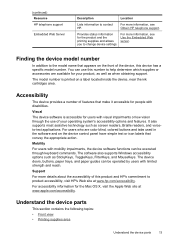
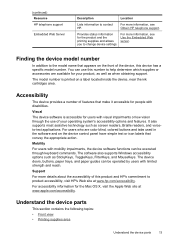
... device parts
This section contains the following topics: • Front view • Printing supplies area
Understand the device parts
13 (continued) Resource HP ...HP telephone support.
You can be executed through the use this number to help determine which supplies or accessories are color blind, colored buttons and tabs used in the software and on a label located inside the device...
User Guide - Page 25


...-Tips below to help you improperly turn off the HP product, the print carriage might not return to the correct position, causing problems with a USB cable to the device. Only print is committed to the device using a hub or router.
Follow the instructions in Share the device on ways to specific features in ad-hoc mode...
User Guide - Page 26
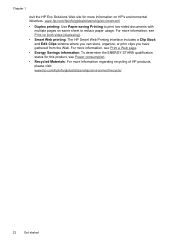
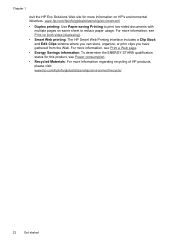
.../globalcitizenship/environment/
• Duplex printing: Use Paper-saving Printing to reduce paper usage. Chapter 1
visit the HP Eco Solutions Web site for this product, see Print on both sides (duplexing).
• Smart Web printing: The HP Smart Web Printing interface includes a Clip Book and Edit Clips window where you can store, organize, or print clips you have gathered...
User Guide - Page 37


... Technology for less smearing, bolder blacks, and vivid colors. Depending on standard multipurpose or copy paper. HP Office Paper is a high-quality multifunction paper. Select print media
33 It features ColorLok Technology for less smearing, bolder blacks, and vivid colors.
HP Bright White Inkjet Paper delivers high-contrast colors and sharp text.
It is acid-free for report...
User Guide - Page 52


... media require a specific orientation when you print from a computer running Windows, the device prints the first side of transparencies, envelopes, photo paper, glossy
media, or paper...open the print driver. 4. Two-sided printing requires an HP Automatic Two-sided Printing Accessory to the device specifications. This section contains the following topics: • Guidelines for printing on both...
User Guide - Page 53
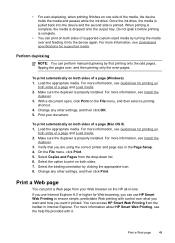
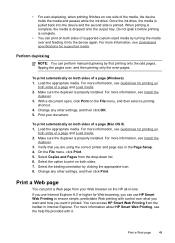
... media by turning the media over what you want it into the device and the second side is pulled back into the device again.
Print a Web page
49 For more information about HP Smart Web Printing, see Guidelines for Web browsing, you can print a Web page from the drop-down list. 6. Do not grab it before...
User Guide - Page 54
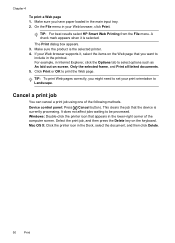
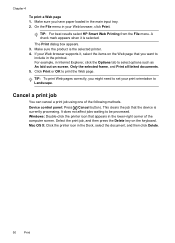
...HP Smart Web Printing from the File menu. If your Web browser supports it is selected. This clears the job that you want to
include in the main input tray. 2. Select the print job, and then press the Delete key on screen, Only the selected frame, and Print...Chapter 4
To print a Web page 1. For example, in the Dock, select the document, and then click Delete.
50
Print Device control panel: ...
User Guide - Page 76


... information, see the onscreen HP software help.
Press View & Print. 4. View photos using your device, or connect a
storage device to the front USB port. 2. To view a photo 1. The Photo menu appears. 3. Insert your device. Chapter 7
View photos (color display models only)
You can view and select photos on the device. 2.
To print selected photos (color display) 1.
You can...
User Guide - Page 81


... see Load the originals. 2. Dial the number by the calling card service.
When you hear the fax tones from the device control panel as control the pace of your PIN not to transmit the fax.
4.
NOTE: If prompted, select Send Fax...sounds through the speakers on their fax machine after they should press Start on the device.
Press START FAX Black or START FAX Color. Send a fax
77
User Guide - Page 84


... and dials the next number. The device scans the fax into group speed dial entries.
HP recommends that the fax was sent in the group speed dial entry. Load your originals. The Enter Number prompt appears. 3. Send a color original fax
You can fax a color original or photo from the device control panel 1. Enter the fax...
User Guide - Page 88


... too large, such as a very detailed color photo, it receives. When prompted, select Fax Receive.
Do one of the most recently printed faxes if they are available:
On On ...is directly connected to the device (on the 2-EXT port) or that prevents the device from printing the faxes (for example, if the device runs out of unprinted faxes, the device stops answering incoming fax calls...
User Guide - Page 107
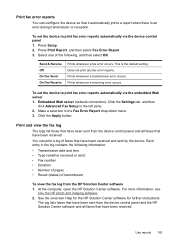
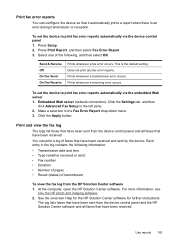
...; Fax number • Duration • Number of pages • Result (status) of faxes that have been received. Print and view the fax log
The logs list faxes that have been sent from the device control panel and the HP Solution Center software and all faxes that have been received and sent by the...
User Guide - Page 128
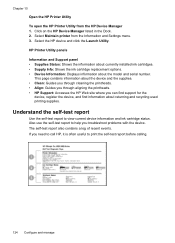
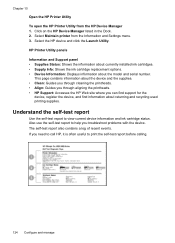
...-test report to help you can find support for the device, register the device, and find information about returning and recycling used printing supplies.
The self-test report also contains a log of recent events. Chapter 10 Open the HP Printer Utility To open the HP Printer Utility from the Information and Settings menu. 3. Select the...
User Guide - Page 163
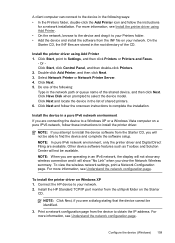
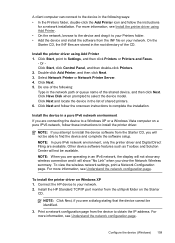
... to complete the installation.
To view the wireless network settings, print a Network Configuration page. Connect the HP device to obtain the IP address. Install the HP Standard TCP/IP port monitor from the device to your network. For more information, see a dialog stating that the device cannot be available. For more information, see Understand the network...
User Guide - Page 174
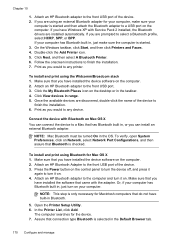
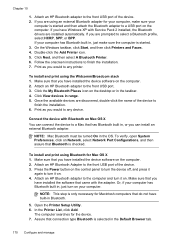
... on your computer, make sure the computer is checked. Once the available devices are prompted to the front USB port of the device to a Mac that has Bluetooth built in Bluetooth.
5. Print as you
have installed the device software on .
Attach an HP Bluetooth adapter to any printer. Assure that came with Service Pack 2 installed...
User Guide - Page 196


...the application match the settings in the file Check the file to the device.
Check the device location and length of USB cable It is recommended that you use a...colored • Colors are printing as black and white • Wrong colors are printing • Printout shows bleeding colors • The printout has a horizontal band of distortion near the bottom of a borderless print • Colors...
User Guide - Page 247
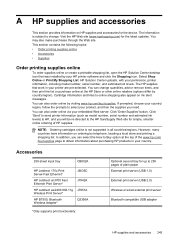
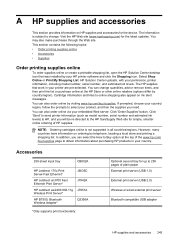
... site (www.hpshopping.com) for the device.
Cartridge information and links to 250 pages of the www.hp.com/ buy /supplies. You can select the How to Buy option at the HP Store or other online retailers (options differ by telephone, locating a local store and printing a shopping list. The information is not supported in...
User Guide - Page 257
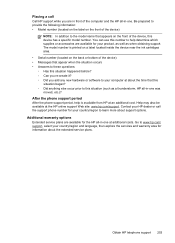
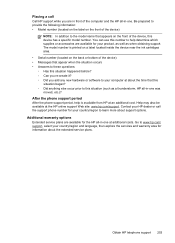
You can use this number to help is printed on a label located inside the device near the ink cartridges area. • Serial number (located on the front of the device, this situation happened before? ◦ Can you re-create it? ◦ Did you are available for the HP all -in -one .
Help may also be...
User Guide - Page 265


...
For media and media-handling specifications, see Understand specifications for supported media. Device weight (does not include printing supplies) • Models with two-line displays
Device with duplexer: 11.9 kg (26.2 lb) With Tray 2: Adds 2.7 kg (6.0 lb) • Models with color displays Device with duplexer: 494 x 331 x 479 mm (19.5 x 13 x 18.9 inches) With Tray...
User Guide - Page 270


...8226; CompactFlash (Type I and II) • Memory Stick, Memory Stick Duo, Memory Stick Pro, MagicGate Memory Stick Duo
NOTE: Memory Stick Duo requires an adapater, which must be slower ...position) LpAm 57 (dBA) (mon Draft print)
Sound power LwAd 7.0(BA)
Supported devices
USB flash drives HP has fully tested the following USB flash drives with the device: • SanDisk Cruzer Micro: High-speed...
Similar Questions
How Do You Unjam Paper In A Hp 8500 A910 Printer
(Posted by bamsmale 10 years ago)
How To Hook Up Imac Computer To Hp 8600 To Print Envelopes
(Posted by suemarteo 10 years ago)
Hp 8500 A910 Scanner Communication Cannot Be Established
(Posted by capgeo 10 years ago)
Cannot Connect Hp 8500 A910 To My Wireless Network
(Posted by tmhendr 10 years ago)
Hp D110 Wont Print Envelope
(Posted by j3Jasonh 10 years ago)

