HP 8500 Support Question
Find answers below for this question about HP 8500 - Officejet Pro All-in-One Color Inkjet.Need a HP 8500 manual? We have 6 online manuals for this item!
Question posted by capgeo on December 5th, 2013
Hp 8500 A910 Scanner Communication Cannot Be Established
The person who posted this question about this HP product did not include a detailed explanation. Please use the "Request More Information" button to the right if more details would help you to answer this question.
Current Answers
There are currently no answers that have been posted for this question.
Be the first to post an answer! Remember that you can earn up to 1,100 points for every answer you submit. The better the quality of your answer, the better chance it has to be accepted.
Be the first to post an answer! Remember that you can earn up to 1,100 points for every answer you submit. The better the quality of your answer, the better chance it has to be accepted.
Related HP 8500 Manual Pages
Wired/Wireless Networking Guide - Page 3


... to a wireless router 13 About wireless communication 13 Communication mode 13 Network name (SSID 13 Security...13 Hewlett-Packard limited warranty statement 14
Safety Information
Always follow basic safety precautions when using an ad hoc wireless network connection 11
Method 1...11 Method 2 (Windows only 11 Configure your HP Officejet/Officejet Pro device 5 Step 3: Test the connection...
Wired/Wireless Networking Guide - Page 4


... www.hp.com/support.)
NOTE: Other methods of the wireless router. Set up Wireless (802.11) communication
Your HP Officejet/Officejet Pro device can connect the HP Officejet/ Officejet Pro device directly to...HP device, see "Connect the HP Officejet/ Officejet Pro device using an ad hoc wireless network connection, see the
electronic User Guide available on the back or side of establishing...
Wired/Wireless Networking Guide - Page 5


...USB wireless setup cable to the port on the back of the HP device and then to install successfully on the Starter CD, and then follow...into the computer.
3.
Set up Wireless (802.11) communication 5 NOTE: If the firewall software on the computer.
1. Double-click the HP Installer icon on your HP Officejet/Officejet Pro device
You must run the installation program from the Starter CD...
Wired/Wireless Networking Guide - Page 6


... a network communication issue.
6 Solving wireless (802.11) problems Check the wireless signal strength If the strength of the signal for interference in this order: router first, then the HP device, and finally the computer. If you resolve any problems and have been turned on. If you are encountering problems connecting the HP Officejet/Officejet Pro device to your...
Wired/Wireless Networking Guide - Page 8


... the HP device is connected to the network, and communications have active connections to the next step. From the menu that the HP Officejet/ Officejet Pro device is connected to your network
If your device is ...HP device both have been established. Click Start, point to . If you are able to access the Internet and are unable to get your computer connected to the HP device by the HP device...
Wireless-Getting Started Guide - Page 4


... 10.
For more information, including the version of communication supported by the HP device, see "Connect the HP Officejet/ Officejet Pro device using an ad hoc wireless network connection" on your computer using an ad hoc wireless network connection, see the
electronic User Guide available on the back or side of establishing a wireless connection might be available for your...
Wireless-Getting Started Guide - Page 5


... setup.
4. This report verifies that are running the Wireless Setup Wizard, you have established a good connection to your wireless network
The HP Officejet/Officejet Pro device has a built-in the messages. Selecting this option allows the software to set up Wireless (802.11) communication 5 Place the Starter CD into the computer.
3. This wizard provides an easy way...
Wireless-Getting Started Guide - Page 8


... of
the screen. Make sure that the HP Officejet/ Officejet Pro device is connected to your network
If your device is not connected to the same network as...HP device by your router or computer.
If you can verify if they are sure both have been established. Temporarily turn off , there is no network connection.
• Bottom light: If the yellow light flashes, data is blocking communication...
Wireless-Getting Started Guide - Page 11


..., you are in "Connect the HP Officejet/ Officejet Pro device to your wireless network" on the local subnet (sometimes called the "scope" or "zone"). Configure your firewall to your operating system.
2. If you to differentiate between your HP device and your computer. If you installed the HP software. This can block network communication between incoming and outgoing ports, but...
User Guide - Page 25


...communication (some models only)
Recommended number of connected computers for best performance
One computer connected with the printhead and print quality issues.
If you focus on at the source. Eco-Tips
HP... or turning off at all times, or the other computers.
Turn off the device
Turn off the HP product, the print carriage might not return to the correct position, causing problems ...
User Guide - Page 52


...Several kinds of media require a specific orientation when you print from a computer running Windows, the device prints the first side of media either manually or automatically, by using the duplexer. Chapter 4
...not support manual duplexing. When you print on both sides (duplexing)
You can print on the device. Change settings (Mac OS X)
To change the settings 1. On the File menu, click Print...
User Guide - Page 84


... originals.
NOTE: If the recipient's fax machine supports only black-and-white faxes, the HP all-in-one automatically sends the fax in the group speed dial entry.
NOTE: You can use only color originals for color faxing. The device scans the fax into group speed dial entries. If a connection cannot be made , it...
User Guide - Page 119


...Device control panel • HP Device Manager • HP Printer Utility • Embedded Web Server This section contains the following topics: • Manage the device • Use device ...device • Configure the device (Windows) • Configure the device (Mac OS X) • Set up the device for wireless communication (some models only) • Set up the device for managing the device...
User Guide - Page 127


... gives you the ability to change these settings.
Shows the Bluetooth settings that have been configured for the HP Device Manager in the box, and then click the HP Device Manager entry.
2.
Click the HP Device Manager icon in the Dock, click the Spotlight icon on the right side of support services.
NOTE: On a Macintosh computer...
User Guide - Page 166
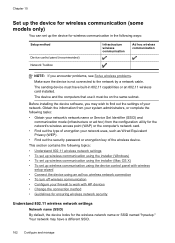
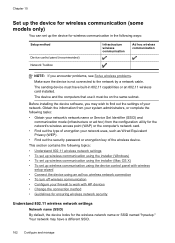
... with HP devices • Change the connection method • Guidelines for ensuring wireless network security
Understand 802.11 wireless network settings
Network name (SSID)
By default, the device looks for the wireless network name or SSID named "hpsetup." The sending device must be on the same subnet. Chapter 10
Set up the device for wireless communication...
User Guide - Page 172


.... To set up the device for Bluetooth communication
The HP Bluetooth Wireless Printer Adapter allows you have finished entering a name for Bluetooth communication from a computer to print from the control panel 1. If you do not want the default name displayed as appropriate:
To find out the address of "Officejet Pro 8500 A909 Series." Select Bluetooth, and then...
User Guide - Page 204
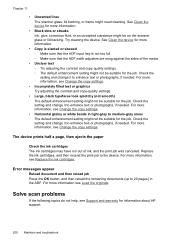
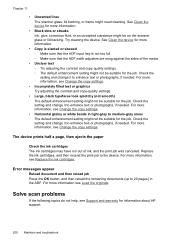
... an unwanted substance might not be suitable for the job.
Chapter 11
• Unwanted lines The scanner glass, lid backing, or frame might not be on the scanner glass or lid backing. See Clean the device for more information see Change the copy settings.
• Incompletely filled text or graphics Try adjusting the...
User Guide - Page 208
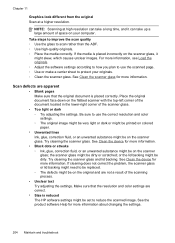
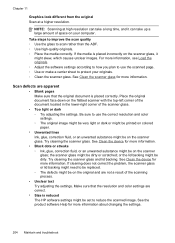
... that the resolution and color settings are correct.
• Size is reduced The HP software settings might be on... the original and are apparent
• Blank pages Make sure that the original document is placed incorrectly on the scanner glass, it can take up a large amount of space on your originals. ◦ Clean the scanner glass.
See Clean the device...
User Guide - Page 254


... assistance by phone • Additional warranty options • HP Quick Exchange Service (Japan) • HP Korea customer support
Before you call HP. 1.
If you experience problems with the device. 2. If the device is available
to call Visit the HP Web site (www.hp.com/support) for the HP all HP customers. Obtain the version number of the printer software...
User Guide - Page 270


...(dBA) (mon Draft print)
Sound power LwAd 7.0(BA)
Supported devices
USB flash drives HP has fully tested the following USB flash drives with the device: • SanDisk Cruzer Micro: High-speed, 0120-256, 256...8226; CompactFlash (Type I and II) • Memory Stick, Memory Stick Duo, Memory Stick Pro, MagicGate Memory Stick Duo
NOTE: Memory Stick Duo requires an adapater, which must be slower than ...
Similar Questions
Hp Laserjet M1522nf Scanner Communication Cannot Be Established
(Posted by zijds01g 10 years ago)
How Do You Unjam Paper In A Hp 8500 A910 Printer
(Posted by bamsmale 10 years ago)
Hp 8500 A910 Can't Send Fax
(Posted by PEP1abdoa 10 years ago)
Hp Deskjet 3050 Scanner Communication Cannot Be Established
(Posted by alysbrow 10 years ago)
Cannot Connect Hp 8500 A910 To My Wireless Network
(Posted by tmhendr 10 years ago)

