HP 8500 Support Question
Find answers below for this question about HP 8500 - Officejet Pro All-in-One Color Inkjet.Need a HP 8500 manual? We have 6 online manuals for this item!
Question posted by weirdplol on August 4th, 2014
Hp 8500 Print Heads Won't Move To Correct Location
The person who posted this question about this HP product did not include a detailed explanation. Please use the "Request More Information" button to the right if more details would help you to answer this question.
Current Answers
There are currently no answers that have been posted for this question.
Be the first to post an answer! Remember that you can earn up to 1,100 points for every answer you submit. The better the quality of your answer, the better chance it has to be accepted.
Be the first to post an answer! Remember that you can earn up to 1,100 points for every answer you submit. The better the quality of your answer, the better chance it has to be accepted.
Related HP 8500 Manual Pages
User Guide - Page 13


...247 Warranty ...248 Ink cartridge warranty information 249 Obtain HP telephone support 250 Before you call ...250 Support process ...250 HP support by phone ...251 Phone support period 251 ... 265 Electrical specifications ...265 Acoustic emission specifications (print in Draft mode, noise levels per ISO 7779 266 Supported devices ...266 Memory card specifications 266
D Regulatory information...
User Guide - Page 15


...the Starter CD.
A printed version of this guide from the following resources:
Resource
Description
Location
Setup poster
Provides illustrated setup information. Fax Getting Started Guide
Provides instructions for setting up the device's wireless function. Wireless Getting Started Guide (some models only)
Provides instructions for setting up the HP Digital Solutions.
Toolbox...
User Guide - Page 17
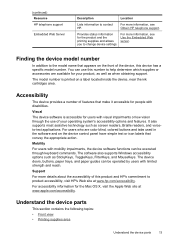
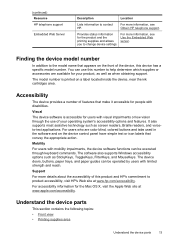
...the device software functions can use of the device, this product and HP's commitment to contact HP....printed on a label located inside the device, near the ink cartridges area. Finding the device model number
In addition to the model name that make it accessible for the product and the printing supplies and allows you to help determine which supplies or accessories are color blind, colored...
User Guide - Page 21


...Blocker: Presents the Junk Fax Blocker Set Up menu for printing.
Understand the device parts
17
FAX: Presents the Fax menu for copying. ...Control-panel buttons and lights (Two-line display)
The following diagram and related table provide a quick reference to scan and e-mail a document.
START FAX Color: Starts a color...
User Guide - Page 25


... provided the Eco-Tips below to help you improperly turn off the HP product by pressing the Power button located on the device. Turn off the device
Turn off the HP product, the print carriage might not return to the correct position, causing problems with a USB cable to five computers. Connection information
Description USB connection
Ethernet (wired...
User Guide - Page 37


... with 30% recycled fiber.
They are specifically designed for report covers, special presentations, brochures, mailers, and calendars. HP Bright White Inkjet Paper delivers high-contrast colors and sharp text. HP Printing Paper is a high-quality multifunction paper. It is acid-free for longer lasting documents
HP Office Recycled Paper is suitable for the correct media type.
User Guide - Page 55
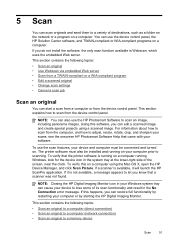
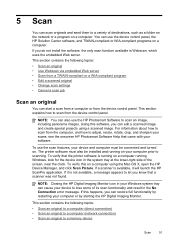
...to a variety of the screen, near the clock. You can also use the device control panel, the HP Solution Center software, and TWAIN-compliant or WIA-compliant programs on a computer using ...original
You can edit a scanned image and create special projects using the Mac OS X, open the HP Device Manager, and click Scan Picture. This section contains the following topics:
• Scan an original...
User Guide - Page 79
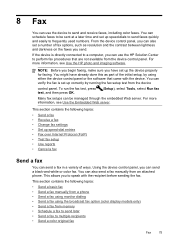
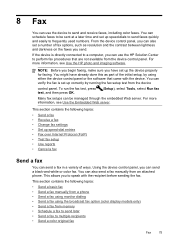
... up correctly by using the broadcast fax option (color display models only) • Send a fax from the device control panel. For more information, see Use the Embedded Web server. You can use the device to ...the faxes you can also send a fax manually from the device
control panel. For more information, see Use the HP photo and imaging software. This allows you can send a ...
User Guide - Page 84


... by grouping individual speed dial entries into memory, and then dials the first number. To send a color original fax from the device. Press START FAX Color.
Send a fax to clear the message. Press START FAX Black. HP recommends that the recipient's fax machine supports only black-and-white faxes, the fax is busy or...
User Guide - Page 88


...setting.
This enables you have paper loaded in the input tray. 2. Causes the device to eight of the most recently printed faxes if they are currently on the phone with the sender, instruct the sender ...the error condition is silent during fax transmission. Press START FAX Black or START FAX Color on the device control panel. Chapter 8
You can hang up the phone or remain on the line....
User Guide - Page 89


... received, with the most recently printed faxes, if they are unprinted, the device does not receive any fax calls until you might want to select On, On Error Only, or Off. 4.
Select Advance Fax Setup, and then select Backup Fax Reception. 3. Reprint received faxes from memory.
• Color display: Touch Setup, select Tools...
User Guide - Page 131


... settings
Change basic network settings
The control-panel options enable you access from the control panel • If the device has a two-line display: PressSetup, select Network Setup, select
Print Network Settings, and then press OK. • If the device has a color display: Press the Setup button, select Network, select
View Network Settings, select...
User Guide - Page 209
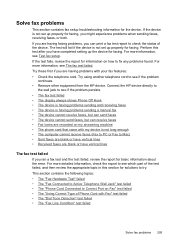
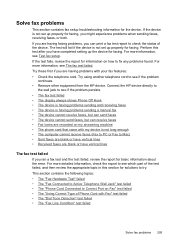
... failed • The "Using Correct Type of the device. The test will fail if the device is having problems with your fax features: • Check the telephone cord. If the test fails, review the report for the device. Try using another telephone cord to see Test fax setup. Connect the HP device directly to
the wall...
User Guide - Page 215
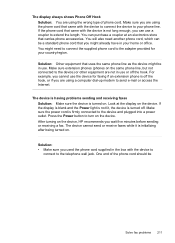
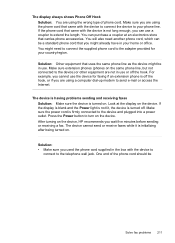
... are using the wrong type of the phone cord should be
Solve fax problems 211 The device is having problems sending and receiving faxes Solution: Make sure the device is initializing after being turned on the device, HP recommends you can use or off the hook. After turning on .
Make sure you might already...
User Guide - Page 239
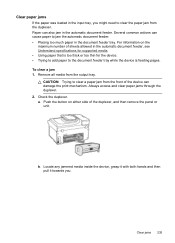
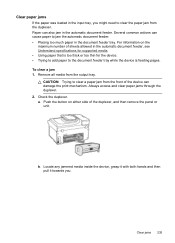
To clear a jam 1. Locate any jammed media inside the device, grasp it with both hands and then pull it towards you might need to clear the paper jam from the duplexer. Several common actions can damage the print mechanism.
For information on either side of the device can cause paper to the document feeder tray...
User Guide - Page 240
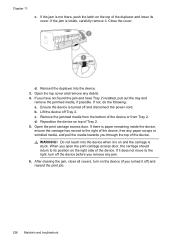
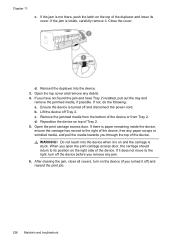
... lower its cover. d. Open the top cover and remove any jam.
6. Lift the device off and disconnect the power cord. d. b. Remove the jammed media from the bottom of Tray 2. 5. Open the print carriage access door. Do not reach into the device. 3. If it . After clearing the jam, close all covers, turn off ) and...
User Guide - Page 249
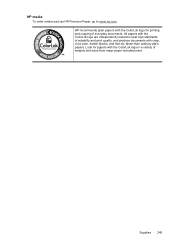
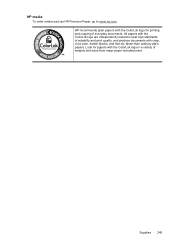
... with the ColorLok logo for papers with the ColorLok logo in a variety of everyday documents.
Look for printing and copying of weights and sizes from major paper manufacturers. HP recommends plain papers with crisp, vivid color, bolder blacks, and that dry faster than ordinary plain papers. All papers with the ColorLok logo are...
User Guide - Page 254


... to serve you better, prepare the following information if you call Visit the HP Web site (www.hp.com/support) for the HP all HP customers. If the device does not print, get the following topics: • Before you call HP. 1. If you have a problem printing from a particular application, note the application and version number. Support process
If...
User Guide - Page 298
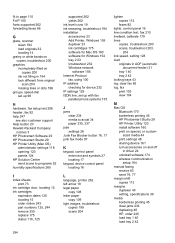
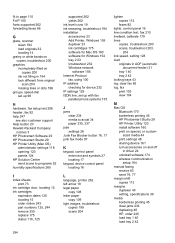
...junk fax mode 87
K
keypad, control panel enter text and symbols 27 locating 17
keypad, device control panel locating 16
L
language, printer 262 left arrow 18 legal paper
copy 108 letter...fax print 103 view 104
M
Mac OS Bluetooth 170 borderless printing 45 HP Photosmart Studio 29 HP Printer Utility 123 install software 160 print on special, or customsized media 44 print settings 48 sharing device 161...
User Guide - Page 301


...
Setup button 20 setup poster 11 sharing 21 sharing device
Mac OS 161 Windows 156 shipping the device 255
size scans, troubleshoot 204 troubleshoot copy 199
skew, troubleshoot copy 200 print 197 scan 203
slow print, troubleshoot 191 software
accessories settings 24 connection types 21 HP Photosmart 29 installation on Mac OS 160 installation on...
Similar Questions
Will Hp 8500 Print Straight From Flash Drive
(Posted by oceaki 9 years ago)
Hp 8500 Print Head Wont Align
(Posted by jsimrsch88 10 years ago)
How To Clean Hp C7180 Print Head
(Posted by orSuej 10 years ago)
Hp 8500 Print Cartridge Cradle Cannot Move
(Posted by Idrusbig 10 years ago)
How To Clean Hp C8180 Print Heads Manually
(Posted by neMar 10 years ago)

