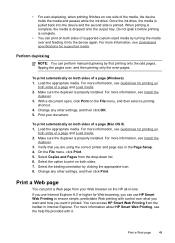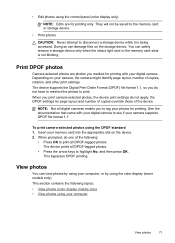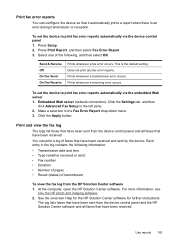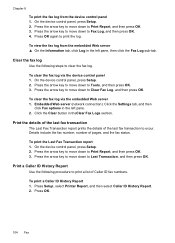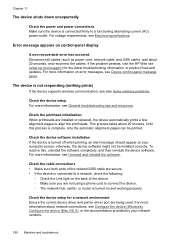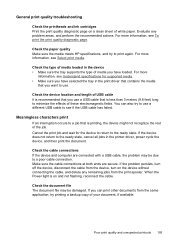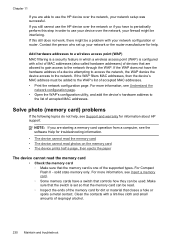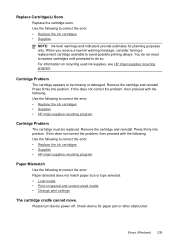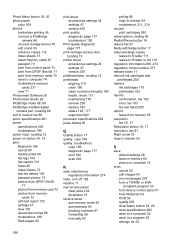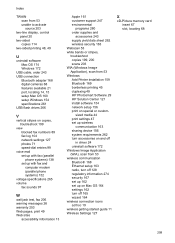HP 8500 Support Question
Find answers below for this question about HP 8500 - Officejet Pro All-in-One Color Inkjet.Need a HP 8500 manual? We have 6 online manuals for this item!
Question posted by jsimrsch88 on March 3rd, 2014
Hp 8500 Print Head Wont Align
The person who posted this question about this HP product did not include a detailed explanation. Please use the "Request More Information" button to the right if more details would help you to answer this question.
Current Answers
Related HP 8500 Manual Pages
Similar Questions
Hp 8500 Print Heads Won't Move To Correct Location
(Posted by weirdplol 9 years ago)
How Do You Get A Hp 8500 Series To Self Clean Print Heads
(Posted by shR5b7c 10 years ago)
How To Clean Hp C7180 Print Head
(Posted by orSuej 10 years ago)
Hp Officejet 7500a Wide Format E-all-in-one Print Head Wont Align
(Posted by klh01mu 10 years ago)
Hp 8500 Print Cartridge Cradle Cannot Move
(Posted by Idrusbig 10 years ago)