HP 7410 Support Question
Find answers below for this question about HP 7410 - Officejet All-in-One Color Inkjet.Need a HP 7410 manual? We have 4 online manuals for this item!
Question posted by hercugcole on December 12th, 2013
How To Set Airprint Officejet 7410 Airprint
The person who posted this question about this HP product did not include a detailed explanation. Please use the "Request More Information" button to the right if more details would help you to answer this question.
Current Answers
There are currently no answers that have been posted for this question.
Be the first to post an answer! Remember that you can earn up to 1,100 points for every answer you submit. The better the quality of your answer, the better chance it has to be accepted.
Be the first to post an answer! Remember that you can earn up to 1,100 points for every answer you submit. The better the quality of your answer, the better chance it has to be accepted.
Related HP 7410 Manual Pages
User Guide - Page 7
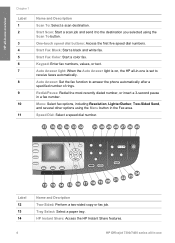
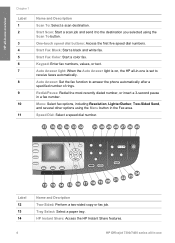
...Answer light: When the Auto Answer light is set to receive faxes automatically. Menu: Select fax options...fax job.
HP Instant Share: Access the HP Instant Share features.
4
HP Officejet 7300/7400 series all -in-one overview
Chapter 1
Label 1 2
3 ...a scan destination.
Speed Dial: Select a speed dial number.
Start Fax Color: Start a color fax. Start Scan: Start a scan job and send it to the ...
User Guide - Page 8
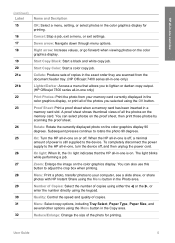
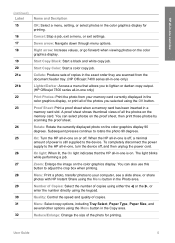
...the HP all-in -one, turn the device off , a minimal amount of copies in the exact order they are scanned from the document feeder tray. (HP Officejet 7400 series all-in-one only)
Print Photos...
Name and Decription
OK: Select a menu, setting, or select photos in the color graphics display, or print all of the photos you to the device. Collate: Produce sets of power is off , and then unplug ...
User Guide - Page 9
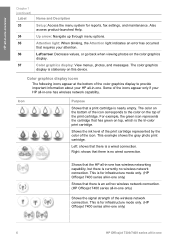
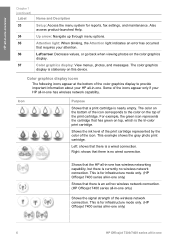
... when viewing photos on this device. Left: shows that a print cartridge is an ad hoc wireless network connection. (HP Officejet 7400 series all -in -one only)
Shows that has green on the top of the color graphics display to the color on top, which is for reports, fax settings, and maintenance. Color graphics display icons
The...
User Guide - Page 23
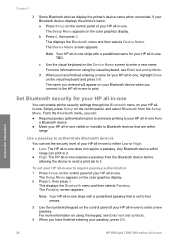
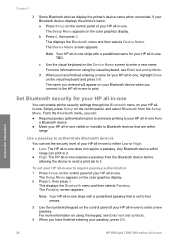
... selects Passkey. Connection information
20
HP Officejet 7300/7400 series all -in -one . To set to four zeroes.
3 Use the numbered keypad on the control panel of your HP all -in -one Chapter 3
3 Some Bluetooth devices display the printer's device name when connected. The Setup Menu appears on the color graphics display. 2 Press 0, then press...
User Guide - Page 45
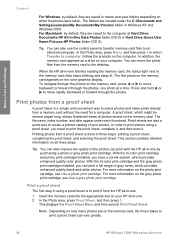
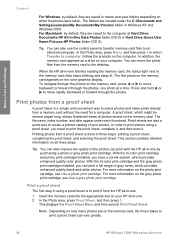
... With the tri-color print cartridge and photo print cartridge installed, you print with the HP all -in using a proof sheet, you can vary greatly.
42
HP Officejet 7300/7400 series all... views of gray tones, which provides enhanced quality color photos. The file name, index number, and date appear under the C:\Documents and Settings\username\My Documents\My Pictures folder in -one This...
User Guide - Page 49
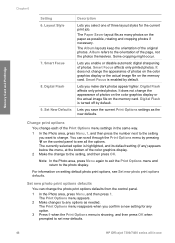
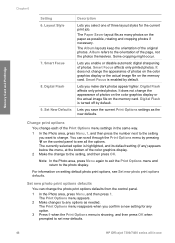
... of photos on the color graphics display or the actual image file on setting default photo print options, see all -in-one of the Print Options menu settings in the same way.
1 In the Photo area, press Menu, 1, and then press the number next to set new defaults.
46
HP Officejet 7300/7400 series all...
User Guide - Page 51
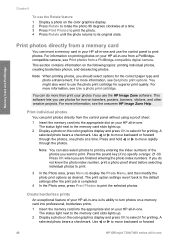
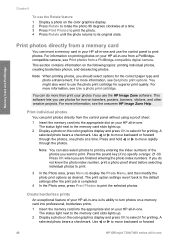
...Rotate feature 1 Display a photo on the color graphics display. 2 Press Rotate to rotate the photo 90 degrees clockwise at a time.
For more information, see Set photo print options. For more than print your... completed.
4 In the Photo area, press Print Photos to move backward or forward
48
HP Officejet 7300/7400 series all-in -one The status light next to the memory card slots lights up...
User Guide - Page 53


... photo currently being viewed on the color graphics display. 1 Insert the memory card into the appropriate slot on your HP all-in -one print settings do not have been tagged for printing... your digital camera documentation to bypass DPOF printing. Use the slide show .
50
HP Officejet 7300/7400 series all digital cameras allow you select photos with HP digital cameras only. The DPOF...
User Guide - Page 55
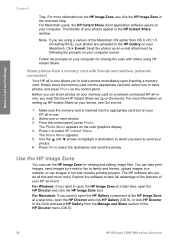
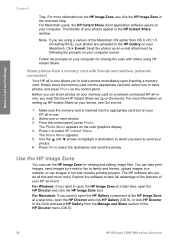
... client application software opens on the color graphics display. 4 Press 5 to take full advantage of the features of the HP Director menu (OS X).
52
HP Officejet 7300/7400 series all -in the...in -one.
2 Select one or more information on setting up on the control panel.
Share photos from the Manage and Share section of your device, see Use the HP Image Zone in -one Explore ...
User Guide - Page 59
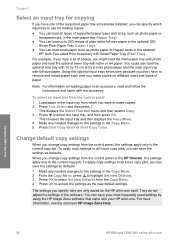
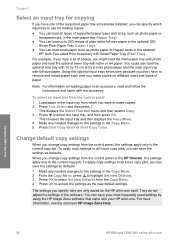
...When you change copy settings from the control panel or the HP Director, the settings apply only to the current copy job. Use the copy features
56
HP Officejet 7300/7400 series all... or Start Copy Color. Change default copy settings
When you change copy settings from the control panel, the settings apply only to the current copy job. You can save the settings as defaults.
For...
User Guide - Page 61
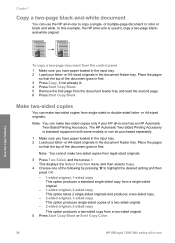
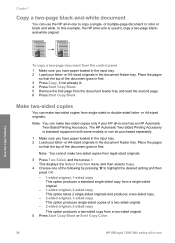
...Function menu and then selects Copy.
4 Choose one of the following by pressing to highlight the desired setting and then press OK.
- 1-sided original, 1-sided copy This option produces a standard single-sided... first page from a two-sided original. 5 Press Start Copy Black or Start Copy Color.
58
HP Officejet 7300/7400 series all-in-one is standard equipment with some models or can be purchased...
User Guide - Page 63
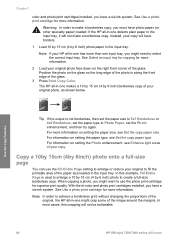
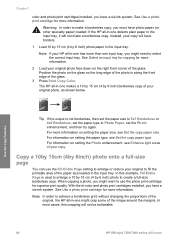
...your original photo face down on the right front corner of your copy will not be noticeable.
60
HP Officejet 7300/7400 series all -in -one input tray, you must have borders.
1 Load 10 by 15 cm...the paper size loaded in the input tray.
With the tri-color and photo print cartridges installed, you might need to Photo Paper, set the Photo enhancement, and then try again. See Use a ...
User Guide - Page 67


... feeder tray. Use the Mixed enhancement to medium-gray areas
Use the copy features
64
HP Officejet 7300/7400 series all-in light- This displays the Copy Menu. 4 Press to make the...occur, turn off Text enhancement by enhancing light colors that might otherwise appear white. Note You can use the Enhancements feature to highlight the Text enhancement setting, and then press OK. 6 Press Start ...
User Guide - Page 152
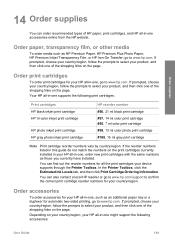
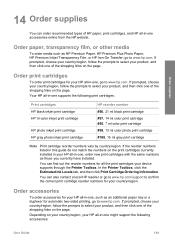
...inkjet print cartridge HP tri-color inkjet print cartridge
HP photo inkjet print cartridge HP gray photo inkjet print cartridge
HP reorder number #96, 21 ml black print cartridge #97, 14 ml color print cartridge #95, 7 ml color print cartridge #99, 13 ml color...click one of the shopping links on your country/region, your device supports through the Printer Toolbox. You can also contact a local...
User Guide - Page 167
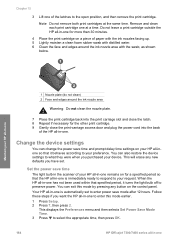
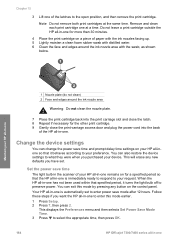
...position, and then remove the print cartridge. You can also restore the device settings to what they were when you have set to enter power save time
The light bulb in the scanner of the ...in -one This displays the Preferences menu and then selects Set Power Save Mode Time. 3 Press to select the appropriate time, then press OK.
164
HP Officejet 7300/7400 series all-in -one has not been used...
User Guide - Page 234
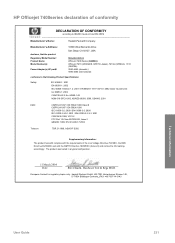
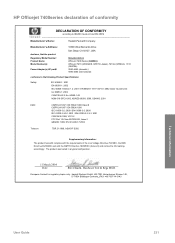
...
11 March 2004 Date
Steve Smith, Hardware Test & Regs MGR. HP Officejet 7400series declaration of conformity
DECLARATION OF CONFORMITY
according to ISO/IEC Guide 22 ...Power Adapter(s) HP part#:
16399 West Bernardo Drive San Diego CA 92127, USA
SDGOB-0305-03 OfficeJet 7400 Series (Q3462A) OfficeJet 7410 (Q5569A/B, Q5573C-Japan), 7410xi (Q5564A), 7413 (Q5570A) 0950-4483 (domestic) 0950-4484 (...
Users Guide - Page 8
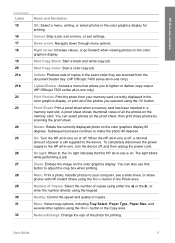
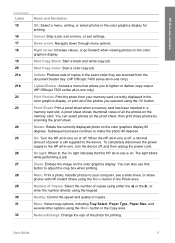
...lighten or darken copy output. (HP Officejet 7300 series all-in-one only)
Print Photos: Print the photo from the document feeder tray. (HP Officejet 7400 series all-in-one only)
... settings. Start Copy Black: Start a black and white copy job.
The light blinks while performing a job. Number of Copies: Select the number of the photos you to the device.
Start Copy Color: Start a color copy...
Users Guide - Page 135
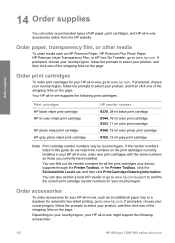
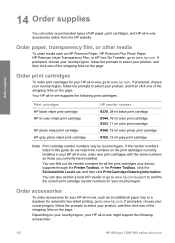
...Inkjet Transparency Film, or HP Iron-On Transfer, go to www.hp.com.
Order print cartridges
To order print cartridges for your device... HP all-in-one supports the following accessories:
132
HP Officejet 7300/7400 series all -in -one , go to www...cartridges HP black inkjet print cartridge HP tri-color inkjet print cartridge
HP photo inkjet print cartridge HP gray photo inkjet print cartridge
HP...
Users Guide - Page 150


Remove and clean each print cartridge one .
You can also restore the device settings to preserve power.
User Guide
147 Note Do not remove both print cartridges... (do not clean) 2 Face and edges around the ink nozzle area with the swab, as shown
below.
Change the device settings
You can exit this mode earlier. 1 Press Setup. 2 Press 7, then press 2.
When the HP all -in -one...
Users Guide - Page 215
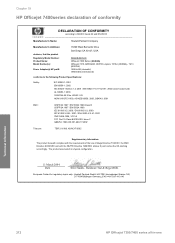
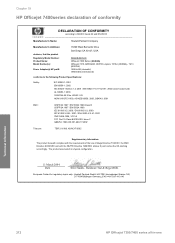
... product Regulatory Model Number: Product Name: Model Number(s):
Power Adapter(s) HP part#:
16399 West Bernardo Drive San Diego CA 92127, USA
SDGOB-0305-03 OfficeJet 7400 Series (Q3462A) OfficeJet 7410 (Q5569A/B, Q5573C-Japan), 7410xi (Q5564A), 7413 (Q5570A) 0950-4483 (domestic) 0950-4484 (international)
conforms to the following Product Specifications:
Safety:
IEC 60950-1: 2001...
Similar Questions
How To Manually Input Ip Settings On Hp 7410
(Posted by daeamjc 9 years ago)
How To Set Up Hp 7410 Wireless
(Posted by idaareha 10 years ago)
How To Set Up Officejet 6500 Airprint
(Posted by redbuy 10 years ago)
How To Set Hp Officejet 7410 Wep To Wpa
(Posted by rssdMayraD 10 years ago)
How To Set Airprint On Hp Officejet 4500
(Posted by jorgefrain 10 years ago)

