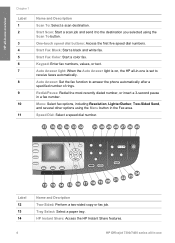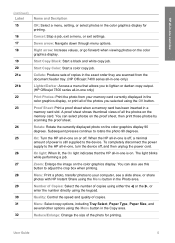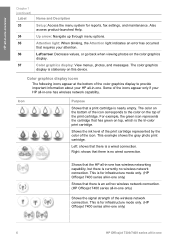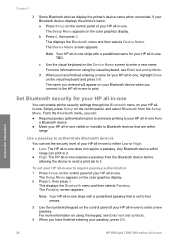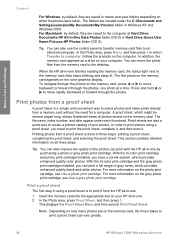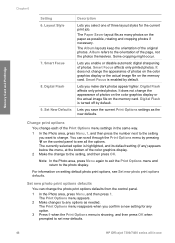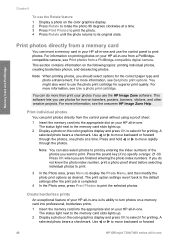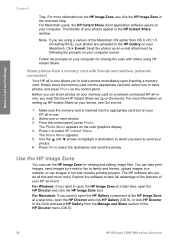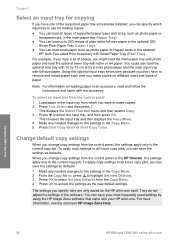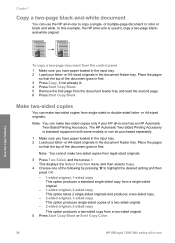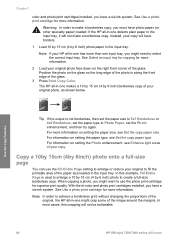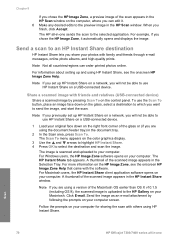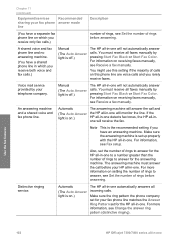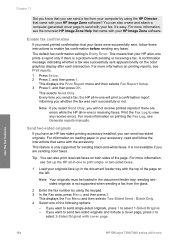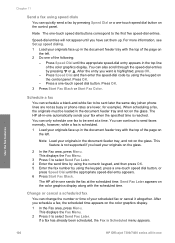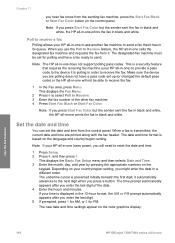HP 7410 Support Question
Find answers below for this question about HP 7410 - Officejet All-in-One Color Inkjet.Need a HP 7410 manual? We have 4 online manuals for this item!
Question posted by rssdMayraD on September 22nd, 2013
How To Set Hp Officejet 7410 Wep To Wpa
The person who posted this question about this HP product did not include a detailed explanation. Please use the "Request More Information" button to the right if more details would help you to answer this question.
Current Answers
Related HP 7410 Manual Pages
Similar Questions
Does Hp Officejet 7410 All-in-one Printer Use Wpa2 Settings For Wireless
(Posted by Eric1pat 9 years ago)
How To Set Hp Officejet 6600 To Print Grayscale
(Posted by spacederekp 10 years ago)
Hp Officejet 7410 Does Not Turn On With Windows 8 Screen Displays Window Invent
how do i get this to work was fine till i had a new pc added with windows 8 2 weeks ago 7410 officej...
how do i get this to work was fine till i had a new pc added with windows 8 2 weeks ago 7410 officej...
(Posted by pinkmagnolia44 10 years ago)
Does The Hp Officejet 7410 Have Airprint
(Posted by eloks 10 years ago)
How To Set Hp Officejet Pro 8600 Plus To Print Black & White Instead Of Color
(Posted by Dicingle 10 years ago)