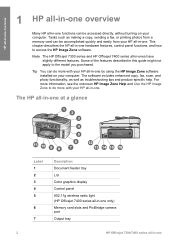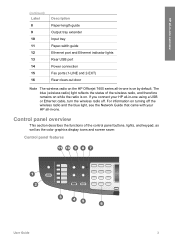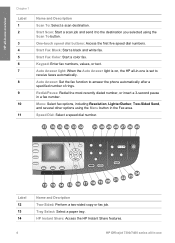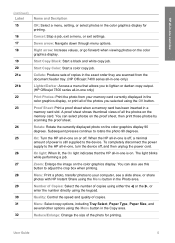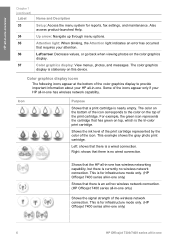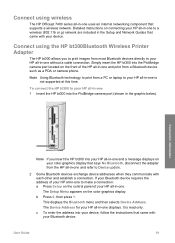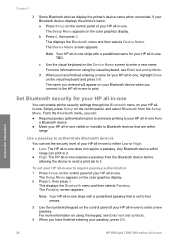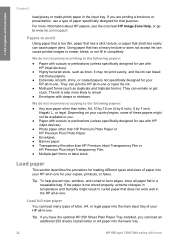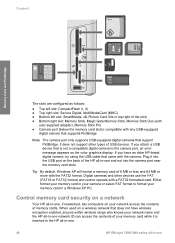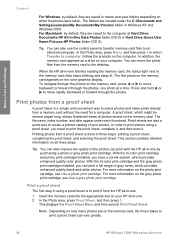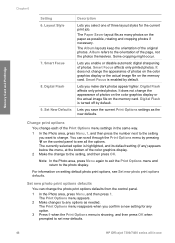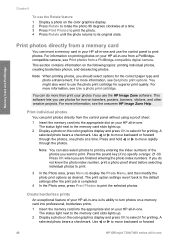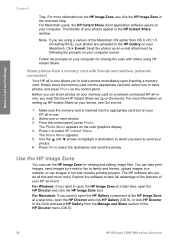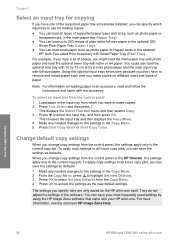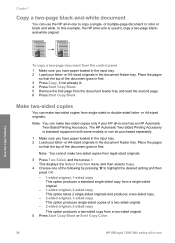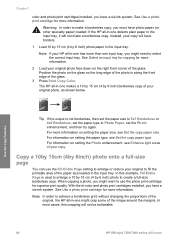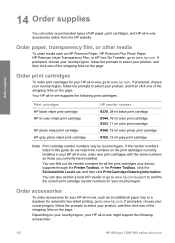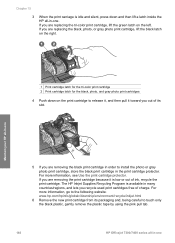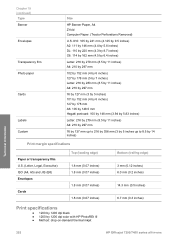HP 7410 Support Question
Find answers below for this question about HP 7410 - Officejet All-in-One Color Inkjet.Need a HP 7410 manual? We have 4 online manuals for this item!
Question posted by eloks on September 21st, 2013
Does The Hp Officejet 7410 Have Airprint
The person who posted this question about this HP product did not include a detailed explanation. Please use the "Request More Information" button to the right if more details would help you to answer this question.
Current Answers
Related HP 7410 Manual Pages
Similar Questions
Can The Hp F4240-deskjet All-intone Color Inkjet Use 61 Printer Cartridge
(Posted by lawrencemauppin 2 years ago)
Can My Hp Officejet 7410 All-in-one Be Upgraded To Support Airprint
(Posted by bustecl 9 years ago)
Hp Officejet 7410 Airprint How To Windows Xp
(Posted by SEgca 9 years ago)
Can Hp Officejet 7410 Upgraded For Airprint
(Posted by jetch 10 years ago)
Use Of Hp Officejet J5700 In Window 7
how can i use hp officejet j5700 in window 7 operating system
how can i use hp officejet j5700 in window 7 operating system
(Posted by rashakya 11 years ago)