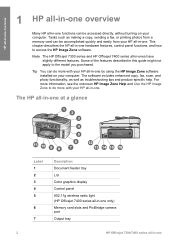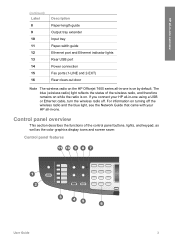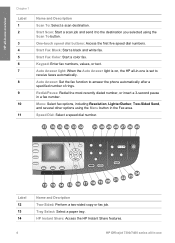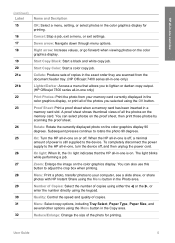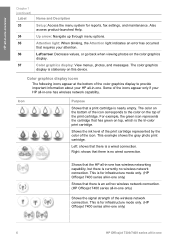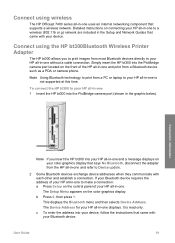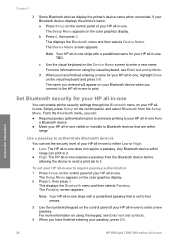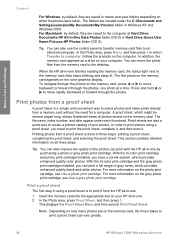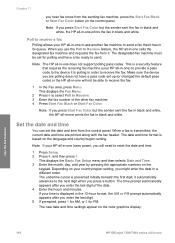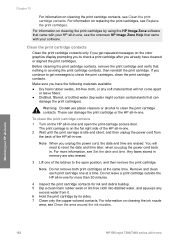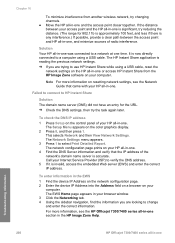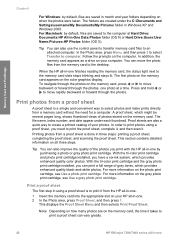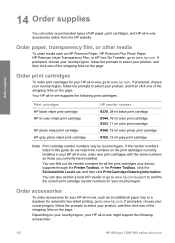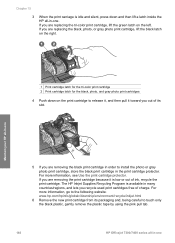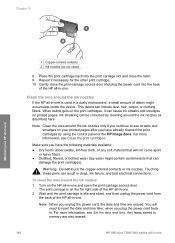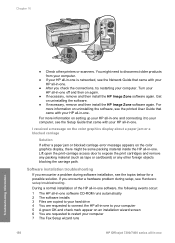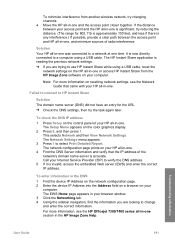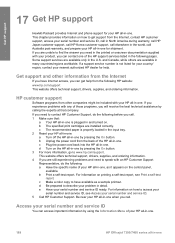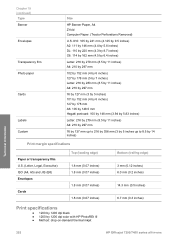HP 7410 Support Question
Find answers below for this question about HP 7410 - Officejet All-in-One Color Inkjet.Need a HP 7410 manual? We have 4 online manuals for this item!
Question posted by Rulittl on July 13th, 2014
How To Do A Hard Reset To A Hp Officejet 7410
The person who posted this question about this HP product did not include a detailed explanation. Please use the "Request More Information" button to the right if more details would help you to answer this question.
Current Answers
Related HP 7410 Manual Pages
Similar Questions
How Do I Hard Reset Hp Officejet 6500 E710n-z
(Posted by qwasulix 10 years ago)
Hp Officejet 7410 Does Not Turn On With Windows 8 Screen Displays Window Invent
how do i get this to work was fine till i had a new pc added with windows 8 2 weeks ago 7410 officej...
how do i get this to work was fine till i had a new pc added with windows 8 2 weeks ago 7410 officej...
(Posted by pinkmagnolia44 10 years ago)
How To Set Hp Officejet 7410 Wep To Wpa
(Posted by rssdMayraD 10 years ago)
Does The Hp Officejet 7410 Have Airprint
(Posted by eloks 10 years ago)
How To Reset Hp Officejet 4500 Error 3 Color
(Posted by paulafo 10 years ago)