HP 7310 Support Question
Find answers below for this question about HP 7310 - Officejet All-in-One Color Inkjet.Need a HP 7310 manual? We have 4 online manuals for this item!
Question posted by Rlloe on April 25th, 2014
How To Set Up Hp 7310 Direct To Computer
The person who posted this question about this HP product did not include a detailed explanation. Please use the "Request More Information" button to the right if more details would help you to answer this question.
Current Answers
There are currently no answers that have been posted for this question.
Be the first to post an answer! Remember that you can earn up to 1,100 points for every answer you submit. The better the quality of your answer, the better chance it has to be accepted.
Be the first to post an answer! Remember that you can earn up to 1,100 points for every answer you submit. The better the quality of your answer, the better chance it has to be accepted.
Related HP 7310 Manual Pages
User Guide - Page 10


... 3. Two-Sided 6. Set New Defaults
Scan To menu
The Scan To menu lists scan destinations, including applications installed on the HP all-in-one color graphics display. Therefore,...HP all -in-one overview
(continued) Icon
Purpose
Shows that HP Instant Share is set up, but auto checking is a connection. Copy Menu
Copy Menu
1.
HP all -in-one from a connected computer, or connecting a device...
User Guide - Page 16
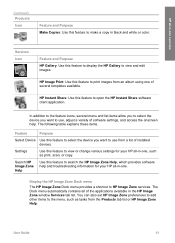
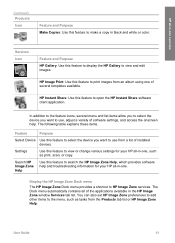
... want to the feature icons, several templates available. In addition to use , adjust a variety of software settings, and access the onscreen help and troubleshooting information for your HP all of installed devices.
You can also set HP Image Zone preferences to add other items to the menu, such as print, scan, or copy. The Dock...
User Guide - Page 17
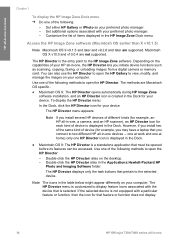
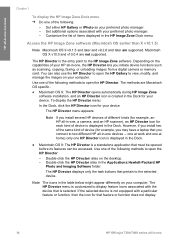
... icon for each kind of device (for example, an HP all-in-one devices -- Note If you install several HP devices of the following :
- The HP Director menu is customized to display feature icons associated with a particular feature or function, then the icon for that feature or function does not display.
14
HP Officejet 7300/7400 series all...
User Guide - Page 22
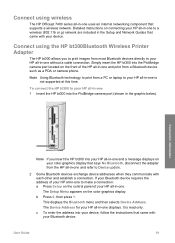
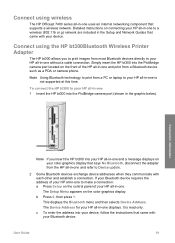
... or g) network are included in the Setup and Network Guides that came with your Bluetooth device. Connect using wireless
The HP Officejet 7400 series all-in-one to make a connection: a Press Setup on the control panel of the HP all-in-one without a cable connection. It is not supported at this time. b Press 0, then...
User Guide - Page 23
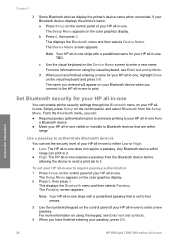
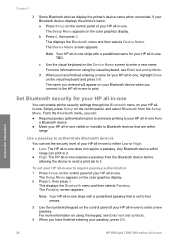
... press OK. This displays the Bluetooth menu and then selects Device Name. Set Bluetooth security for your Bluetooth device when you can set the security level of your passkey, press OK.
Chapter 3
3 Some Bluetooth devices display the printer's device name when connected.
Simply press Setup on the color graphics display. 2 Press 0, then press 3. This displays the Bluetooth...
User Guide - Page 58
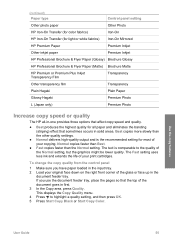
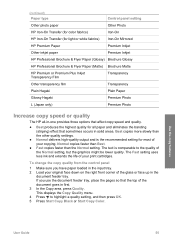
... areas. (continued) Paper type
Control panel setting
Other photo paper
Other Photo
HP Iron-On Transfer (for color fabrics)
Iron-On
HP Iron-On Transfer (for light or white fabrics) Iron-On Mirrored
HP Premium Paper
Premium Inkjet
Other inkjet paper
Premium Inkjet
HP Professional Brochure & Flyer Paper (Glossy) Brochure Glossy
HP Professional Brochure & Flyer Paper (Matte) Brochure...
User Guide - Page 73
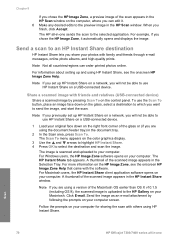
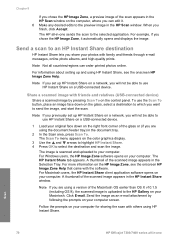
... (if you are using HP Instant Share. Note If you previously set up and using the document...device)
Share a scanned image by following the prompts on your original face down on the glass, select a destination to which you want to use HP Instant Share on a USB-connected device. Scan
70
HP Officejet...on the color graphics display.
3 Use the and arrows to highlight HP Instant Share. 4...
User Guide - Page 193
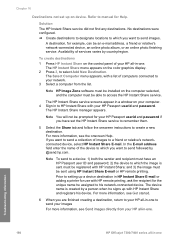
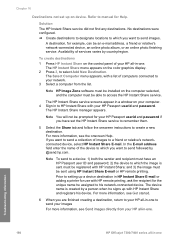
... information
190
HP Officejet 7300/7400 series all -in HP Instant Share E-mail or adding a printer for use with HP remote printing, ask the recipient for example, can be registered with HP Instant Share and registers his network-connected device. Note
To send to a device: 1) both the sender and recipient must have set up on the color graphics display...
User Guide - Page 208


... to flash on the control panel of your HP all-in-one color graphics display to direct you to update your device
Note If you are provided to update your HP all-in-one from HP customer support you might access the HP support website to retrieve an upgrade for your device
● A dialog might appear on your...
Users Guide - Page 22
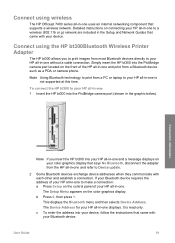
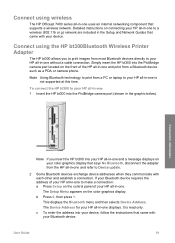
... most Bluetooth devices directly to your HP all-in-one without a cable connection.
Connect using wireless
The HP Officejet 7400 series all-in-one uses an internal networking component that came with your Bluetooth device. b Press 0, then press 1.
Connect using the HP bt300Bluetooth Wireless Printer Adapter
The HP bt300 allows you insert the HP bt300 into your HP all-in...
Users Guide - Page 23


... press Setup on the visual keyboard and press OK. To set the security level of your HP all -in -one .
The Setup Menu appears on the color graphics display. 2 Press 0, then press 3. b Press 0, then press 2. The Device Name screen appears. For more information on your HP all -in -one requires a passkey from the Setup Menu...
Users Guide - Page 58


... copying. (continued) Paper type
Control panel setting
Other photo paper
Other Photo
HP Iron-On Transfer (for color fabrics)
Iron-On
HP Iron-On Transfer (for light or white fabrics) Iron-On Mirrored
HP Premium Paper
Premium Inkjet
Other inkjet paper
Premium Inkjet
HP Professional Brochure & Flyer Paper (Glossy) Brochure Glossy
HP Professional Brochure & Flyer Paper (Matte) Brochure...
Users Guide - Page 73
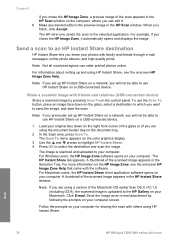
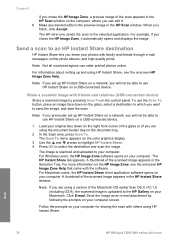
... you finish, click Accept. For information about setting up HP Instant Share on a network, you will not be able to use HP Instant Share on a USB-connected device.
1 Load your original face down on the glass, select a destination to which you want to an HP Instant Share destination
HP Instant Share lets you share your photos...
Users Guide - Page 117
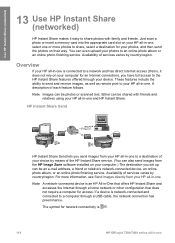
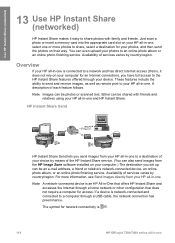
... a home network or other configuration that is, it easy to a network and has direct Internet access (that does not require a computer for access. If a device is an HP All-in -one Use HP Instant Share (networked)
13 Use HP Instant Share
(networked)
HP Instant Share makes it does not rely on your computer for an Internet...
Users Guide - Page 119
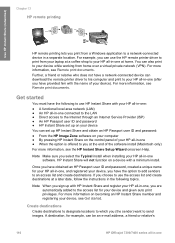
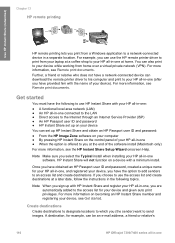
...device).
For more information on becoming an HP Instant Share member and registering your HP all -in -one connected to the LAN ● Direct access to the Internet through an Internet Service Provider (ISP) ● An HP Passport user ID and password ● HP Instant Share set...relative's
116
HP Officejet 7300/7400 series all -in-one ● When the option is offered to send...
Users Guide - Page 133


... you view the name you signed up with HP Instant Share and registered your friend or relative's networkconnected device.
130
HP Officejet 7300/7400 series all -in-one will receive image collections in -one overview. The device name is set HP Instant Share options
1 Press HP Instant Share on the color graphics display.
3 Use the and arrows to highlight...
Users Guide - Page 135
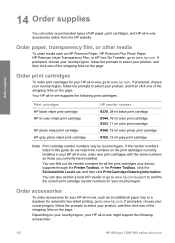
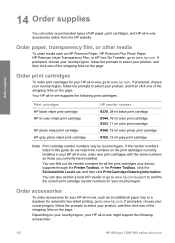
... might support the following print cartridges:
Print cartridges HP black inkjet print cartridge HP tri-color inkjet print cartridge
HP photo inkjet print cartridge HP gray photo inkjet print cartridge
HP reorder number #339, 28 ml black print cartridge #344, 16 ml color print cartridge #343, 11 ml color print cartridge #348, 15 ml color photo print cartridge #100, 15 ml gray print...
Users Guide - Page 174
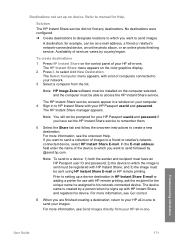
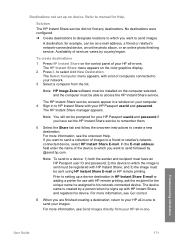
... more information, see Send images directly from the list.
The HP Instant Share menu appears on device. Note
To send to a device: 1) both the sender and recipient must have set up a device destination in -one to send images. To create destinations
1 Press HP Instant Share on your HP Passport userid and password.
The device name is sent must be...
Users Guide - Page 185


... , or the DNS IP address is down for maintenance, the proxy settings are inaccurate, or one .
The network configuration page prints on your HP all -in -one
Troubleshooting information
182
HP Officejet 7300/7400 series all -in -one . Note Your HP all -in -one . 4 Find the device IP Address on the network configuration page. 5 Enter the...
Users Guide - Page 189


... disconnect, shut down, or otherwise disturb your device while the update is installed on your HP all -in-one from HP customer support you might access the HP support website to retrieve an upgrade for your device
● A dialog might appear on your HP all-in-one color graphics display to direct you meet the requirements listed. 5 If...
Similar Questions
How Can I Save A Wireless Setting On My Hp 7310
(Posted by squiWI 9 years ago)
How To Add Hp 7310 All In One Printer To Network Without Router
(Posted by nawazvictor 9 years ago)
How Do I Change A Hp 7310 Officejet Printer From Offline To Online In Windows7
(Posted by jasdEN 10 years ago)
How To Change Ink Settings Hp 8600 Pro Plus Color Options
(Posted by Kevinvirajt 10 years ago)

