HP 7310 Support Question
Find answers below for this question about HP 7310 - Officejet All-in-One Color Inkjet.Need a HP 7310 manual? We have 4 online manuals for this item!
Question posted by squiWI on August 13th, 2014
How Can I Save A Wireless Setting On My Hp 7310
The person who posted this question about this HP product did not include a detailed explanation. Please use the "Request More Information" button to the right if more details would help you to answer this question.
Current Answers
There are currently no answers that have been posted for this question.
Be the first to post an answer! Remember that you can earn up to 1,100 points for every answer you submit. The better the quality of your answer, the better chance it has to be accepted.
Be the first to post an answer! Remember that you can earn up to 1,100 points for every answer you submit. The better the quality of your answer, the better chance it has to be accepted.
Related HP 7310 Manual Pages
User Guide - Page 8
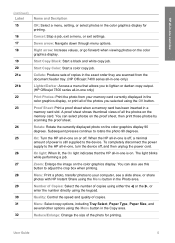
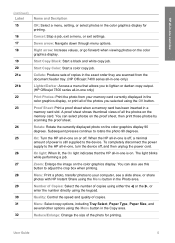
...to lighten or darken copy output. (HP Officejet 7300 series all-in-one only)
Print Photos: Print the photo from the document feeder tray. (HP Officejet 7400 series all the photos on the... photos to the HP all -in -one on the color graphics display. Reduce/Enlarge: Change the size of the photos you to the device.
Cancel: Stop a job, exit a menu, or exit settings. Proof Sheet: Print...
User Guide - Page 14
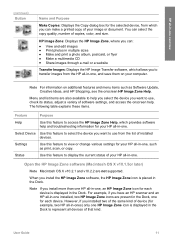
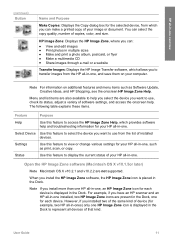
Settings
Use this feature to select the device you install more than one HP all-in-one, an HP Image Zone icon for your HP all-in-one, such as Software Update, Creative Ideas, and HP Shopping, see the onscreen HP Image Zone Help.
Note If you want to use from the HP all-in-one, and save them on...
User Guide - Page 22
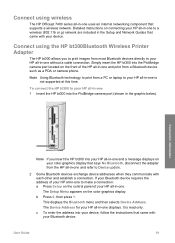
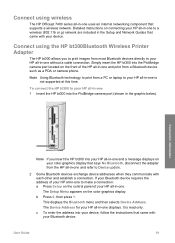
... Guide
19 This displays the Bluetooth menu and then selects Device Address.
Detailed instructions on the control panel of the HP all-in-one is read only. Connect using wireless
The HP Officejet 7400 series all-in-one and refer to Device update.
2 Some Bluetooth devices exchange device addresses when they communicate with each other and establish a connection...
User Guide - Page 58
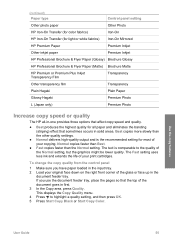
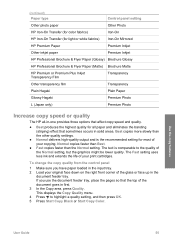
...cartridges. (continued) Paper type
Control panel setting
Other photo paper
Other Photo
HP Iron-On Transfer (for color fabrics)
Iron-On
HP Iron-On Transfer (for light or white fabrics) Iron-On Mirrored
HP Premium Paper
Premium Inkjet
Other inkjet paper
Premium Inkjet
HP Professional Brochure & Flyer Paper (Glossy) Brochure Glossy
HP Professional Brochure & Flyer Paper (Matte) Brochure...
User Guide - Page 59
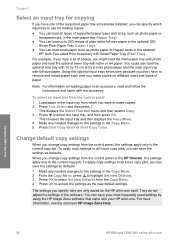
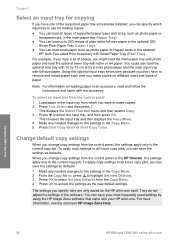
... small paper such as defaults.
Use the copy features
56
HP Officejet 7300/7400 series all future copy jobs, you can save the settings as the new default settings.
They do not adjust the settings in the Copy Menu. 5 Press Start Copy Black or Start Copy Color.
Note For information on different sizes and types of supported...
User Guide - Page 113
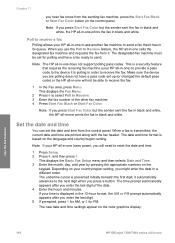
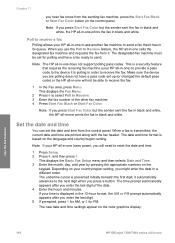
... Start Fax Black or Start Fax Color button on the color graphics display.
If your HP all -in its queue. Use the fax features
110
HP Officejet 7300/7400 series all -in-one ) to provide a pass code to the device it has in -one does not support polling pass codes.
Set the date and time
You can...
User Guide - Page 137
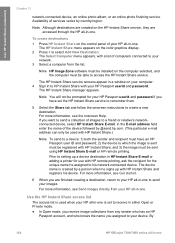
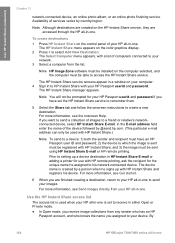
... want to send a collection of images to select Add New Destination. By
134
HP Officejet 7300/7400 series all -in -one . Note You will not be able to setting up a device destination in a window on the color graphics display. 2 Press 3 to a friend or relative's networkconnected device, select HP Instant Share E-mail. If you are accessed through the...
User Guide - Page 167
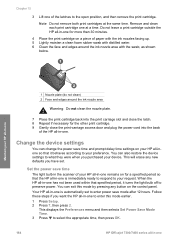
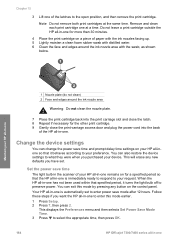
... 7, then press 2. You can change the power save time and prompt delay time settings on the control panel.
Set the power save mode after 12 hours. This displays the Preferences menu and then selects Set Power Save Mode Time. 3 Press to select the appropriate time, then press OK.
164
HP Officejet 7300/7400 series all -in -one Do...
User Guide - Page 168


...the color graphics display. This displays the Tools menu and then selects Restore Factory Defaults. This is normal operation and is necessary to ensure the HP all -in -one . For example, if you set, nor... will still appear. 1 Press Setup. 2 Press 7, then press 3.
You can choose 1, 4, 8, or 12 hours for the power save time.
Restore...
User Guide - Page 193
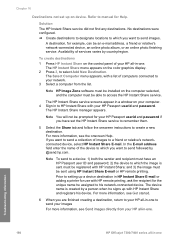
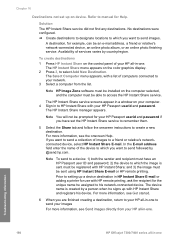
... send followed by country/region.
Troubleshooting information
190
HP Officejet 7300/7400 series all -in -one The HP Instant Share menu appears on the control panel of services varies by @send.hp.com.
Note HP Image Zone software must have set up with HP Instant Share; Note
To send to a device: 1) both the sender and recipient must be...
Users Guide - Page 8
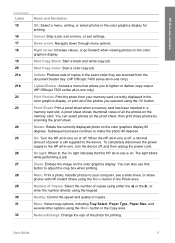
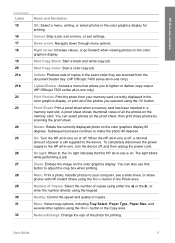
... a color copy job.
When the HP all -in the Photo area. The light blinks while performing a job.
Cancel: Stop a job, exit a menu, or exit settings.
Rotate: Rotate the currently displayed photo on the proof sheet, then print those photos by scanning the proof sheet.
Menu: Print a photo, transfer photos to the device. Reduce/Enlarge...
Users Guide - Page 14
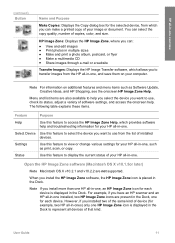
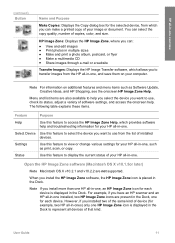
..., and HP Shopping, see the onscreen HP Image Zone Help.
Settings
Use this feature to represent all devices of your HP all -in the Dock.
When you to view or change various settings for each device. Note If...HP Image Transfer software, which you install more than one HP all-in-one, an HP Image Zone icon for your HP all -in-one HP Image Zone icon is placed in -one , and save...
Users Guide - Page 22
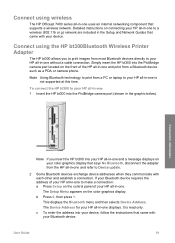
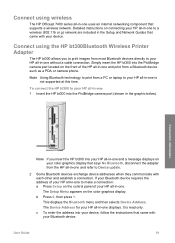
... the PictBridge camera port (shown in the graphic below). Connect using wireless
The HP Officejet 7400 series all -in-one and refer to Device update.
2 Some Bluetooth devices exchange device addresses when they communicate with each other and establish a connection. To connect the HP bt300 to a wireless (802.11b or g) network are included in -one .
Connection information
Note...
Users Guide - Page 58


... type
Control panel setting
Other photo paper
Other Photo
HP Iron-On Transfer (for color fabrics)
Iron-On
HP Iron-On Transfer (for light or white fabrics) Iron-On Mirrored
HP Premium Paper
Premium Inkjet
Other inkjet paper
Premium Inkjet
HP Professional Brochure & Flyer Paper (Glossy) Brochure Glossy
HP Professional Brochure & Flyer Paper (Matte) Brochure Matte
HP Premium or Premium...
Users Guide - Page 59
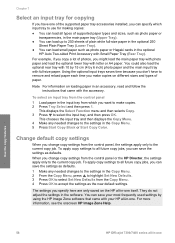
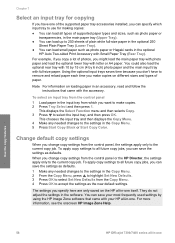
... that came with full-size paper. You can save the settings as defaults. This displays the Select Function menu and then selects Copy. 3 Press to the settings in the software. Use the copy features
56
HP Officejet 7300/7400 series all future copy jobs, you change copy settings from which input tray to use for copying...
Users Guide - Page 127
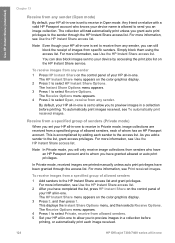
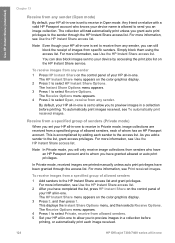
...
HP Officejet 7300/7400 series all-in-one For more information, see Print received images. To receive images from any sender
1 Press HP Instant Share on the HP Instant Share service. By default, your HP... Any friend or relative with a valid HP Passport account who have granted allowed or auto print privileges. Note Even though your device name is set to receive in Open mode. You can...
Users Guide - Page 133


... table below. Use HP Instant Share (networked)
Chapter 13
Set HP Instant Share options
Your HP all-in-one lets you:
● Choose whether you will receive a collection of images from the Received collections list. For more information, see To preview images before printing and To automatically print received images. The device name is described...
Users Guide - Page 135
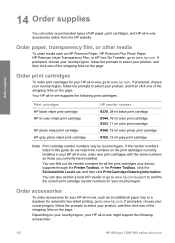
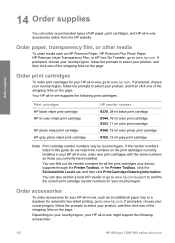
... your device supports through the Printer Toolbox.
Depending on the print cartridges currently installed in your HP all-in-one , go to www.hp.com/support to select your HP all-in-one might support the following print cartridges:
Print cartridges HP black inkjet print cartridge HP tri-color inkjet print cartridge
HP photo inkjet print cartridge HP gray photo inkjet print cartridge
HP...
Users Guide - Page 151


... of inactivity. Restore the factory defaults
You can choose 1, 4, 8, or 12 hours for the power save time. appears in the color graphics display.
Chapter 15
You can restore the original factory settings to what they were when you purchased your HP all-in-one
148
HP Officejet 7300/7400 series all-in-one .
The factory default...
Users Guide - Page 167
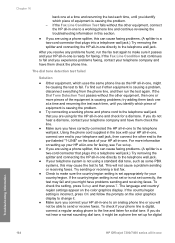
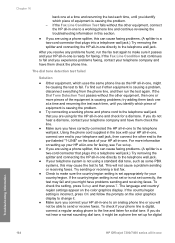
...for digital
Troubleshooting information
164
HP Officejet 7300/7400 series all -in -one is ready for your country/region. To check the setting, press Setup and then press 7. To check if your HP all-in-one , might... the other end to the port labeled "1-LINE" on the color graphics display to change it might be causing the test to your HP all-in-one for faxing, see Fax setup.
● ...
Similar Questions
How To Connect An Hp 7310 Wirelessly To A Mac Desktop
(Posted by swdbass 9 years ago)
How To Save Ip Address In Hp 7310
(Posted by carlojasgr 9 years ago)
How To Make Hp 7310 Wireless
(Posted by JC500Tshep 10 years ago)
How To Change Copy Paper Size Setting Hp 4500 Officejet
(Posted by DAMMjmc 10 years ago)

