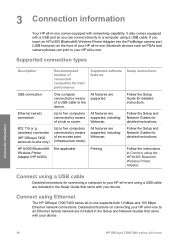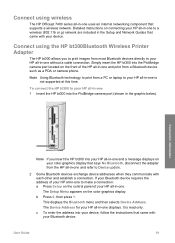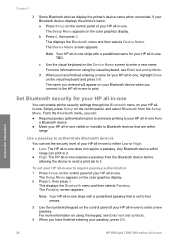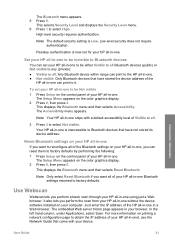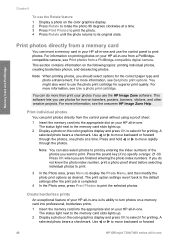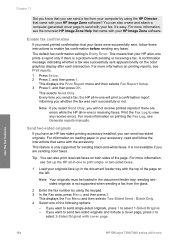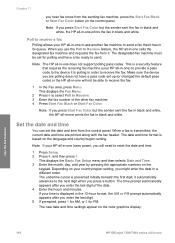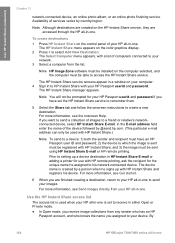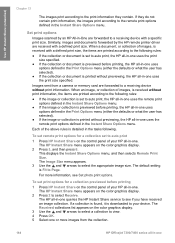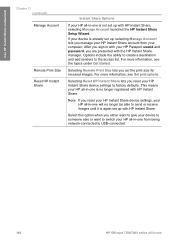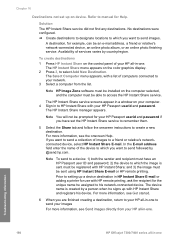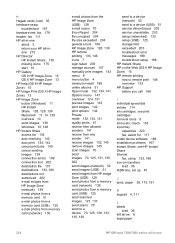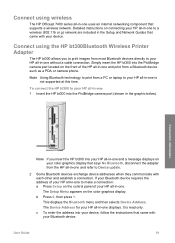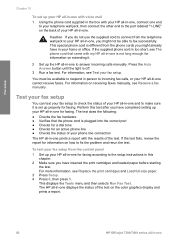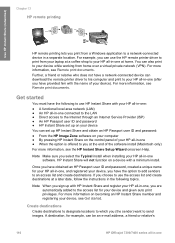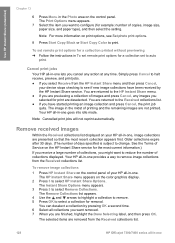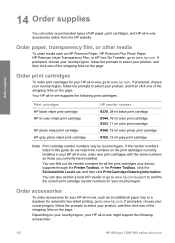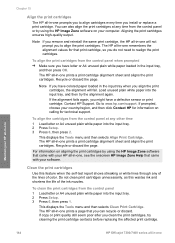HP 7310 Support Question
Find answers below for this question about HP 7310 - Officejet All-in-One Color Inkjet.Need a HP 7310 manual? We have 4 online manuals for this item!
Question posted by rcric on September 30th, 2014
Can A Hp 7310 Be Setup For Remote Printing
The person who posted this question about this HP product did not include a detailed explanation. Please use the "Request More Information" button to the right if more details would help you to answer this question.
Current Answers
Related HP 7310 Manual Pages
Similar Questions
My Hp 7310 Al Lin One Wont Print From My New Mac
(Posted by Mojos 9 years ago)
How To Connect An Hp 7310 Wirelessly To A Mac Desktop
(Posted by swdbass 9 years ago)
How Do I Change A Hp 7310 Officejet Printer From Offline To Online In Windows7
(Posted by jasdEN 10 years ago)
How To Setup My Hp Photosmart 7510 To Print With Color
(Posted by AngelCoco 10 years ago)
Hp Pro Has Stopped Printing In Color?
We replaced the black 950 XL Cartridge yesterday and now the printer will not print any color what s...
We replaced the black 950 XL Cartridge yesterday and now the printer will not print any color what s...
(Posted by AJripley1013 11 years ago)