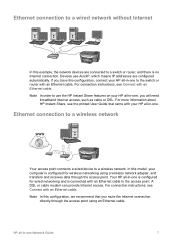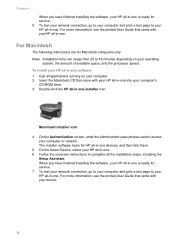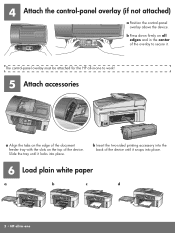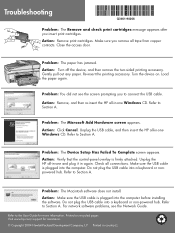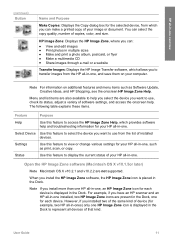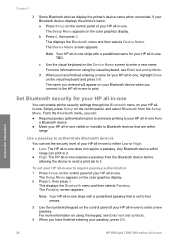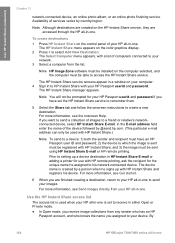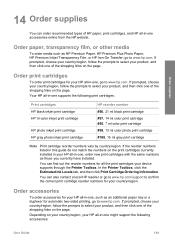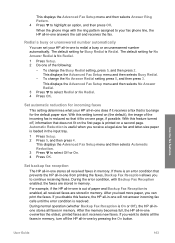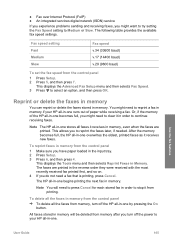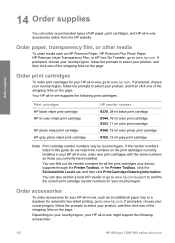HP 7310 Support Question
Find answers below for this question about HP 7310 - Officejet All-in-One Color Inkjet.Need a HP 7310 manual? We have 4 online manuals for this item!
Question posted by Mojos on July 28th, 2014
My Hp 7310 Al Lin One Wont Print From My New Mac
The person who posted this question about this HP product did not include a detailed explanation. Please use the "Request More Information" button to the right if more details would help you to answer this question.
Current Answers
Related HP 7310 Manual Pages
Similar Questions
Can A Hp 7310 Be Setup For Remote Printing
(Posted by rcric 9 years ago)
How To Connect An Hp 7310 Wirelessly To A Mac Desktop
(Posted by swdbass 9 years ago)
How Do I Change A Hp 7310 Officejet Printer From Offline To Online In Windows7
(Posted by jasdEN 10 years ago)
My Hp Photosmart C4780 Printer Wont Print With My Mac
(Posted by janrcabeza 10 years ago)
Hp Deskjet 1050 J410 Wont Print Tests Ok?
HP Deskjet 1050 J410 on a Windows Vista machine with the latest drivers installedwont printbut will ...
HP Deskjet 1050 J410 on a Windows Vista machine with the latest drivers installedwont printbut will ...
(Posted by timfarrington 11 years ago)