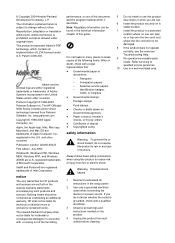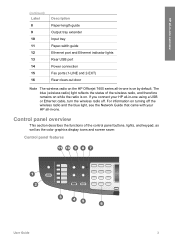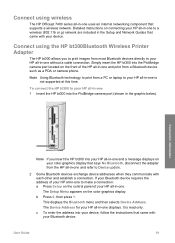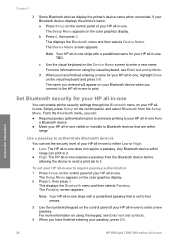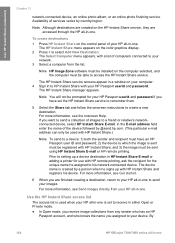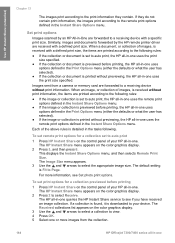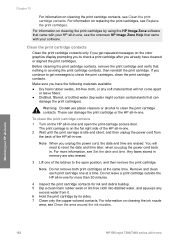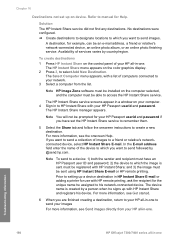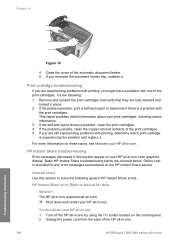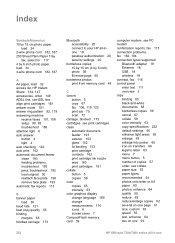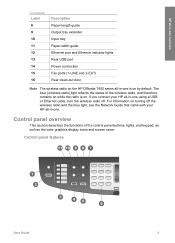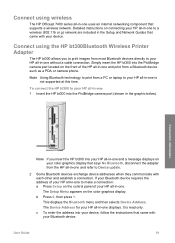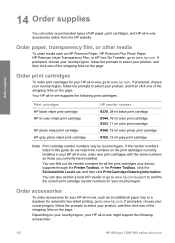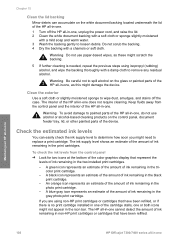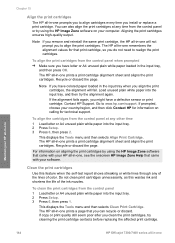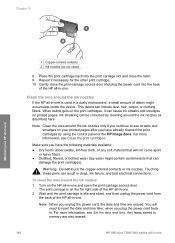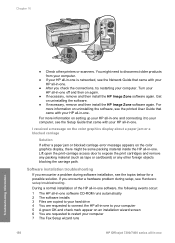HP 7310 Support Question
Find answers below for this question about HP 7310 - Officejet All-in-One Color Inkjet.Need a HP 7310 manual? We have 4 online manuals for this item!
Question posted by baataJoh on August 3rd, 2014
How To Clean The Printheads On An Hp Officejet 7310 Printer
The person who posted this question about this HP product did not include a detailed explanation. Please use the "Request More Information" button to the right if more details would help you to answer this question.
Current Answers
Related HP 7310 Manual Pages
Similar Questions
Can Hp Officejet 7310 Airprint?
(Posted by raw7Matt19 9 years ago)
How To Clean Printheads Hp Officejet Pro L7600
(Posted by PBmegnin 9 years ago)
Hp Officejet 7310 All-in-one Model # Ssdgob-0305-02 What Ink Does This Use?
(Posted by Pustar 10 years ago)
Video Of How To Clean Printhead Hp Officejet 6500
(Posted by laceynbre2 10 years ago)
Power Cables Hp Officejet 7310 Model Q3461a
power cord from wall to printer
power cord from wall to printer
(Posted by wtfebuki 11 years ago)