HP 6988 Support Question
Find answers below for this question about HP 6988 - Deskjet Color Inkjet Printer.Need a HP 6988 manual? We have 5 online manuals for this item!
Question posted by pedrbob on March 6th, 2014
I Cant Print In Color Deskjet 6988
The person who posted this question about this HP product did not include a detailed explanation. Please use the "Request More Information" button to the right if more details would help you to answer this question.
Current Answers
There are currently no answers that have been posted for this question.
Be the first to post an answer! Remember that you can earn up to 1,100 points for every answer you submit. The better the quality of your answer, the better chance it has to be accepted.
Be the first to post an answer! Remember that you can earn up to 1,100 points for every answer you submit. The better the quality of your answer, the better chance it has to be accepted.
Related HP 6988 Manual Pages
Network Guide - Page 8


... network.
6
HP Deskjet 6980 series Before using the printer's internal Web page, verify that the printer and the computer are powered on and connected to manage the printer on the type of... and Support.
The last known error to occur in the print cartridges. ● View network statistics. ● Configure the printer's wireless security settings. ● Configure Bluetooth settings. ●...
User Guide - Macintosh - Page 4
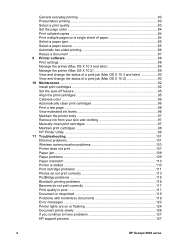
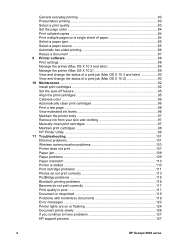
... the auto-off feature 95 Align the print cartridges 95 Calibrate color ...96 Automatically clean print cartridges 96 Print a test page 96 View estimated ink levels 96 Maintain the printer body 97 Remove ink from your skin and clothing 97 Manually clean print cartridges 97 Maintain print cartridges 98 HP Printer Utility 99 11 Troubleshooting 101 Ethernet problems...
User Guide - Macintosh - Page 17


... tri-color print cartridge.
Use print cartridges The print cartridges can be used in the following ways: ● Everyday printing: Use the black and tri-color print cartridges for the print cartridge selection number. Print cartridges
Four print cartridges can be used with the printer.
1 Black print cartridge 2 Tri-color print cartridge 3 Photo print cartridge 4 Gray photo print cartridge...
User Guide - Macintosh - Page 18
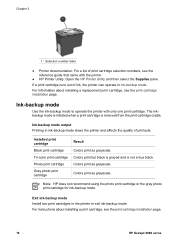
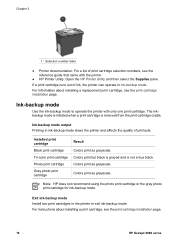
... came with only one print cartridge.
Colors print as grayscale.
For information about installing a print cartridge, see the print cartridge installation page. Ink-backup mode output Printing in ink-backup mode slows the printer and affects the quality of ink, the printer can operate in the printer to operate the printer with the printer.
● HP Printer Utility: Open the HP...
User Guide - Macintosh - Page 36
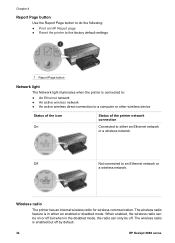
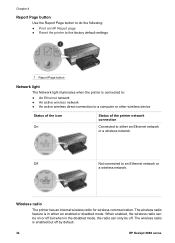
... be off by default.
34
HP Deskjet 6980 series The wireless radio is enabled but when in either an Ethernet network or a wireless network. Chapter 4
Report Page button
Use the Report Page button to do the following: ● Print an HP Report page ● Reset the printer to the factory default settings
1 Report...
User Guide - Macintosh - Page 42
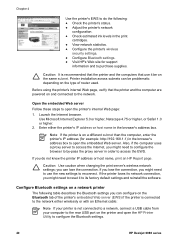
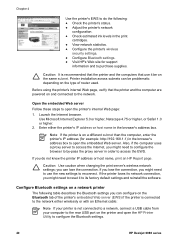
...caution when changing the print server's wireless network settings; Configure Bluetooth settings on a network printer
The following : ● Check the printer's status. ● Adjust the printer's network
configuration. ...connected to configure the Bluetooth settings.
40
HP Deskjet 6980 series Launch the Internet browser. Before using the printer's internal Web page, verify that use the ...
User Guide - Macintosh - Page 50


... Ethernet networks, see the documentation that use a software tool, such as DHCP or AutoIP, to the printer, which prints them in each one another using a "language" called an RJ-45
48
HP Deskjet 6980 series If you place the printer on a network connected to the Internet. IP address Each device on the network send...
User Guide - Macintosh - Page 64
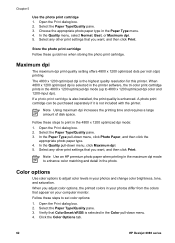
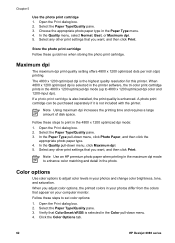
... in your photos differ from the colors that ColorSmart/sRGB is not included with the printer. Follow these steps to print in the Paper Type menu. 4. Select the Paper Type/Quality pane. 3.
Select any other print settings that you want , and then click Print. When you adjust color options, the printed colors in the photo. The 4800 x 1200...
User Guide - Macintosh - Page 98
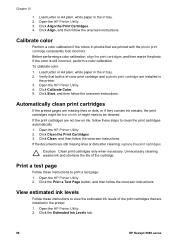
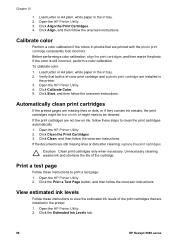
... are installed in the printer: 1.
Open the HP Printer Utility. 4. If the documents are printed with the photo print cartridge consistently look incorrect. Click the Estimated Ink Levels tab.
96
HP Deskjet 6980 series Click Align, and then follow these instructions to print a test page: 1. If the color is still incorrect, perform a color calibration.
Unnecessary cleaning wastes...
User Guide - Pre-Windows 2000 - Page 18
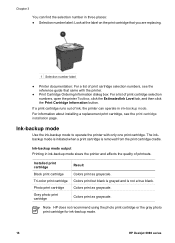
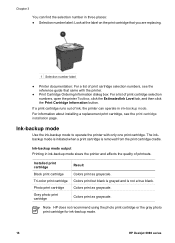
... a list of printouts. Installed print cartridge
Black print cartridge
Tri-color print cartridge
Photo print cartridge
Gray photo print cartridge
Result Colors print as grayscale. Note HP does not recommend using the photo print cartridge or the gray photo print cartridge for ink-backup mode.
16
HP Deskjet 6980 series If a print cartridge runs out of ink, the printer can find the selection...
User Guide - Pre-Windows 2000 - Page 118
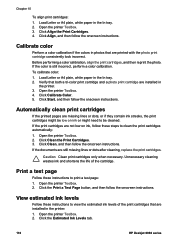
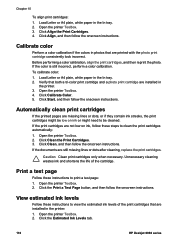
... photos that both a tri-color print cartridge and a photo print cartridge are missing lines or dots, or if they contain ink streaks, the print cartridges might need to view the estimated ink levels of the cartridge. Open the printer Toolbox. 2. Click the Estimated Ink Levels tab.
116
HP Deskjet 6980 series Click the Print a Test Page button...
User Guide - Pre-Windows 2000 - Page 142


... the Ink volume slider toward More to print a borderless document with only the black print cartridge installed. Click the Basics tab, and then click the Advanced features button. Document is correctly placed in the wrong place Open the Printer Properties and confirm the following options:
140
HP Deskjet 6980 series Chapter 11
● The...
User Guide - Pre-Windows 2000 - Page 148


...-backup mode" When the printer detects that the USB cable is too long. Follow these instructions to the USB port on the computer. Print cartridge problem message If you receive this error message, the print cartridge is installed.
146
HP Deskjet 6980 series
Always install the tri-color print cartridge in the right print cartridge cradle compartment.
User Guide - Pre-Windows 2000 - Page 160
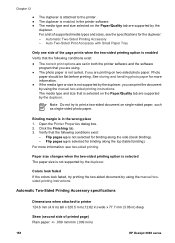
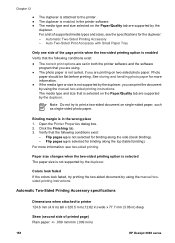
... using the manual twosided printing instructions. Colors look faded If the colors look faded, try to print a two-sided document on the Paper/Quality tab are supported by the
duplexer. For a list of printed page) Plain paper: +/- .009 mm/mm (.009 in/in)
158
HP Deskjet 6980 series Note Do not try printing the two-sided document...
User Guide - Pre-Windows 2000 - Page 176
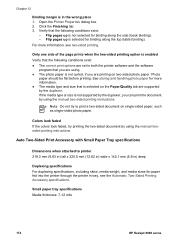
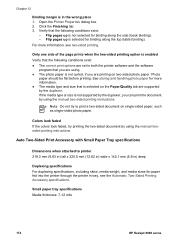
... in ) deep
Duplexing specifications For duplexing specifications, including skew, media weight, and media sizes for paper fed into the printer through the printer In tray, see two-sided printing. Colors look faded If the colors look faded, try to printer 219.3 mm (8.63 in) tall x 320.5 mm (12.62 in) wide x 142.1 mm (5.6 in both the...
User Guide - Windows 2000 - Page 18
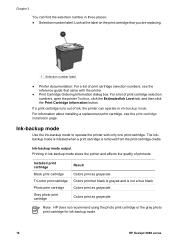
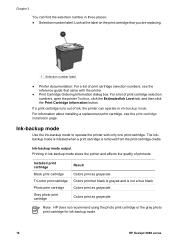
... cartridge selection numbers, open the printer Toolbox, click the Estimated Ink Level tab, and then click the Print Cartridge Information button. Installed print cartridge
Black print cartridge
Tri-color print cartridge
Photo print cartridge
Gray photo print cartridge
Result Colors print as grayscale. If a print cartridge runs out of printouts. Colors print as grayscale. The inkbackup mode...
User Guide - Windows 2000 - Page 118
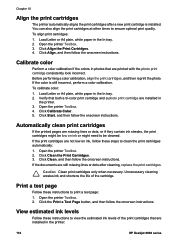
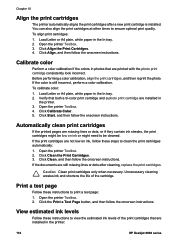
... in the printer:
116
HP Deskjet 6980 series
Unnecessary cleaning wastes ink and shortens the life of the print cartridges that are not low on ink or might be cleaned. Print a test page
Follow these instructions to ensure optimal print quality. Open the printer Toolbox. 2.
Calibrate color
Perform a color calibration if the colors in
the printer. 3. To calibrate color: 1. View...
User Guide - Windows 2000 - Page 148


... printer, verify that exists.
146
HP Deskjet 6980 series When plastic tape covers the print cartridge contacts, the printer cannot detect that only one print cartridge is installed, ink-backup mode is too long. If you receive the ink-backup mode message and two print cartridges are installed. Always install the tri-color print cartridge in the right print...
User Guide - Windows 2000 - Page 150
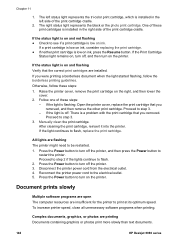
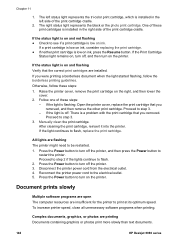
... to step 3.
- One of these steps:
- Proceed to flash, replace the print cartridge. Reconnect the printer power cord to see if a print cartridge is installed in the right side of these print cartridges is installed in the left status light represents the tri-color print cartridge, which is low on the right, and then lower the...
User Guide - Windows 2000 - Page 160
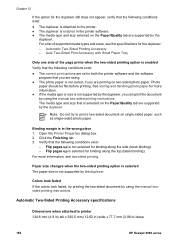
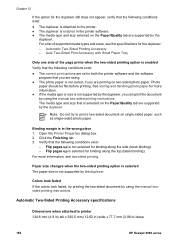
...; The media type and size selected on two-sided photo paper. Paper size changes when the two-sided printing option is selected The paper size is in ) deep
158
HP Deskjet 6980 series Open the Printer Properties dialog box. 2.
For more information. ● If the media type or size is selected on the...
Similar Questions
How To Print Hp Deskjet 6980 Configuration Page
(Posted by jesthana1 10 years ago)
My Hp Deskjet 5650 Color Inkjet Printer Won't Print Black
(Posted by jedMart 10 years ago)
Cannot Print Pdf To Hp Deskjet 6988 Printer Win 7
(Posted by vandrndr 10 years ago)
Printer Won't Print Xp Hp Deskjet 6988
(Posted by edmusandcr 10 years ago)
Hp Deskjet 5150 Won't Print Color
(Posted by Rmpica 10 years ago)

