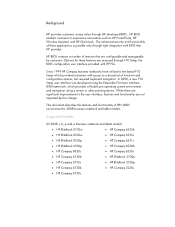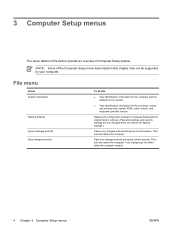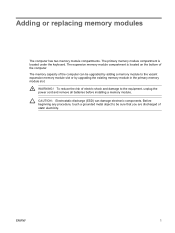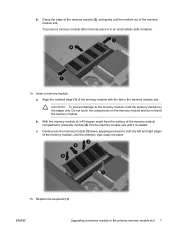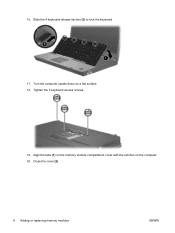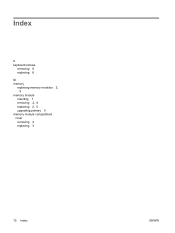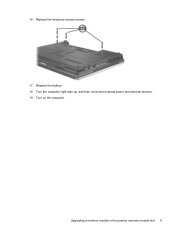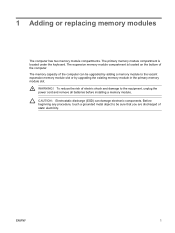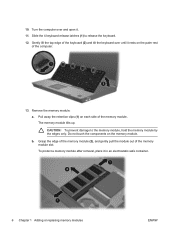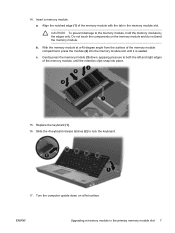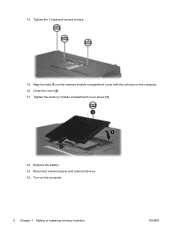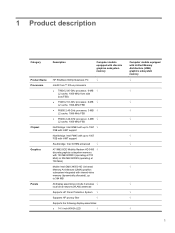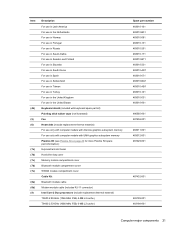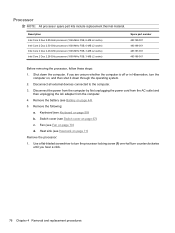HP 6930p Support Question
Find answers below for this question about HP 6930p - EliteBook - Core 2 Duo 2.8 GHz.Need a HP 6930p manual? We have 82 online manuals for this item!
Question posted by eeemissro on September 22nd, 2013
How To Replace 6930p Keyboard
The person who posted this question about this HP product did not include a detailed explanation. Please use the "Request More Information" button to the right if more details would help you to answer this question.
Current Answers
Related HP 6930p Manual Pages
Similar Questions
How Do Replace My Keyboard For Elitebook 8530p Diagram
(Posted by frag8jay6 9 years ago)
How To Replace Hp Elitebook 6930p Hinges
(Posted by mabvk73 9 years ago)
Elitebook 6930p How To Replace Finger Scanner
(Posted by ethanLANG 10 years ago)
How To Use The Sim Card In Hp Elitebook 6930p In Bangladesh
How To Use The Sim Card In Hp Elitebook 6930p in bangladesh grameen phone use GSM my +8801711424295 ...
How To Use The Sim Card In Hp Elitebook 6930p in bangladesh grameen phone use GSM my +8801711424295 ...
(Posted by likhonn 11 years ago)