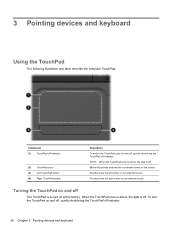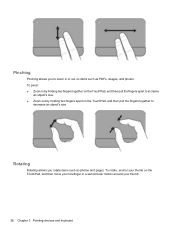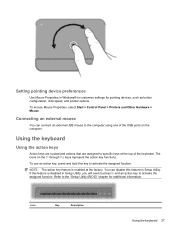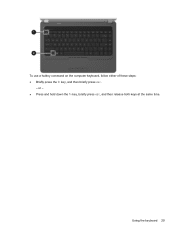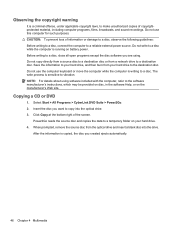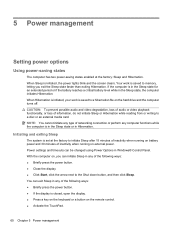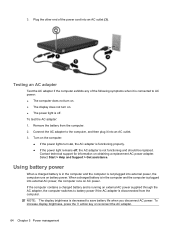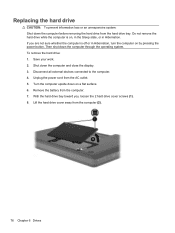HP Pavilion dv6 Support Question
Find answers below for this question about HP Pavilion dv6.Need a HP Pavilion dv6 manual? We have 1 online manual for this item!
Question posted by susjphi on August 20th, 2014
How Do I Replace A Keyboard On A Pavilion Dv6 1259
The person who posted this question about this HP product did not include a detailed explanation. Please use the "Request More Information" button to the right if more details would help you to answer this question.
Current Answers
Answer #1: Posted by bengirlxD on August 20th, 2014 8:59 AM
This video will show you how to replace the keyboard:
Feel free to resubmit the question if you didn't find it useful.
Related HP Pavilion dv6 Manual Pages
Similar Questions
How To Replace Hp Pavilion Dv6 7029wm Screen Replacement
(Posted by alircc 10 years ago)
How To Replace Hp Pavilion Dv6-1245 Keyboard Replacement
(Posted by Wabrigu 10 years ago)
How I Replace Hp Pavilion G6 Internal Pc Speakers
how i replace hp pavilion g6 internal pc speakers
how i replace hp pavilion g6 internal pc speakers
(Posted by chcha 11 years ago)
How To Replace Keyboard Of Hp Dv 5200?
(Posted by greengrany 12 years ago)