HP 6520 Support Question
Find answers below for this question about HP 6520 - Deskjet Color Inkjet Printer.Need a HP 6520 manual? We have 5 online manuals for this item!
Question posted by jnowicki on January 15th, 2013
I Receoved Notice That Ink Was Low. Where Does It Tell Me Which Ink Cartridge A
how to change it.
Current Answers
There are currently no answers that have been posted for this question.
Be the first to post an answer! Remember that you can earn up to 1,100 points for every answer you submit. The better the quality of your answer, the better chance it has to be accepted.
Be the first to post an answer! Remember that you can earn up to 1,100 points for every answer you submit. The better the quality of your answer, the better chance it has to be accepted.
Related HP 6520 Manual Pages
HP Deskjet 6500 Printer series - (Macintosh OS 9) User's Guide - Page 18
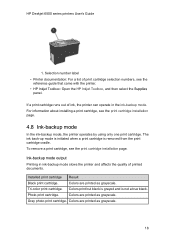
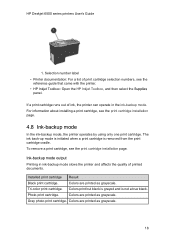
... black.
Tri-color print cartridge.
For information about installing a print cartridge, see the reference guide that came with the printer.
• HP Inkjet Toolbox: Open the HP Inkjet Toolbox, and then select the Supplies panel. Ink-backup mode output
Printing in ink-backup mode slows the printer and affects the quality of ink, the printer can operate in the ink-backup mode...
HP Deskjet 6500 Printer series - (Macintosh OS 9) User's Guide - Page 37
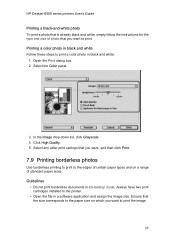
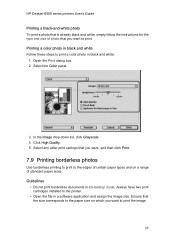
Select the Color panel.
3. Guidelines
• Do not print borderless documents in a software application and assign the image size. HP Deskjet 6500 series printers User's Guide
Printing .... 4. Click High Quality. 5. Always have two print cartridges installed in the printer.
• Open the file in ink-backup mode. Printing a color photo in black and white Follow these steps to print ...
HP Deskjet 6500 Printer series - (Macintosh OS 9) User's Guide - Page 110
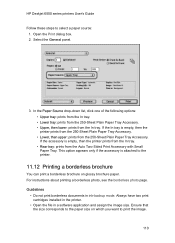
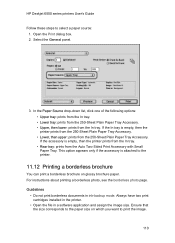
...the Print dialog box. 2. Select the General panel.
3. Always have two print cartridges installed in the printer.
• Open the file in ink-backup mode. For instructions about printing a borderless photo, see the borderless photo ...the 250-Sheet Plain Paper Tray Accessory. HP Deskjet 6500 series printers User's Guide
Follow these steps to the paper size on glossy brochure paper.
HP Deskjet 6500 Printer series - (Macintosh OS 9) User's Guide - Page 125
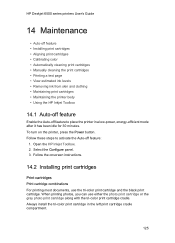
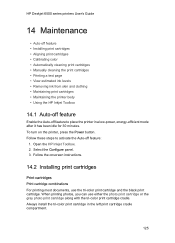
Open the HP Inkjet Toolbox. 2. Select the Configure panel. 3. Follow these steps to place the printer in the left print cartridge cradle compartment.
125 When printing photos, you can use the tri-color print cartridge and the black print cartridge. HP Deskjet 6500 series printers User's Guide
14 Maintenance
• Auto-off feature • Installing print cartridges • Aligning print...
HP Deskjet 6500 Printer series - (Macintosh OS 9) User's Guide - Page 126
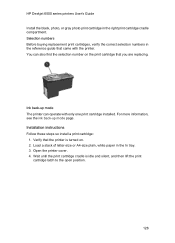
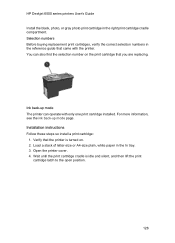
Installation instructions Follow these steps so install a print cartridge:
1. Open the printer cover. 4. HP Deskjet 6500 series printers User's Guide Install the black, photo, or gray photo print cartridge in the In tray. 3. You can operate with the printer. For more information, see the ink back-up mode The printer can also find the selection number on . 2. Verify that...
HP Deskjet 6500 Printer series - (Macintosh OS 9) User's Guide - Page 135
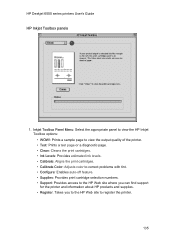
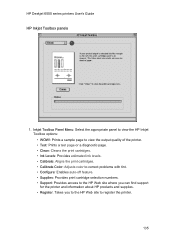
HP Deskjet 6500 series printers User's Guide HP Inkjet Toolbox panels
1. Inkjet Toolbox Panel Menu: Select the appropriate panel to view the HP Inkjet Toolbox options: • WOW!: Prints a sample page to view the output quality of the printer. • Test: Prints a test page or a diagnostic page. • Clean: Cleans the print cartridges. • Ink Levels: Provides estimated ink levels...
HP Deskjet 6500 Printer series - (Macintosh OS 9) User's Guide - Page 144
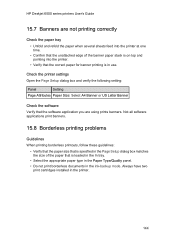
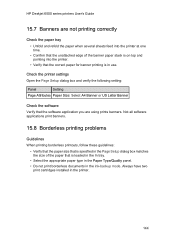
... the Paper Type/Quality panel. • Do not print borderless documents in the ink-backup mode. Always have two
print cartridges installed in the printer.
144 HP Deskjet 6500 series printers User's Guide
15.7 Banners are using prints banners. Check the printer settings Open the Page Setup dialog box and verify the following setting:
Panel
Setting...
HP Deskjet 6500 Printer series - (Macintosh OS X) User's Guide - Page 18
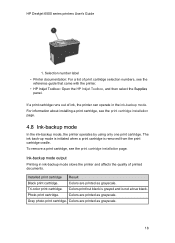
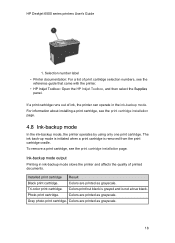
... that came with the printer.
• HP Inkjet Toolbox: Open the HP Inkjet Toolbox, and then select the Supplies panel.
Tri-color print cartridge.
HP Deskjet 6500 series printers User's Guide
1. Selection number label
• Printer documentation: For a list of print cartridge selection numbers, see the print cartridge installation page.
4.8 Ink-backup mode
In the ink-backup mode, the...
HP Deskjet 6500 Printer series - (Macintosh OS X) User's Guide - Page 42


...image. HP Deskjet 6500 series printers User's Guide 1. In the Color drop-down ...list, click Grayscale. 4. Ensure that you want, and then click Print.
7.11 Printing borderless photos
Use borderless printing to print to the edges of standard paper sizes. Open the Page Setup dialog box.
42 Always have two print cartridges installed in the printer.
• Open the file in ink...
HP Deskjet 6500 Printer series - (Macintosh OS X) User's Guide - Page 105


...two print cartridges installed in the printer.
• Open the file in ink-backup ....
105 Follow these steps to shrink or enlarge printed text and graphics without changing the paper size. Guidelines
• Do not print borderless documents in a software...enlarge a document image.
3. HP Deskjet 6500 series printers User's Guide
11.10 Resizing a document
Use this feature to shrink or ...
HP Deskjet 6500 Printer series - (Macintosh OS X) User's Guide - Page 119
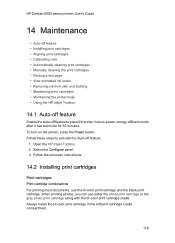
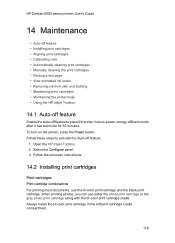
... the Power button. Open the HP Inkjet Toolbox. 2. Always install the tri-color print cartridge in a low-power, energy-efficient mode after it has been idle for 30 minutes. HP Deskjet 6500 series printers User's Guide
14 Maintenance
• Auto-off feature • Installing print cartridges • Aligning print cartridges • Calibrating color • Automatically cleaning print...
HP Deskjet 6500 Printer series - (Macintosh OS X) User's Guide - Page 120
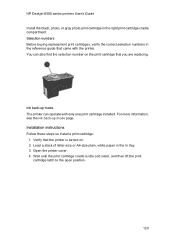
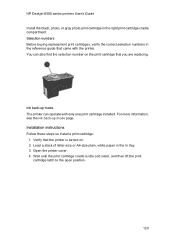
... replacing. Selection numbers Before buying replacement print cartridges, verify the correct selection numbers in the reference guide that the printer is idle and silent, and then lift the print
cartridge latch to the open position.
120 Installation instructions Follow these steps so install a print cartridge:
1. HP Deskjet 6500 series printers User's Guide Install the black, photo...
HP Deskjet 6500 Printer series - (Macintosh OS X) User's Guide - Page 129
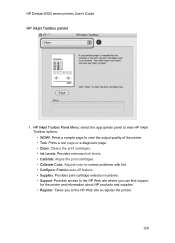
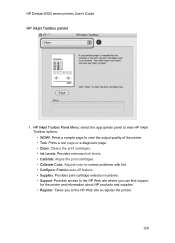
... appropriate panel to view HP Inkjet Toolbox options: • WOW!: Prints a sample page to view the output quality of the printer. • Test: Prints a test page or a diagnostic page. • Clean: Cleans the print cartridges. • Ink Levels: Provides estimated ink levels. • Calibrate: Aligns the print cartridges. • Calibrate Color: Adjusts color to correct problems with tint...
HP Deskjet 6500 Printer series - (Macintosh OS X) User's Guide - Page 138


...Deskjet 6500 series printers User's Guide
• Confirm that the unattached edge of the banner paper stack is on top and pointing into the printer.
• Verify that the correct paper for banner printing is faded Fading occurs on the edges of a printout
138 Check the printer... size of the photograph is in the printer. Always have two
print cartridges installed in use. Part of the paper...
HP Deskjet 6500 Printer series - (Windows) User's Guide - Page 16
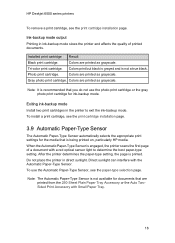
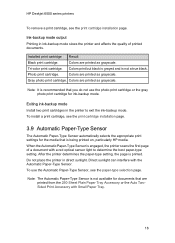
HP Deskjet 6500 series printers
To remove a print cartridge, see the paper-type selection page.
Colors print but black is grayed and is being printed on, particularly HP media. Colors are printed as grayscale. Exiting ink-backup mode Install two print cartridges in the printer to determine the best paper-type setting.
Photo print cartridge.
When the Automatic Paper-Type...
HP Deskjet 6500 Printer series - (Windows) User's Guide - Page 34
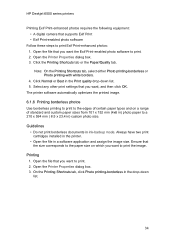
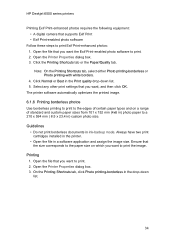
... printing-borderless or Photo printing-with white borders. 4. Printing 1. HP Deskjet 6500 series printers
Printing Exif Print-enhanced photos requires the following equipment: • A digital...two print cartridges installed in the printer. • Open the file in ink-backup mode. Ensure that you want , and then click OK. Open the Printer Properties dialog box. 3. Open the Printer Properties ...
HP Deskjet 6500 Printer series - (Windows) User's Guide - Page 90


... the size corresponds to print. 2. Always have two print cartridges installed in the printer.
• Open the file in ink-backup mode. Open the Printer Properties dialog box. 3. Open the file that you want to the paper size on glossy brochure paper. HP Deskjet 6500 series printers Use the What's This? Click the Paper/Quality tab...
HP Deskjet 6500 Printer series - (Windows) User's Guide - Page 135


... can use the tri-color print cartridge and the black print cartridge. HP Deskjet 6500 series printers
8 Maintenance
• Auto-off • Installing print cartridges • Aligning print cartridges • Calibrating color • Automatically cleaning print cartridges • Manually cleaning the print cartridges • Printing a test page • View estimated ink levels •...
HP Deskjet 6500 Printer series - (Windows) User's Guide - Page 136
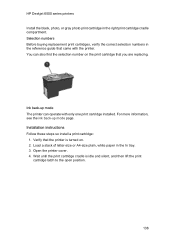
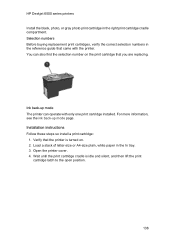
HP Deskjet 6500 series printers Install the black, photo, or gray photo print cartridge in the In tray. 3.
Verify that the printer is idle and silent, and then lift the print
cartridge latch to the open position.
136 Wait until the print cartridge cradle is turned on the print cartridge that came with only one print cartridge installed. Selection...
HP Deskjet 6500 Printer series - (Windows) User's Guide - Page 142


... and use chlorine bleach.
HP Deskjet 6500 series printers
Repeat this process until they are needed. Open the printer Toolbox. 2. Open the printer Toolbox. 2. Insert the print cartridges in the printer, and then close the printer cover.
8.7 Printing a test page
Follow these instructions to view the estimated ink levels of the print cartridges installed in cold water and use...
Similar Questions
I Changed The Color Ink Cartridge. The Light On Printer Flashes. Won't Print
(Posted by ronbrunette 8 years ago)
Cartridges Locked In After Replacing Ink Cartridge
Cartridges are stuck in place after replacing ink will not move. I pulled the plug to reset but it d...
Cartridges are stuck in place after replacing ink will not move. I pulled the plug to reset but it d...
(Posted by Inekew5 9 years ago)
New Hp6520 Printer Produces Lines On Photos
My new HP6520 produces equidistant lines on both 6x4 ans A4 photo images whether I connect wireless ...
My new HP6520 produces equidistant lines on both 6x4 ans A4 photo images whether I connect wireless ...
(Posted by michaelnorris17 11 years ago)
Ink Jets
where do I place the ink containers? I know inside the printer, but in which slots?
where do I place the ink containers? I know inside the printer, but in which slots?
(Posted by vvandreev 11 years ago)
How Do I Change The Ink Cartridge On My Hp4500 Printer?
I have taken the black cartridge out but cannot get it back in.
I have taken the black cartridge out but cannot get it back in.
(Posted by Maggiew 11 years ago)

