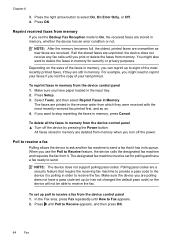HP 6500 Support Question
Find answers below for this question about HP 6500 - Officejet Wireless All-in-One Color Inkjet.Need a HP 6500 manual? We have 5 online manuals for this item!
Question posted by danetteward on July 21st, 2020
My Hp Officejet 6500 E710n Does Not Print.
My Hp Officejet 6500 E710n Does Not Print. It Goes Thru All The Motions As If It Is Printing. I See The Job In The Print Queue, I Hear It Printing But It Kicks Out A Blank Piece Of Paper. So I Tried To Copy Instead Of Print, And Still Goes Thru All The Motions It Is Printing A Copy, And Still A Blank Paper Gets Kicked Out. I Purchased A New Black Print Cartridge, And Still The Same. So I Returned That New Cartridge For Another One, To Make Sure It Was Not A Bad Cartridge, And Still Kicks Out A Black Papers. Please Advise.
Current Answers
Answer #1: Posted by waelsaidani1 on July 21st, 2020 4:27 PM
This could be caused by the following problems:
- Cartridge error
- Cartridges in Wrong Slot
- Cartridge Missing
- Cartridge Problem
- Depleted Ink Cartridge
- Incompatible Cartridge
- Ink Cartridge Failure
- Print cartridge(s) missing or not detected
Related HP 6500 Manual Pages
Similar Questions
I Changed The Print Cartridges And Now Black Won't Print At All.
I changed the print cartridges, both color and black and now black will not print at all
I changed the print cartridges, both color and black and now black will not print at all
(Posted by ckdix 9 years ago)
Hp Officejet 6300 The Print Cartridge Cradle Cannot Move.
(Posted by masirkah 10 years ago)
Where Are Sensors For Hp Officejet 4500 Print Cartridge Door Located
(Posted by bernmbuche 10 years ago)
Why Do Hp Officejet 6500 Wireless Color Prints Have White Stripes?
(Posted by lvaha 10 years ago)
New Black Ink Cartridge Doesn't Print
I just installed a new Black ink cartridge and am sure that it is correctly installed. It doesn't pr...
I just installed a new Black ink cartridge and am sure that it is correctly installed. It doesn't pr...
(Posted by Anonymous-84091 11 years ago)