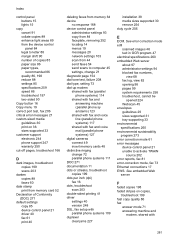HP 6500 Support Question
Find answers below for this question about HP 6500 - Officejet Wireless All-in-One Color Inkjet.Need a HP 6500 manual? We have 5 online manuals for this item!
Question posted by jhsbji on June 24th, 2014
Why Won't My Documents Print Hp6500
The person who posted this question about this HP product did not include a detailed explanation. Please use the "Request More Information" button to the right if more details would help you to answer this question.
Current Answers
Related HP 6500 Manual Pages
Similar Questions
How Do I Print Hp6500 In Grayscale On A Mac
(Posted by HEJohn 10 years ago)
I Have Ink But My Printer Wont Print Hp6500
(Posted by Bokbth 10 years ago)
Why Is Hp Officejet 4500 Black And White Document Printing With Some Color
(Posted by NUDUdrkd 10 years ago)
The Banner Says: Print Cartridge Problem, Tri-color. Refer To Device Doc.
(Posted by sueward45282 11 years ago)
How Do I Scan From Hp6500 Using Wireless And Windows 7
How do I scan from HP6500 using wireless and Windows 7
How do I scan from HP6500 using wireless and Windows 7
(Posted by martai1 13 years ago)