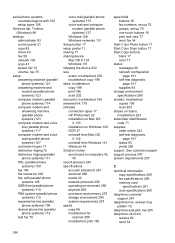HP 6500 Support Question
Find answers below for this question about HP 6500 - Officejet Wireless All-in-One Color Inkjet.Need a HP 6500 manual? We have 5 online manuals for this item!
Question posted by xszAC on March 27th, 2014
How To Troubleshoot A Officejet6500 Printer Will Not Print Black
The person who posted this question about this HP product did not include a detailed explanation. Please use the "Request More Information" button to the right if more details would help you to answer this question.
Current Answers
Answer #1: Posted by waelsaidani1 on March 27th, 2014 7:25 AM
Hello here is how to troubleshoot the problem: http://support.hp.com/us-en/document/c01641184
Related HP 6500 Manual Pages
Similar Questions
Hp Color Laserjet Cm1312nfi Mfp Troubleshooting When Printer Prints Blank Pages
(Posted by kemlh 10 years ago)
How To Print Black And White From Mac To Hp 6500
(Posted by diyasla 10 years ago)
Hp6500 Officejet 6500 Wireless Won't Print Black Ink Only Color
(Posted by chadso 10 years ago)
A Problem At My Printer Hp 6500 /709 Without Printing Black Ink.
After A Check
where can i find pump color unit ? adresse & prise
where can i find pump color unit ? adresse & prise
(Posted by naftaliv 11 years ago)
My Printer Prints Black And White But Not Color After Installing New Cartridges.
How can I get my printer to print color? Cartridge is new and installed properly. I've cleaned the c...
How can I get my printer to print color? Cartridge is new and installed properly. I've cleaned the c...
(Posted by cumminsellie 12 years ago)