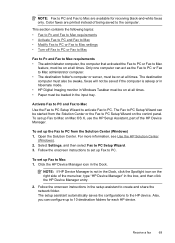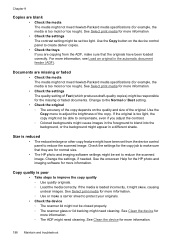HP 6500 Support Question
Find answers below for this question about HP 6500 - Officejet Wireless All-in-One Color Inkjet.Need a HP 6500 manual? We have 5 online manuals for this item!
Question posted by jaylapravin on December 23rd, 2013
How To Set Hp6500 To Print Only Black
The person who posted this question about this HP product did not include a detailed explanation. Please use the "Request More Information" button to the right if more details would help you to answer this question.
Current Answers
Answer #1: Posted by DreadPirateRoberts on January 22nd, 2014 10:32 AM
This printer has a printhead mechanism that contains 4 individual cartridges: CMYK (cyan/magenta/yellow/black).
You will have to replace the cartridge, if the unit provides a message of one of the colors being empty, before the unit will resume printing. It is a maintenance mechanism to prevent the product from self-damage.
Related HP 6500 Manual Pages
Similar Questions
How To Print Black And White From Mac To Hp 6500
(Posted by diyasla 10 years ago)
Hp6500 Officejet 6500 Wireless Won't Print Black Ink Only Color
(Posted by chadso 10 years ago)
Hp 6700 Officejet Can You Set To Print Black And White As Default
(Posted by cramEDon 10 years ago)
How To Set To Print Black Ink Only Hp Officejet Pro 8600 Plus
(Posted by chopsLulu 10 years ago)
A Problem At My Printer Hp 6500 /709 Without Printing Black Ink.
After A Check
where can i find pump color unit ? adresse & prise
where can i find pump color unit ? adresse & prise
(Posted by naftaliv 11 years ago)