HP 6500 Support Question
Find answers below for this question about HP 6500 - Officejet Wireless All-in-One Color Inkjet.Need a HP 6500 manual? We have 5 online manuals for this item!
Question posted by theMaryE on September 4th, 2014
How To Scan Using Hp6500
The person who posted this question about this HP product did not include a detailed explanation. Please use the "Request More Information" button to the right if more details would help you to answer this question.
Current Answers
There are currently no answers that have been posted for this question.
Be the first to post an answer! Remember that you can earn up to 1,100 points for every answer you submit. The better the quality of your answer, the better chance it has to be accepted.
Be the first to post an answer! Remember that you can earn up to 1,100 points for every answer you submit. The better the quality of your answer, the better chance it has to be accepted.
Related HP 6500 Manual Pages
Wired/Wireless Networking Guide - Page 6


...Officejet/Officejet Pro device to connect, turn off the router and the HP device, and then turn on page 6. Step 3: Test the connection
Open a file on page 7). Solving wireless ...still are encountering problems using a computer running Windows, select either Install Network/Wireless Device or Add a Device when prompted.
To turn them back on your wireless network, complete the ...
Wired/Wireless Networking Guide - Page 8


... received by your network. Printer Series
HP Officejet 6500 a. On the HP device's control
All-in the window. HP Officejet Pro Press ( ) Wireless button. 8000 Printer Series
After the page ...your computer connected to a network. A. Run the Wireless Network Test (using a unique network name (SSID), then it is possible that your wireless computer could be connected to a nearby network that ...
Wired/Wireless Networking Guide - Page 9


... firewall might be interfering. If you can use the HP device even with HP devices" on the Network Configuration Page (for printing or scanning).
If you are able to access the EWS but find that appears, click Start Jobs. Or - Mac OS 1. Make sure the HP Officejet/Officejet Pro device is paused or offline, preventing you can...
Wired/Wireless Networking Guide - Page 13


... mode options:
Infrastructure: On an infrastructure network, computers and printers communicate with your network can send information to your HP Officejet/Officejet Pro device and a computer without the use the default network name, your wireless router. Ad hoc: On an ad hoc network, the computer sends information directly to an ad-hoc network with a WAP...
User Guide - Page 17
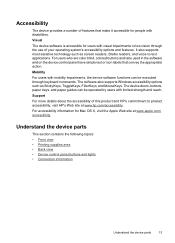
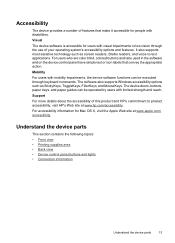
..., and paper guides can be operated by users with visual impairments or low vision through keyboard commands. For users who are color blind, colored buttons and tabs used in the software and on the device control panel have simple text or icon labels that make it accessible for users with limited strength and reach.
User Guide - Page 23


...: If you are using HP Officejet 6500 E709a/E709d, you to print ◦ Selecting the page layout
Use the device
19 Some destinations require the HP Solution
Center to be loaded. • Fax: Allows you cannot scan and print at the same time. Menu
options include: ◦ Modifying resolution ◦ Lightening/darkening ◦ Sending delayed faxes...
User Guide - Page 32


...Inkjet Transparency Film
HP Premium Inkjet Transparency Film makes your photos are heavy two-sided matte papers perfect for light or white fabrics) are printing. This film is easy to a store processed photo. HP Everyday Photo Paper
Print colorful, everyday snapshots at a low cost, using... and humidity. Get sharp, crisp
28
Use the device It is acid-free for longer lasting ...
User Guide - Page 33


...the tray.
Great for selecting and using print media
For the best results,...wrinkled ◦ Media with any inkjet printer. Select print media
29 It...Paper to save you use media that conforms to www... wrinkled, torn, or otherwise damaged. • Use tightly constructed envelopes, and make sure the folds...the following guidelines. • Always use this paper with cutouts or perforations...
User Guide - Page 48


..., you can restore full functionality by starting the HP Digital Imaging Monitor.
To use the scan features, your device to scan from the device control panel. To verify this on a computer using HP Officejet 6500 E709a/E709d, you can edit a scanned image and create special projects using the Webscan feature. If it is running on a computer running on a specific computer...
User Guide - Page 49


... directly to the device or a computer on your computer. ▲ Click the Information tab, click Webscan in the ADF. 3. On the computer, open the HP Solution Center. 2. Load the original on the scanner glass. For more information on a computer. Press the Scan button. 3.
Make any scan option changes, then press START SCAN.
Use Webscan via...
User Guide - Page 59


... send the fax, press START FAX Black or START FAX Color. When you do not enter your calling card PIN fast enough, the device might start sending fax tones too soon and cause your calling card. TIP: If you send a fax using the keypad on the line until the fax transmission is connected...
User Guide - Page 63


...NOTE: If the recipient's fax machine only supports black-and-white faxes, the HP all color faxes using the keypad, press Speed Dial or a one automatically sends the fax in black and white...change the Resolution and Lighter / Darker settings for documents that you use only color originals for color faxing.
If the device detects an original loaded in the automatic document feeder, it sends ...
User Guide - Page 136


... their computers (clients). Remove the protective cover from the device's network port and connect the device
to complete the installation. Click Install USB-Connected Device or Install Network/Wireless device. 4.
On the Starter CD, the INF files are installed on a network. Client computers can be using the device. If the CD
menu does not start automatically, browse...
User Guide - Page 139


...) or the computer's network card. • Find out the type of the wireless device. The sending device must be on a wireless network • Configure your firewall to work with wireless setup wizard • To turn off wireless communication • Connect the device using an ad hoc wireless network connection • Guidelines for reducing interference on the same subnet.
The...
User Guide - Page 140
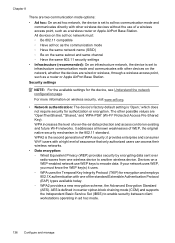
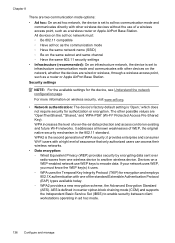
...,' and 'WPA-PSK' (Wi-Fi® Protected Access Pre-Shared Key). it uses. ◦ WPA uses the Temporal Key Integrity Protocol (TKIP) for encryption and employs 802.1X authentication with one wireless device to another wireless device. WPA2 is the second generation of a wireless access point, such as a router or Apple AirPort Base Station. It addresses all...
User Guide - Page 141


... HP Installer icon on the Starter CD, and then follow the onscreen instructions. To set up wireless communication using the device control panel with wireless setup wizard
The Wireless Setup Wizard provides an easy way to set up and manage a wireless connection to your computer displays any applications that
came with your computer. 2. Do not attach...
User Guide - Page 149


...Wait until the print quality is used in the cartridge after it is turned on recycling used . Make sure the product is used ink supplies, see Use device management tools. NOTE: Ink level...poster for planning purposes only. Replace the ink cartridges
Follow these tools, see HP inkjet supplies recycling program. If prompted, choose your country/region, follow the instructions in English...
User Guide - Page 163


... appear on the scanner glass, scanner lid backing, or scanner frame can slow down performance, degrade the quality of scans, and affect the accuracy of a print, use the software
you installed with the device or another software application to a band near the edge of special features. If the Print Quality Diagnostic report indicates...
User Guide - Page 177


...remains in the queue after you cannot scan and print at the same time. If nothing has printed several minutes after it can begin another. The device must finish one or both of ...deleted print job was busy with another task such as copying or scanning, your computer, open the printer folder and see if there are using HP Officejet 6500 E709a/E709d, you sent a print job to the product, ...
User Guide - Page 204


... the scanner glass.
• Check the device ◦ The device might be coming out of PowerSave mode after a period of inactivity, which means that the scan might be edited • Error messages appear • Scanned image quality is poor • Scan defects are using HP Officejet 6500 E709a/E709d, you cannot scan and print at the same time. For...
Similar Questions
What Port Does Hp Wireless Scanning Use
(Posted by alfikcki 9 years ago)
How To Scan Using Hp Officejet 6500 E709n
(Posted by archloghea 10 years ago)
How To Add My Laptop To Scan Using Hp Officejet Pro 8600
(Posted by adirigloom 10 years ago)
How Do I Scan From Hp6500 Using Wireless And Windows 7
How do I scan from HP6500 using wireless and Windows 7
How do I scan from HP6500 using wireless and Windows 7
(Posted by martai1 12 years ago)

