HP 6500 Support Question
Find answers below for this question about HP 6500 - Officejet Wireless All-in-One Color Inkjet.Need a HP 6500 manual? We have 5 online manuals for this item!
Question posted by epfrmik on September 22nd, 2013
How To Scan Hp 6500 E709 Feeder
The person who posted this question about this HP product did not include a detailed explanation. Please use the "Request More Information" button to the right if more details would help you to answer this question.
Current Answers
There are currently no answers that have been posted for this question.
Be the first to post an answer! Remember that you can earn up to 1,100 points for every answer you submit. The better the quality of your answer, the better chance it has to be accepted.
Be the first to post an answer! Remember that you can earn up to 1,100 points for every answer you submit. The better the quality of your answer, the better chance it has to be accepted.
Related HP 6500 Manual Pages
Wired/Wireless Networking Guide - Page 8


...
2. b. Windows a.
A. To check a wireless connection 1. Mac OS a. From the menu that the computer and the HP device both have been established.
Check to .
If you can help in setting up your network or the router manufacturer as your computer, you will need this section) and follow any recommendations. Printer Series
HP Officejet 6500 a.
NOTE: For more...
Additional information - Page 1


HP Officejet 6500 Wireless
SCAN
PHOTO
COPY
START SCAN
PRINT PHOTO
Quality
START COPY
Black
Color
Setup
Cancel
Symbols
To change the device control panel language: 1.
In addition, some
residual ink is left in printhead servicing, which keeps print
nozzles clear and ink flowing smoothly. For more
information see www.hp.com/go /linuxprinting. Use the arrow and number buttons...
Additional information - Page 1


... control panel, press Setup. 2. Select Preferences, and then select Set Language & Country/Region. 3. HP Officejet 6500
SCAN
PHOTO
START SCAN
PRINT PHOTO
COPY
Quality
START COPY
Black
Color
Setup
Cancel
Symbols
To change the device control panel language: 1. www.hp.com
Printed in printhead servicing, which keeps print
nozzles clear and ink flowing smoothly.
Note: Ink from...
User Guide - Page 9


... installer (Mac OS X 137 To set up wireless communication using the device control panel with wireless setup wizard...137 To turn off wireless communication 137 Connect the device using an ad hoc wireless network connection 138 Guidelines for reducing interference on a wireless network 138 Configure your firewall to work with HP devices 138 Change the connection method 139 Guidelines...
User Guide - Page 21


... a copy using the Scan To button. Up to five computers connected to a computer, the computer must be turned on and you must be logged on your computer screen. Back: Moves you one level up in -One must be connected to the device using an HP Officejet 6500 (E709d) or HP Officejet 6500 (E709r), the HP All-in the menu...
User Guide - Page 28


...device model number. Load originals
You can copy, scan, or fax up to the desired location. On a Macintosh computer, once the software is installed, it is in the main tray, see Use the HP... documents in the automatic document feeder (ADF). Also, the HP Digital Imaging Monitor in the ...edit the document using the HP Officejet 6500 (E709d) or HP Officejet 6500 (E709r), the HP All-in-One must be ...
User Guide - Page 29


...scanned, copied, or faxed using an HP Officejet 6500 (E709d) or HP Officejet 6500 (E709r), the HP All-in-One must be logged on at all times.
To determine the model you have, see Clean the device. Load an original in the document feeder...computer, once the software is installed, it in the automatic document feeder (ADF)
You can copy, scan, or fax a one-sided or two-sided, single- To ...
User Guide - Page 31


...device is designed to work well with most types of print media types before buying large quantities. Depending on your country/region, some of reliability and print quality, and produce documents with crisp, vivid color...for optimum print quality. HP Bright White Inkjet Paper delivers high-contrast colors and sharp text. HP Printing Paper is a high-quality multifunction paper made with no ...
User Guide - Page 59


... on the line until the fax transmission is transmitting. Press START FAX Black or START FAX Color.
If the recipient answers the telephone, you will hear fax tones from a phone 1. At..., or you can engage in the automatic document feeder, you can hear the dial tones, telephone prompts, or other sounds through the speakers on the device control panel when manually sending a fax.
To ...
User Guide - Page 63


... additional information, see Load originals. 2. Press START FAX Color. The Enter Number prompt appears. 3.
The device sends all -in black and white. Enter the fax number by the receiving fax machine. NOTE: If the recipient's fax machine only supports black-and-white faxes, the HP all-in-one automatically sends the fax in...
User Guide - Page 67


... want to store incoming faxes as long as a very detailed color photo, it receives. For a list of paper), the device stops answering incoming fax calls. NOTE: Depending on the line. After the device begins to memory limitations.
Press Setup. 2. The following : a. NOTE: When device memory is silent during fax transmission. When you can set...
User Guide - Page 92


... have paper loaded in the input tray. 2.
Press until Lighter / Darker appears.
88
Copy Make sure you are using an HP Officejet 6500 (E709d) or HP Officejet 6500 (E709r), this setting is not available. To determine the model you make. Press START COPY Black or START PC COPY Black, or START COPY Color or
START PC COPY...
User Guide - Page 93


...START COPY Black or START COPY Color. Collating allows you are scanned into the device memory before they are not using an HP Officejet 6500 (E709d) or HP Officejet 6500 (E709r), this setting is ... or reduce any of color surround some models. All copies are scanned into the automatic document feeder (ADF). size paper, you have , see Finding the device model number. Enhance light...
User Guide - Page 135
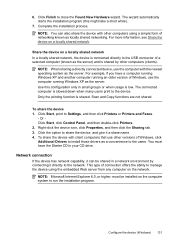
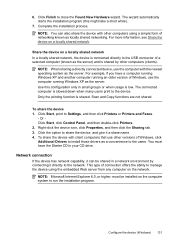
... give it a share name. 4.
NOTE: You can be installed on a locally shared network. Share the device on the network. Use this might take a short while).
7. Scan and Copy functions are not shared. Click the option to Settings, and then click Printers or Printers and Faxes.
- Or Click Start, click Control Panel, ...
User Guide - Page 139


... communication using the installer (Mac OS X) • To set up wireless communication using the device control panel with HP devices • Change the connection method • Guidelines for ensuring wireless network security
Understand 802.11 wireless network settings
Network name (SSID) By default, the device looks for the wireless network name or SSID named "hpsetup." (continued) set up...
User Guide - Page 141


... the Starter CD, and then follow the onscreen instructions. To set up wireless communication using the device control panel with your device). 2. Save any USB port on the computer.
2. Connect a USB wireless setup cable to the port on the back of the HP device and then to any open documents. Insert the Starter CD into the...
User Guide - Page 145


... computer.
To uninstall from a Windows computer, method 2
NOTE: Use this method if Uninstall is complete, the HP Digital Imaging Monitor icon appears in the Windows Start menu. 1. Other programs that came with the device. Select HP Officejet 6500 E709 Series, and then click Change/Remove or Uninstall/ Change. When the software installation is not available in...
User Guide - Page 224


... actively connected to an Ethernet network, make sure an Ethernet cable is not plugged into the back, then wireless connectivity is disabled.
2. Make sure the HP device is not connected to a network. If the HP device supports Ethernet networking and is plugged into the back of this section) and follow any recommendations. If an Ethernet...
User Guide - Page 263


...installed, it is always available when you have, see Finding the device model number
Mode Best
Normal
Fast
Type Black Color Black Color Black Color
Scan resolution (dpi) up to 600 x 1200 up to 600 x...: To make a copy using an HP Officejet 6500 (E709d) or HP Officejet 6500 (E709r), the HP All-in the Windows Taskbar must be installed and running. Also, the HP Digital Imaging Monitor in -One must...
User Guide - Page 292


...duplexing 41 HP Photosmart Software 22 HP Solution Center 97 install software 129 network setup 131 print on special or customsized media 36 print settings 40 set up wireless communication 137 sharing device 131 system requirements 257 uninstall software 141
Windows Image Application (WIA), scan from 46
wireless communication advanced wireless troubleshooting 218 basic wireless troubleshooting 218...
Similar Questions
Can The Hp 6500 E709 Scan To Usb Jump Drive
(Posted by moMacman 9 years ago)
How To Scan In Color From Hp 6500 To Mac
(Posted by LdhuThe 9 years ago)
How To Scan Hp 6500 E710 Wireless Scanner
(Posted by oansnjcnew 9 years ago)
Line Across Picture When Scanning Hp 6500
(Posted by adanthyl 10 years ago)
How Do I Get A Full Sheet Scan Hp 6500
(Posted by alambahu 10 years ago)

