HP 6500 Support Question
Find answers below for this question about HP 6500 - Officejet Wireless All-in-One Color Inkjet.Need a HP 6500 manual? We have 5 online manuals for this item!
Question posted by adanthyl on December 18th, 2013
Line Across Picture When Scanning Hp 6500
The person who posted this question about this HP product did not include a detailed explanation. Please use the "Request More Information" button to the right if more details would help you to answer this question.
Current Answers
There are currently no answers that have been posted for this question.
Be the first to post an answer! Remember that you can earn up to 1,100 points for every answer you submit. The better the quality of your answer, the better chance it has to be accepted.
Be the first to post an answer! Remember that you can earn up to 1,100 points for every answer you submit. The better the quality of your answer, the better chance it has to be accepted.
Related HP 6500 Manual Pages
Wired/Wireless Networking Guide - Page 8


... to the HP device by the HP device over the network. Printer Series
HP Officejet 6500 a.
The URL shown here is the network address assigned to the correct network. For more detailed information about your wireless computer could be able to use the HP device over the network.
• If the HP device is connected to a wireless network, print the device's Network Configuration...
User Guide - Page 9


... installer (Mac OS X 137 To set up wireless communication using the device control panel with wireless setup wizard...137 To turn off wireless communication 137 Connect the device using an ad hoc wireless network connection 138 Guidelines for reducing interference on a wireless network 138 Configure your firewall to work with HP devices 138 Change the connection method 139 Guidelines...
User Guide - Page 13


... Telephone support numbers 249 Placing a call...250 After the phone support period 250 Additional warranty options 250 HP Quick Exchange Service (Japan 251 HP Korea customer support 251 Prepare the device for shipment 252 Remove the device control-panel faceplate 252 Remove the rear access panel or duplexer 254 Remove the output tray...254...
User Guide - Page 23


... include: ◦ Selecting print options ◦ Editing ◦ Transferring to a computer ◦ Selecting the number of destinations. 2 Use the device
NOTE: If you are using HP Officejet 6500 E709a/E709d, you to use. • Scan: Presents a list of copies to top-level menus that appear on special and custom-sized media • Print borderless •...
User Guide - Page 27


... scan, import documents, and organize and share your computer does not contain any icons, an error might have occurred during the software installation. Some productivity software, such as the launching pad for that are optionally
Use the HP software
23
the entry point serves as HP Document Manager are associated with the selected device...
User Guide - Page 48


... HP Officejet 6500 E709a/E709d, you can also use the HP Solution Center to scan an image, including panorama images. To verify this happens, you are using Mac OS X, open the HP Device Manager, and click Scan Picture. For information about how to scan from a TWAIN-compliant or a WIA-compliant program • Edit a scanned original • Change scan settings • Cancel a scan job
Scan...
User Guide - Page 49


... Webscan via embedded Web server
Webscan is currently inserted. On the computer, open the HP Solution Center. 2. Scan an original to a memory device
You can send the scanned image as a JPEG, PDF, or TIFF image to the memory card. Load your original print-side down in the right-front corner of the embedded ...
User Guide - Page 59


..., press START FAX Black or START FAX Color. NOTE: If a fax machine answers the call, you will not hear a dial tone.
You must use the keypad on the line until the fax transmission is the case, you were speaking with the recipient, remain on the device control panel when manually sending a fax. When...
User Guide - Page 63


...59
If the receiving fax machine does not support the resolution you have chosen, the HP all color faxes using the keypad, press Speed Dial or a one automatically sends the fax ...feeder, it sends the document to clear the message. HP recommends that you are set independently from the device control panel 1. To send a color original fax from fax resolution and lightness/darkness. For ...
User Guide - Page 67


... out of paper). Receive a fax
63 Press START FAX Black or START FAX Color on your country/region, the device might want to save color faxes. NOTE: Depending on your preference and security requirements, you turn on the line. Faxes are deleted, including any unprinted faxes. To set Backup Fax Reception to On Error...
User Guide - Page 101


... not equipped with a particular feature, then the icon for the HP software. Or Double-click the Digital Imaging Monitor icon in that are browsing.
The embedded Web server (EWS) places a very small text file (cookies) on the devices you are associated with wireless capability d. Though some features will not be restricted by the...
User Guide - Page 102


...following address into the Web browser: http://123.123.123.123. NOTE: Depending on the wireless status report. After opening the embedded Web server, you can bookmark it so that you ...Network Settings (EWS).
• Windows Vista: Right-click the printer icon and then select Device Web Page. • HP Printer Utility (Mac OS X): On the Printer Settings panel, click Additional
Settings, and then ...
User Guide - Page 127
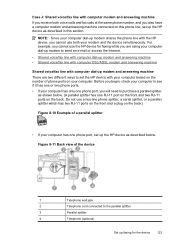
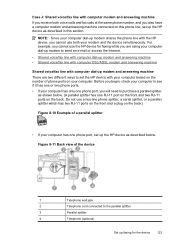
... your computer based on the number of a parallel splitter
• If your computer has one phone port, set up the HP device as described in this phone line, set up modem and answering machine There are using your computer dial-up modem to see if it has one or two phone ports. •...
User Guide - Page 145


... you might not work properly if the files are deleted. 5. Follow the onscreen instructions. 4. Disconnect the device from your computer. After connecting and turning on the device, you connected the USB cable to uninstall on . Select HP Officejet 6500 E709 Series, and then click Change/Remove or Uninstall/ Change. Uninstall and reinstall the software
If...
User Guide - Page 156


... Device Settings tab, click Device Services in the Print Quality section, and then click Run Diagnostic. You might want to use this feature when the printer status report shows streaking or white lines ... Printer, and then press OK. Press any of the blocks of color or if you complete both stages of cleaning. In the HP Solution Center, click Settings.
152 Maintain and troubleshoot Chapter 9
3. ...
User Guide - Page 163


...align the printer. Clean the device 159 The lines are jagged - The lines are straight. HP cannot guarantee the quality of non-HP ink. • Clean the printhead. • Align the device. • If none of... contact HP. Turn off the device. 2. The problem may not appear on the scanner glass, scanner lid backing, or scanner frame can slow down performance, degrade the quality of scans, and...
User Guide - Page 177


... Disconnect the USB cable from the queue Solution: A print job might have changed . The device must finish one or both of the printer driver had changed to print.
The cancelled print job... job was busy with another task such as copying or scanning, your computer, open the printer folder and see if there are using HP Officejet 6500 E709a/E709d, you sent a print job to the product...
User Guide - Page 183


... • Solution 8: Contact HP support
Print quality troubleshooting 179 The...colors • Printouts seem blurry or fuzzy • Printouts have a feathering appearance instead of paper.
If there is not filling the text or graphics completely • The printout has a horizontal band of distortion near the bottom of a borderless print • Printouts have horizontal streaks or lines...
User Guide - Page 204


... the original Make sure that the original is placed on the scanner glass.
• Check the device ◦ The device might be edited • Error messages appear • Scanned image quality is poor • Scan defects are using HP Officejet 6500 E709a/E709d, you cannot scan and print at the same time. You can lower the resolution to...
User Guide - Page 292


...duplexing 41 HP Photosmart Software 22 HP Solution Center 97 install software 129 network setup 131 print on special or customsized media 36 print settings 40 set up wireless communication 137 sharing device 131 system requirements 257 uninstall software 141
Windows Image Application (WIA), scan from 46
wireless communication advanced wireless troubleshooting 218 basic wireless troubleshooting 218...
Similar Questions
How To Scan Hp 6500 E710 Wireless Scanner
(Posted by oansnjcnew 9 years ago)
How Do I Get A Full Sheet Scan Hp 6500
(Posted by alambahu 10 years ago)
How Do I Increase Size Of Picture On Hp 6500 Printer
(Posted by cavaelec 10 years ago)
How To Scan Hp 6500 E709 Feeder
(Posted by epfrmik 10 years ago)

