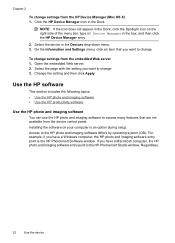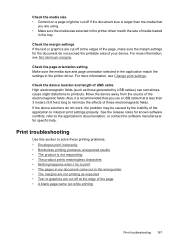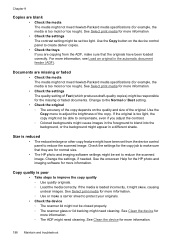HP 6500 Support Question
Find answers below for this question about HP 6500 - Officejet Wireless All-in-One Color Inkjet.Need a HP 6500 manual? We have 5 online manuals for this item!
Question posted by cavaelec on November 12th, 2013
How Do I Increase Size Of Picture On Hp 6500 Printer
The person who posted this question about this HP product did not include a detailed explanation. Please use the "Request More Information" button to the right if more details would help you to answer this question.
Current Answers
Related HP 6500 Manual Pages
Similar Questions
How To Print A Poster Size Picture On My Printer Hp Deskjet 2050
(Posted by bilquestc 9 years ago)
How To Copy Small Image To Full Size On Hp 6500
(Posted by fastcesarw 10 years ago)
How To Increase Size Of Hp 4620 Officejet All In One Printer Jobs
(Posted by alycrwh 10 years ago)
A Problem At My Printer Hp 6500 /709 Without Printing Black Ink.
After A Check
where can i find pump color unit ? adresse & prise
where can i find pump color unit ? adresse & prise
(Posted by naftaliv 11 years ago)
A Problem At My Printer Hp 6500 /709
Without Printing Black Ink.
after a check of head printer & black color it seems to be that i have a problem with pump black...
after a check of head printer & black color it seems to be that i have a problem with pump black...
(Posted by naftaliv 11 years ago)