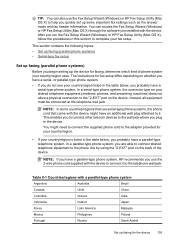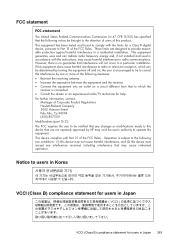HP 6500 Support Question
Find answers below for this question about HP 6500 - Officejet Wireless All-in-One Color Inkjet.Need a HP 6500 manual? We have 5 online manuals for this item!
Question posted by moMacman on June 22nd, 2014
Can The Hp 6500 E709 Scan To Usb Jump Drive
The person who posted this question about this HP product did not include a detailed explanation. Please use the "Request More Information" button to the right if more details would help you to answer this question.
Current Answers
Related HP 6500 Manual Pages
Similar Questions
How To Scan In Color From Hp 6500 To Mac
(Posted by LdhuThe 9 years ago)
How To Use Photosmart Printer To Scan To Jump Drive
(Posted by rosllee5 10 years ago)
How To Scan Hp 6500 E709 Feeder
(Posted by epfrmik 10 years ago)
Hp Officejet Pro 8600 How To Scan To Jump Drive
(Posted by itayiEil 10 years ago)
I Cannot Get My Hp 6500 To Scan To My Imac. Help.
I have an HP 6500 all in one printer. Copying and printing work fine with my iMac as well as my MacB...
I have an HP 6500 all in one printer. Copying and printing work fine with my iMac as well as my MacB...
(Posted by marciayoung48 12 years ago)