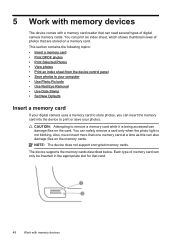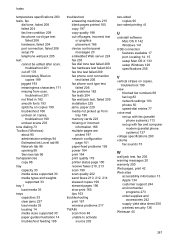HP 6500 Support Question
Find answers below for this question about HP 6500 - Officejet Wireless All-in-One Color Inkjet.Need a HP 6500 manual? We have 5 online manuals for this item!
Question posted by mdstdann on August 6th, 2013
Officejet 6500 E709n Wont Print
The person who posted this question about this HP product did not include a detailed explanation. Please use the "Request More Information" button to the right if more details would help you to answer this question.
Current Answers
Related HP 6500 Manual Pages
Similar Questions
Hp Officejet Pro 6500 Plus Wont Print Black Ink
(Posted by mrjd3niets 10 years ago)
Hp Officejet 6500 E710 Wont Print In Color
(Posted by ginotgru 10 years ago)
Can The Officejet 6500 E709n Air Print
(Posted by Martysenior 10 years ago)
My Officejet Pro 8600 Wont Print On Colored Paper
(Posted by bmrob 10 years ago)
Officejet 6500 E709n Auto Answers With The Auto Answer Set To Off
officejet 6500 e709n auto answers with the auto answer set to off intermittantly. Not good when an...
officejet 6500 e709n auto answers with the auto answer set to off intermittantly. Not good when an...
(Posted by bsuth 12 years ago)