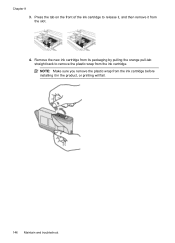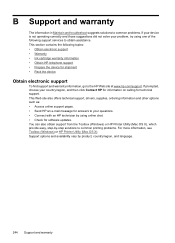HP 6500 Support Question
Find answers below for this question about HP 6500 - Officejet Wireless All-in-One Color Inkjet.Need a HP 6500 manual? We have 5 online manuals for this item!
Question posted by 0777Pa on August 17th, 2013
How To Put In New Ink For Officejet 6500 E710n-z
The person who posted this question about this HP product did not include a detailed explanation. Please use the "Request More Information" button to the right if more details would help you to answer this question.
Current Answers
Related HP 6500 Manual Pages
Similar Questions
My Hp Officejet 6500 E710n Does Not Print.
My Hp Officejet 6500 E710n Does Not Print. It Goes Thru All The Motions As If It Is Printing. I See ...
My Hp Officejet 6500 E710n Does Not Print. It Goes Thru All The Motions As If It Is Printing. I See ...
(Posted by danetteward 3 years ago)
Hp Officejet 6500 E710n-z Cannot Establish Connection Ink Levels
(Posted by hezion 9 years ago)
Hp Officejet 6500 E710n-z Manual Where Is Ink Cartridge?
(Posted by Rhinods 10 years ago)
4620 Officejet Starts Page Print Fine But Trails Off To Blank; New Ink Cartridge
Bought HP 4620 printer 12/8/12. Was able to set up wirelessly without a problem. Read instructions ...
Bought HP 4620 printer 12/8/12. Was able to set up wirelessly without a problem. Read instructions ...
(Posted by murphaleen 11 years ago)
How Do I Instal New Ink Cartidges Model Officejet 4500
(Posted by asthomson 11 years ago)