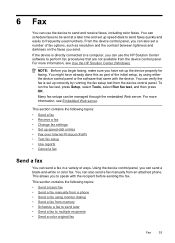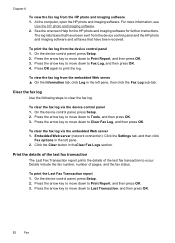HP 6500 Support Question
Find answers below for this question about HP 6500 - Officejet Wireless All-in-One Color Inkjet.Need a HP 6500 manual? We have 5 online manuals for this item!
Question posted by fernaaijala on August 18th, 2013
Laptop Cannot Send Print Commands To Officejet 6500
The person who posted this question about this HP product did not include a detailed explanation. Please use the "Request More Information" button to the right if more details would help you to answer this question.
Current Answers
Related HP 6500 Manual Pages
Similar Questions
Self Test Page Won't Print Hp Officejet 6500
(Posted by scottell 10 years ago)
Black Text Will Not Print On Officejet 6500 Wireless
(Posted by medqw 10 years ago)
How Do I Set Up Duplex Printing On Officejet 6500 E710n-z
(Posted by Nicmvill 10 years ago)
How To Print Wirelessly From My Laptop To My Hp Officejet 4622?
(Posted by dragoalber 10 years ago)
Can My Ipad 2 Print To A Hp J6400 Wireless Printer
Can my ipad2 print to my hp j6400 wireless printer
Can my ipad2 print to my hp j6400 wireless printer
(Posted by Stephan6 11 years ago)