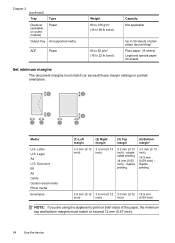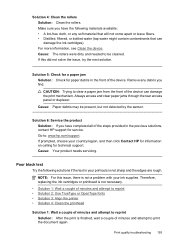HP 6500 Support Question
Find answers below for this question about HP 6500 - Officejet Wireless All-in-One Color Inkjet.Need a HP 6500 manual? We have 5 online manuals for this item!
Question posted by medqw on October 9th, 2013
Black Text Will Not Print On Officejet 6500 Wireless
The person who posted this question about this HP product did not include a detailed explanation. Please use the "Request More Information" button to the right if more details would help you to answer this question.
Current Answers
Related HP 6500 Manual Pages
Similar Questions
How To Print Black Only Hp Officejet 6500 E710a_f
(Posted by brxxx 10 years ago)
Why Do Hp Officejet 6500 Wireless Color Prints Have White Stripes?
(Posted by lvaha 10 years ago)
How To Print A Document In Black Ink Only Officejet 6500 E710a-f
(Posted by blogmagg 10 years ago)
Cannot Print Black Ink With Officejet 6500 Alingment Failure
(Posted by emmMonDie 10 years ago)
My Brand New Printer Won't Print Black Text. Prints Color And Black Photos O.k
my brand new printer won't print black text. prints color and black photos o.k
my brand new printer won't print black text. prints color and black photos o.k
(Posted by cncvnpttn 10 years ago)