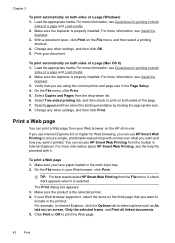HP 6500 Support Question
Find answers below for this question about HP 6500 - Officejet Wireless All-in-One Color Inkjet.Need a HP 6500 manual? We have 5 online manuals for this item!
Question posted by Doost on September 20th, 2013
Why Does My Hp Officejet 6500a Plus Printer Copy Pages On A Slant
The person who posted this question about this HP product did not include a detailed explanation. Please use the "Request More Information" button to the right if more details would help you to answer this question.
Current Answers
Related HP 6500 Manual Pages
Similar Questions
How Many Pages Can Hp Officejet 6500a Plus Scan At One Time?
(Posted by sarandokl28 9 years ago)
Hp Officejet 6500a Plus Printer - Computer Recognizes Printer But Ink Will Not
print on page
print on page
(Posted by du2el 9 years ago)
Hp Printer Hp Officejet 6500a Plus Won't Print, I Send Documents To The Print
and nothing is in queue
and nothing is in queue
(Posted by nixenfuge2 10 years ago)
The Black Ink In My Hp Officejet 6500a Plus Printer Does Not Work Why?
I have changed the cartridge and it still does not print.
I have changed the cartridge and it still does not print.
(Posted by rdomeier1 11 years ago)
How Can I Get A Manual For My New Hp Officejet 6500a Plus Printer, Please?
(Posted by jkirby2727 12 years ago)