HP 6500 Support Question
Find answers below for this question about HP 6500 - Officejet Wireless All-in-One Color Inkjet.Need a HP 6500 manual? We have 5 online manuals for this item!
Question posted by sperwil on January 31st, 2014
How To Change The Scan Resolution On Officejet 6500
The person who posted this question about this HP product did not include a detailed explanation. Please use the "Request More Information" button to the right if more details would help you to answer this question.
Current Answers
There are currently no answers that have been posted for this question.
Be the first to post an answer! Remember that you can earn up to 1,100 points for every answer you submit. The better the quality of your answer, the better chance it has to be accepted.
Be the first to post an answer! Remember that you can earn up to 1,100 points for every answer you submit. The better the quality of your answer, the better chance it has to be accepted.
Related HP 6500 Manual Pages
Wired/Wireless Networking Guide - Page 6


... and have been turned on. Or press the Setup ( ) button on will recover a network communication issue.
6 Solving wireless (802.11) problems To determine the strength of the wireless network
Turn off the router, HP device, and your HP Officejet/Officejet Pro device over a network, try the following suggestions in this order: router first, then the HP...
Wired/Wireless Networking Guide - Page 8


... Series
HP Officejet 6500 a. Windows a.
Leave the network dialog box open while you can access the embedded Web server (EWS)
8 Solving wireless (802.11) problems
2. From the menu that appears, you continue to a wireless network, print the device's Network Configuration Page:
HP Officejet 6000 Press ( ) Wireless button. Make sure that the HP Officejet/ Officejet Pro device is connected...
Wired/Wireless Networking Guide - Page 10


Make sure the wireless version of the HP Officejet/Officejet Pro device is more information see "Configure your HP Officejet/Officejet Pro device using the HP device over the network, ...with a checkmark.
Make sure the HP Network Devices Support service is set as Default Printer. Delete any time you can change from a USB to a wireless connection any print jobs currently in the print...
User Guide - Page 6


... multiple recipients 57 Send a fax to multiple recipients from the device control panel 58 Send a fax to multiple recipients from the HP Photosmart Studio Software (Mac OS X)...58 Send a color original fax...58 Change the fax resolution and Lighter / Darker settings 59 Change the fax resolution 59 Change the Lighter / Darker setting 60 Set new default settings...
User Guide - Page 9


... (Mac OS X 137 To set up wireless communication using the device control panel with wireless setup wizard...137 To turn off wireless communication 137 Connect the device using an ad hoc wireless network connection 138 Guidelines for reducing interference on a wireless network 138 Configure your firewall to work with HP devices 138 Change the connection method 139 Guidelines for...
User Guide - Page 48


...-compliant program • Edit a scanned original • Change scan settings • Cancel a scan job
Scan an original
You can use the HP Solution Center to a memory device
44
Scan
NOTE: If you cannot scan and print at the lower-right side of destinations, such as a folder on the network or on a computer using HP Officejet 6500 E709a/E709d, you are...
User Guide - Page 51


..., press Cancel on your selections. • HP Device Manager (Mac OS X): Launch HP Device Manager, click Information
and Settings, and then select Scan Preferences from the available options and make your computer, or the scanner software did not recognize the program during the installation. Change scan settings
To change scan settings • Windows: Open the HP Solution...
User Guide - Page 58
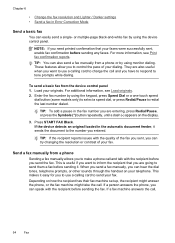
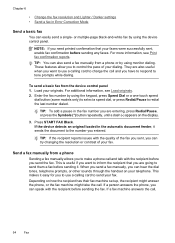
...call and talk with the recipient before sending any faxes. Enter the fax number by using the device control panel. When you send a fax manually, you send the fax.
If a fax machine...recipient that your faxes were successfully sent, enable fax confirmation before you can try changing the resolution or contrast of your dialing. TIP: If the recipient reports issues with the ...
User Guide - Page 59


...START FAX Color again.
For additional information, see Load originals. 2. To send a fax manually from the device control panel 1.
Load your originals. you can send the fax directly to the device. Dial... the fax transmission is complete.
If you to respond to dial a number from the device control panel as control the pace of your fax. Send a fax using monitor dialing,...
User Guide - Page 63


... sending in black and white.
Also, the settings that you change from the device control panel do not affect copy settings. NOTE: You can change the resolution for faxes that you entered.
Send a fax
59 In the Fax area, press Fax. Press START FAX Color. NOTE: If the recipient's fax machine only supports black-and...
User Guide - Page 64


...unless you can only send black-and-white faxes using the Scan and Fax or Send Fax Later functions, the fax will ...Change the resolution from the device control panel 1.
The Enter Number prompt appears. 3. Change the Lighter / Darker setting You can darken the original by using Fine resolution instead. • Photo: provides the best quality fax when sending photographs in color, the device...
User Guide - Page 67


... from printing the faxes (for security purposes.
If the memory becomes full of paper), the device stops answering incoming fax calls. The phone line is low, it overwrites the oldest, printed faxes as a very detailed color photo, it receives new faxes. To set Backup Fax Reception to reprint all of the faxes...
User Guide - Page 77
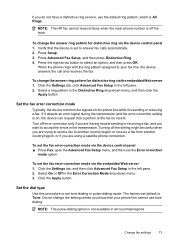
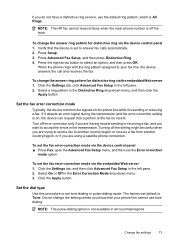
... error-correction mode via the embedded Web server 1.
Change fax settings
73 To change the setting unless you know that your fax line, the device answers the call and receives the fax.
NOTE: The...and you want to select an option, and then press OK. To change the answer ring pattern for distinctive ring via the device control panel ▲ Press Fax, open the Advanced Fax Setup menu,...
User Guide - Page 100


... a cartridge: Shows telephone numbers that you to open the Network Toolbox 1. Network
NOTE: The Network tab is only shown if the device has an active network or wireless connection. Click the Change Settings... button.
96
Configure and manage For more information, see Align the printer.
• Clean Printhead: Guides you receive a low-ink...
User Guide - Page 108
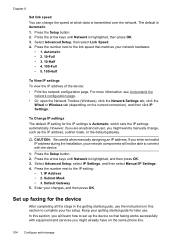
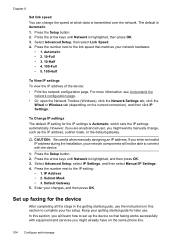
... Toolbox (Windows), click the Network Settings tab, click the
Wired or Wireless tab (depending on the same phone line.
104 Configure and manage Set up the device so that matches your fax setup. Press the Setup button. 2.
Default Gateway 5. Keep your changes, and then press OK. Press the number next to set up...
User Guide - Page 139


... interference on the same subnet. Your network may wish to work with HP devices • Change the connection method • Guidelines for ensuring wireless network security
Understand 802.11 wireless network settings
Network name (SSID) By default, the device looks for the network's wireless access point (WAP) or the computer's network card. • Find out the...
User Guide - Page 141


... Settings, and then press OK. 4. Save any USB port on the Starter CD. 3. The CD menu runs automatically. On the CD menu, click Install Network/Wireless Device, and then follow the onscreen
instructions. 4. Selecting this option allows the software to install successfully on your computer.
4. Place the Starter CD into the CD...
User Guide - Page 224


... is connected to your network
If your computer, you will need this to connect to the HP device by your router or computer. The URL shown here is not connected to a wireless network, print the device's Wireless Configuration page.
For more information, see Understand the network configuration page.
▲ After the page has been...
User Guide - Page 263


...the software is installed, it is always available when you have, see Finding the device model number
Mode Best
Normal
Fast
Type Black Color Black Color Black Color
Scan resolution (dpi) up to 600 x 1200 up to 600 x 1200 up to ...
NOTE: To make a copy using an HP Officejet 6500 (E709d) or HP Officejet 6500 (E709r), the HP All-in the Windows Taskbar must be logged on at standard
resolution).
User Guide - Page 292


... setup 131 print on special or customsized media 36 print settings 40 set up wireless communication 137 sharing device 131 system requirements 257 uninstall software 141
Windows Image Application (WIA), scan from 46
wireless communication advanced wireless troubleshooting 218 basic wireless troubleshooting 218 Ethernet setup 137 radio, turn off 103 reducing interference 138 regulatory information...
Similar Questions
How Do You Change Scanning Resolution On An Hp Officejet 6500a Plus
(Posted by JvQuera 9 years ago)
Cm2320fxi How To Change Scan Resolution
(Posted by b6dwhol 10 years ago)
How To Change Security Hp Officejet 6500 Wireless Set To Wpa2
(Posted by maich 10 years ago)
How Do I Change The Hp Officejet 6500 Scanning Options
(Posted by yuhpai19 10 years ago)

