HP 6500 Support Question
Find answers below for this question about HP 6500 - Officejet Wireless All-in-One Color Inkjet.Need a HP 6500 manual? We have 5 online manuals for this item!
Question posted by byohearif5 on February 5th, 2014
How To Change Name On Hp 6500 Fax
The person who posted this question about this HP product did not include a detailed explanation. Please use the "Request More Information" button to the right if more details would help you to answer this question.
Current Answers
There are currently no answers that have been posted for this question.
Be the first to post an answer! Remember that you can earn up to 1,100 points for every answer you submit. The better the quality of your answer, the better chance it has to be accepted.
Be the first to post an answer! Remember that you can earn up to 1,100 points for every answer you submit. The better the quality of your answer, the better chance it has to be accepted.
Related HP 6500 Manual Pages
Wired/Wireless Networking Guide - Page 8


... Series
HP Officejet 6500 a. You will not be a hardware issue with your wireless computer could be connected to a nearby network that is not connected to use the HP device over the network. After you establish that your computer's wireless has been
turned on and which wireless network your computer is the network address assigned to the HP device by the HP device...
Wired/Wireless Networking Guide - Page 10


... (Windows only)
If you are able to a wireless connection. After the service restarts, try using a USB or Ethernet cable, you can change from a USB to use your device over the network, your HP Officejet/Officejet Pro device using the HP device over the network again. If you still cannot use the HP device over the network or if you have installed...
User Guide - Page 6


... Send a fax from memory...56 Schedule a fax to send later 56 Send a fax to multiple recipients 57 Send a fax to multiple recipients from the device control panel 58 Send a fax to multiple recipients from the HP Photosmart Studio Software (Mac OS X)...58 Send a color original fax...58 Change the fax resolution and Lighter / Darker settings 59 Change the fax resolution 59 Change the Lighter...
User Guide - Page 9


... (Mac OS X 137 To set up wireless communication using the device control panel with wireless setup wizard...137 To turn off wireless communication 137 Connect the device using an ad hoc wireless network connection 138 Guidelines for reducing interference on a wireless network 138 Configure your firewall to work with HP devices 138 Change the connection method 139 Guidelines for ensuring...
User Guide - Page 15


... Edition, some models only)
Provides instructions for setting up the device's wireless document is also available on the HP Website www.hp.com/ support. For more information, see Toolbox (Windows).
Included on the devices you to change device settings, order supplies, start, and access the onscreen Help. Fax Getting Started Guide
Provides instructions for
A printed version of...
User Guide - Page 16


... well as when obtaining support. Finding the device model number
In addition to the model name that have occurred. Chapter 1 (continued) Resource
HP Printer Utility (Mac OS X)
Device control panel Logs and reports Printer Status report
HP Web sites
Description
Location
software and the Fax Setup Wizard.
Contains tools to change device settings.
During the warranty period, this...
User Guide - Page 26
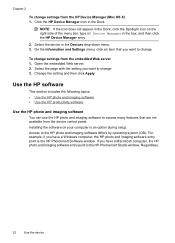
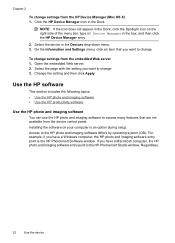
... you want to change settings from the HP Device Manager (Mac OS X) 1. Regardless,
22
Use the device If you have a Macintosh computer, the HP photo and imaging software entry point is an option during setup. Click the HP Device Manager icon in the box, and then click the HP Device Manager entry.
2. Select the device in the Devices drop-down menu...
User Guide - Page 31


...-free for longer lasting documents. Select print media
The device is designed to work well with 30% recycled fiber. HP Bright White Inkjet Paper delivers high-contrast colors and sharp text. It is acidfree for longer lasting documents
HP Office Recycled Paper is a high-quality multifunction paper made with most types of reliability and print quality...
User Guide - Page 62


... be made , it determines that the recipient's fax machine only supports black-and-white faxes, the fax is busy or not answering, the device follows the settings for Busy Redial and No Answer Redial. Send a fax to multiple recipients from the device. The HP Device Manager window appears. 3.
Send a color original fax
You can only use group speed dial entries...
User Guide - Page 63


... HP all-in-one automatically sends the fax in black and white. Press OK to redial the last number dialed. 4. Change the fax resolution and Lighter / Darker settings
You can only change the Resolution and Lighter / Darker settings for documents that you are set independently from the device control panel 1. NOTE: You can change the resolution for color faxing...
User Guide - Page 64


... additional information, see Load originals. 2. In the Fax area, press Fax repeatedly until Resolution appears. 5. If the device detects an original loaded in color, the device always uses the Fine setting. • Very Fine: provides the best quality fax when you can change the Lighter / Darker setting from the device control panel 1. When you choose Photo, be aware...
User Guide - Page 69


... paper size you can be printed on the device. Select Advanced Fax Setup, and then select Fax Forwarding. 3.
Fax Forwarding appears on ), the device prints the fax. Set the paper size for example, if it saves the Fax Forwarding setting and phone number.
Press START FAX Black or START FAX Color. A received color fax is set up , it is loaded in your...
User Guide - Page 77
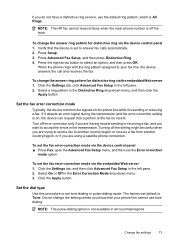
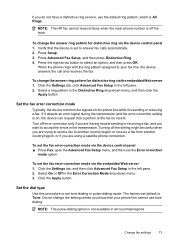
... with the ring pattern assigned to select an option, and then press OK. To change the answer ring pattern for distinctive ring via the device control panel 1.
NOTE: The HP fax cannot receive faxes when the main phone number is Tone. To change the answer ring pattern for distinctive ring via the embedded Web server 1. Press...
User Guide - Page 102


... has been assigned to the device. After opening the embedded Web...allows you are making
changes
For information about how to change your browser to ... same settings while you to the device you clear them manually.
Chapter ...the printer icon and then select Device Web Page. • HP Printer Utility (Mac OS X): ...8226; Windows taskbar: Right-click the HP Digital Imaging Monitor icon, point to decide...
User Guide - Page 139


... may wish to find out the settings of the wireless device. Make sure the device is not connected to work with HP devices • Change the connection method • Guidelines for ensuring wireless network security
Understand 802.11 wireless network settings
Network name (SSID) By default, the device looks for the network's wireless access point (WAP) or the computer's network card...
User Guide - Page 143


...the left pane. 3. Follow the onscreen instructions to a wireless connection
NOTE: For Ethernet-enabled HP devices only. 1. Change from an Ethernet connection to configure the network settings. On the Wireless Setup tab, press Start Wizard. Set up the device for wireless communication (some do.
Change from a USB connection to a wireless connection (Windows) 1. Select Start, Programs...
User Guide - Page 205
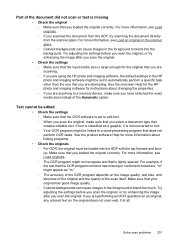
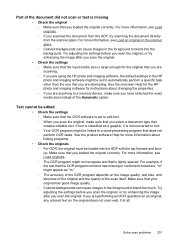
...OCR program might be linked to a memory device, make sure that you scan the original.... ◦ Colored backgrounds can cause images in the HP photo and ...changing the properties. ◦ If you are attempting. Text cannot be edited
• Check the settings ◦ Make sure that the OCR software is set to automatically perform a specific task other than the one that you are using the HP...
User Guide - Page 207


... and color settings are having faxing problems, you are correct.
• Size is reduced The HP software settings might experience problems when sending faxes, receiving faxes, or...changing the settings. For more information. If the media is not set to reduce the scanned image. Try cleaning the scanner glass. See Clean the scanner glass for more information. See Clean the device...
User Guide - Page 274


Appendix D All-in -One) or product number.
270 Regulatory information This regulatory number should not be confused with the marketing name (HP Officejet 6500 All-in -One) .
User Guide - Page 290
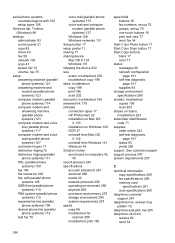
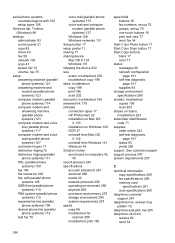
...device Mac OS X 133 Windows 131 shipping the device 252 size scans, troubleshoot 203 troubleshoot copy 198 skew, troubleshoot copy 199 print 196 scan 202 slow print, troubleshoot 165 smeared ink 179 software connection types 17 HP... 16 print and view 77 send fax 54
Start Color Photo button 17 Start Color Scan button 17 Start Copy buttons
black 17 color 17 status messages 20 network configuration
...
Similar Questions
How To Change The Number Of Copies To Make Using Hp 6500
(Posted by lafdj 9 years ago)
How Do You Change Time Hp 6500 Fax Machine
(Posted by idontwimjon 10 years ago)
How To Change My Hp 6500 E710n-z Scan Resolution
(Posted by g03rs 10 years ago)
How To Change Wired Hp 6500 To Wireless
(Posted by Mooja 10 years ago)
How Do I Change The Hp Deskjet 3050a To Wireless Network
(Posted by jackeubera 10 years ago)

