HP 6500 Support Question
Find answers below for this question about HP 6500 - Officejet Wireless All-in-One Color Inkjet.Need a HP 6500 manual? We have 5 online manuals for this item!
Question posted by g03rs on February 13th, 2014
How To Change My Hp 6500 E710n-z Scan Resolution
The person who posted this question about this HP product did not include a detailed explanation. Please use the "Request More Information" button to the right if more details would help you to answer this question.
Current Answers
There are currently no answers that have been posted for this question.
Be the first to post an answer! Remember that you can earn up to 1,100 points for every answer you submit. The better the quality of your answer, the better chance it has to be accepted.
Be the first to post an answer! Remember that you can earn up to 1,100 points for every answer you submit. The better the quality of your answer, the better chance it has to be accepted.
Related HP 6500 Manual Pages
Wired/Wireless Networking Guide - Page 8


...bar at the beginning of your wireless computer could be connected to a nearby network that your computer should change to the next step. The connection...HP device is connected to your device is only available in the window. Click Start, click Control Panel, point to Connected.
Printer Series
HP Officejet 6500 a. b. You will not be a hardware issue with your computer's wireless...
Additional information - Page 1


... you install the software-either from the cartridges is used . HP Officejet 6500 Wireless
SCAN
PHOTO
COPY
START SCAN
PRINT PHOTO
Quality
START COPY
Black
Color
Setup
Cancel
Symbols
To change the device control panel language: 1. For more information and support using this product with
Linux, visit http://www.hp.com/go /inkusage.
Select Preferences, and then select Set Language...
Additional information - Page 1


...Solution
Center Software (Windows) or the Help Viewer (Mac OS X). HP Officejet 6500
SCAN
PHOTO
START SCAN
PRINT PHOTO
COPY
Quality
START COPY
Black
Color
Setup
Cancel
Symbols
To change the device control panel language: 1. Space
FAX Speed Dial
Redial/ Pause
Junk Fax Blocker
Auto Answer
START FAX
Black
Color
E709
© 2009 Hewlett-Packard Development Company, L.P. In addition...
User Guide - Page 6


... multiple recipients 57 Send a fax to multiple recipients from the device control panel 58 Send a fax to multiple recipients from the HP Photosmart Studio Software (Mac OS X)...58 Send a color original fax...58 Change the fax resolution and Lighter / Darker settings 59 Change the fax resolution 59 Change the Lighter / Darker setting 60 Set new default settings 61...
User Guide - Page 9


... (Mac OS X 137 To set up wireless communication using the device control panel with wireless setup wizard...137 To turn off wireless communication 137 Connect the device using an ad hoc wireless network connection 138 Guidelines for reducing interference on a wireless network 138 Configure your firewall to work with HP devices 138 Change the connection method 139 Guidelines for ensuring...
User Guide - Page 23


... using HP Officejet 6500 E709a/E709d, you to top-level menus that appear on special and custom-sized media • Print borderless • Install the duplexer
Use device control panel menus
The following sections provide a quick reference to enter a fax or speed-dial number, or display the Fax menu. Menu
options include: ◦ Modifying resolution...
User Guide - Page 45


Change the settings that you print on both sides of a page, such as media type), and then click OK or
Print.
Two-sided printing requires an HP Automatic Two-sided Printing Accessory to ... device specifications. Once the ink dries, the media is printed. Do not grab it into the device and the second side is pulled back into the device again. Change settings (Mac OS X)
To change the...
User Guide - Page 48


... a specific computer. If a scanner is available, it is not available, a message appears to let you can only scan using HP Officejet 6500 E709a/E709d, you can start a scan from a computer or from the device control panel.
NOTE: Closing the HP Digital Imaging Monitor icon in your Windows system tray can cause your computer or by restarting your...
User Guide - Page 50


... only for information about the commands and steps to adjust the brightness, contrast, color saturation, and more. Start the scan from a TWAIN-compliant or a WIA-compliant program
The device is TWAIN-complaint and WIA-compliant and works with programs that support TWAIN-compliant and WIA-compliant scanning devices. Chapter 4
Scan from within the WIA-compliant program.
User Guide - Page 63


... sent in black and white. Press OK to redial the last number dialed. 4. NOTE: You can change the Resolution and Lighter / Darker settings for color faxing. Send a fax
59 The Enter Number prompt appears. 3. If the device detects an original loaded in the automatic document feeder, it sends the document to the number you...
User Guide - Page 65
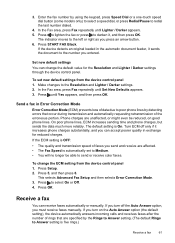
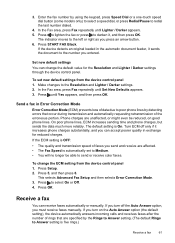
...from the device control panel 1.
Set new default settings You can change the ECM setting from the device control ...color faxes. If you turn on good phone lines. Enter the fax number by the Rings to Answer setting. (The default Rings to the left or right as you must receive faxes manually. Send a fax in exchange for the Resolution and Lighter / Darker settings through the device...
User Guide - Page 103


...: • Open the HP Printer Utility • HP Printer Utility panels
Open the HP Printer Utility
To open the HP Printer Utility from the Information and Settings menu. 3.
Select the HP device, and then click Select. Shows network status and the network settings that have been configured for the device and gives you to change device settings. These pages...
User Guide - Page 139


... may wish to find out the settings of the wireless device. Make sure the device is not connected to work with HP devices • Change the connection method • Guidelines for ensuring wireless network security
Understand 802.11 wireless network settings
Network name (SSID) By default, the device looks for the wireless network name or SSID named "hpsetup." Before installing...
User Guide - Page 141


... the software to install successfully on the back of the HP device and then to any applications that
came with wireless setup wizard
The Wireless Setup Wizard provides an easy way to set up and manage a wireless connection to the port on your device. On the device control panel, press the Setup button. 3. When prompted, temporarily connect...
User Guide - Page 204


... resolution to scan, the scan starts if the scanner is higher than needed. The device must finish one job before you tried to scan more information, see Load an original on the scanner glass.
• Check the device ◦ The device might be edited • Error messages appear • Scanned image quality is poor • Scan defects are using HP Officejet 6500...
User Guide - Page 224


... URL
• If the Network Status is Ready, the HP device is actively connected to a network.
• If the Network Status is Offline, the HP device is not connected to a wireless network, print the device's Wireless Configuration page.
You will not be a hardware issue with either your device is actively connected to the correct network. Follow the steps...
User Guide - Page 251


..., such as Windows XP. 3. For information on service options in Japan.
NOTE: HP does not provide telephone support for common problems • Proactive device updates, support alerts, and HP newsgrams that you are available when you
register the HP all HP customers. Obtain HP telephone support
During the warranty period, you may obtain assistance from other...
User Guide - Page 263


...-page memory (varies by model).
Also, the HP Digital Imaging Monitor in -One must be installed and turned on ITU-T Test Image #1 at all times. To determine the model you have, see Finding the device model number
Mode Best
Normal
Fast
Type Black Color Black Color Black Color
Scan resolution (dpi) up to 600 x 1200 up to...
User Guide - Page 286
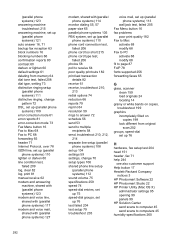
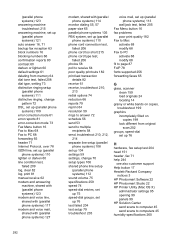
... setup (parallel phone systems) 111 distinctive ringing, change pattern 72 DSL, set up (parallel phone systems...redial options 74 reduction 66 reports 79 reprint 64 resolution 59 rings to answer 72 schedule 56 send ...HP Photosmart Software 22 HP Photosmart Studio 22 HP Printer Utility (Mac OS X)
administrator settings 95 opening 99 panels 99 HP Solution Center send scans to computer 45 send scans...
User Guide - Page 292


...duplexing 41 HP Photosmart Software 22 HP Solution Center 97 install software 129 network setup 131 print on special or customsized media 36 print settings 40 set up wireless communication 137 sharing device 131 system requirements 257 uninstall software 141
Windows Image Application (WIA), scan from 46
wireless communication advanced wireless troubleshooting 218 basic wireless troubleshooting 218...
Similar Questions
How To Change Hp Deskjet 3050a From Black And White To Color
(Posted by R1CHidle 9 years ago)
How To Change Hp 6500 E710n Network Name
(Posted by allenap 10 years ago)
How To Change Hp 6500 E710n Network Name For Windows Xp
(Posted by jsppakna 10 years ago)
How Do I Determine How Much Memory My Hp 6500 E710n-z Has?
(Posted by etro1286 11 years ago)

