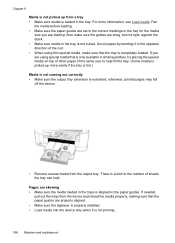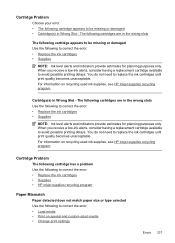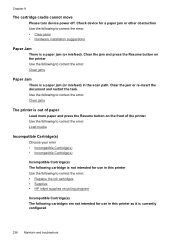HP 6500 Support Question
Find answers below for this question about HP 6500 - Officejet Wireless All-in-One Color Inkjet.Need a HP 6500 manual? We have 5 online manuals for this item!
Question posted by muntaserclquick on August 20th, 2014
How Do I Align My Hp 6500a E710n-z Printer Cartridges
The person who posted this question about this HP product did not include a detailed explanation. Please use the "Request More Information" button to the right if more details would help you to answer this question.
Current Answers
Related HP 6500 Manual Pages
Similar Questions
How To Lock Hp 6500a As Default Printer?
(Posted by compJem 9 years ago)
Hp Deskjet 6500a E710n-z Printer Assistant Will Not Open
(Posted by ruskro 10 years ago)
Hp 6500a E710n Won't Print In Black Ink
(Posted by RSCASan 10 years ago)
The Pen Carriage Of My Hp 6500a Plus E Printer Is Stuck
The pen carriage of my HP 6500A Plus e printer is stuck in the docking station on the right side. Wh...
The pen carriage of my HP 6500A Plus e printer is stuck in the docking station on the right side. Wh...
(Posted by mikeg2h 11 years ago)
Hp 6500a+e710n
hp 6500a+e710n with duplex installed will not copy both sides of original
hp 6500a+e710n with duplex installed will not copy both sides of original
(Posted by mcc502 11 years ago)