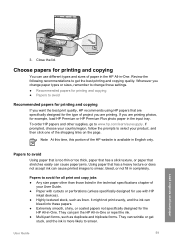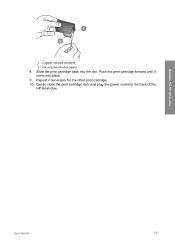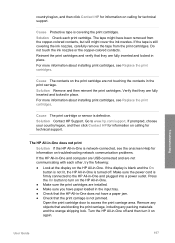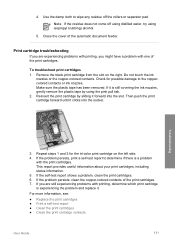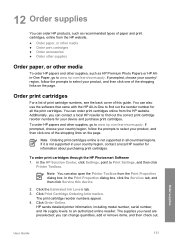HP 6310 Support Question
Find answers below for this question about HP 6310 - Officejet All-in-One Color Inkjet.Need a HP 6310 manual? We have 2 online manuals for this item!
Question posted by Anonymous-136393 on May 14th, 2014
How To Reset Ink Level On Hp343 Ink
Current Answers
Answer #1: Posted by online24h on May 28th, 2014 2:37 PM
Watch the video below
https://www.youtube.com/watch?app=desktop&v=P6R_Vp3QXPU&feature=youtube_gdata_player&ucbcb=1
Hope this will be helpful "PLEASE ACCEPT"