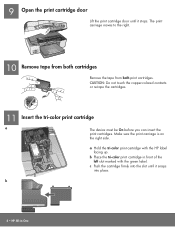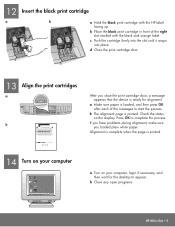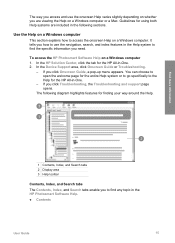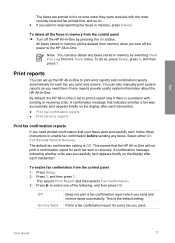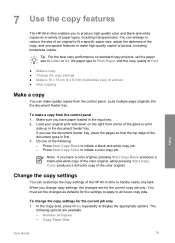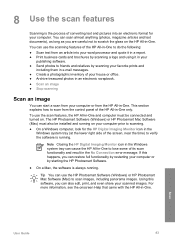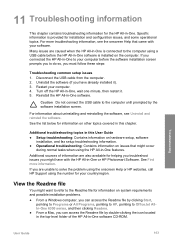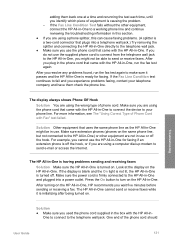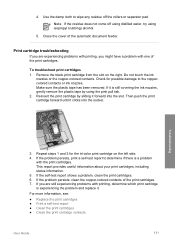HP 6310 Support Question
Find answers below for this question about HP 6310 - Officejet All-in-One Color Inkjet.Need a HP 6310 manual? We have 2 online manuals for this item!
Question posted by nadjgrandm on August 4th, 2014
Can I Use 94 Black Printer Cartridge In Hp 6310 Xi
The person who posted this question about this HP product did not include a detailed explanation. Please use the "Request More Information" button to the right if more details would help you to answer this question.
Current Answers
Related HP 6310 Manual Pages
Similar Questions
How To Align The Printer Cartridges On The Hp 6310
(Posted by cccmful 9 years ago)
Can I Use 94 Ink For Hp Officejet 6310 Xi
(Posted by to68coy 10 years ago)
How To Remove The Printer Cartridge Hp Laserjet M1212nf Mfp
(Posted by Pagrai 10 years ago)
Problem With A Black Printer Cartridge
Hi I have an HP Officejet 4500 printer, which has worked perfectly fine for the past couple of year...
Hi I have an HP Officejet 4500 printer, which has worked perfectly fine for the past couple of year...
(Posted by cazzi 12 years ago)
Hp 6310 - Carriage Jam - How To Clear It
My all in one HP 6310 continues to show a carriage jam - I can still print or copy and print with "c...
My all in one HP 6310 continues to show a carriage jam - I can still print or copy and print with "c...
(Posted by jmshumka 12 years ago)