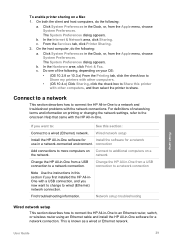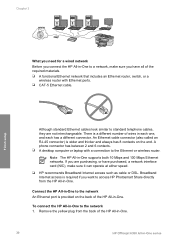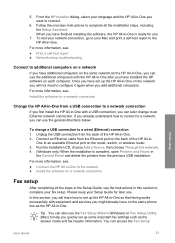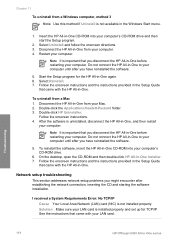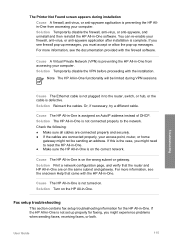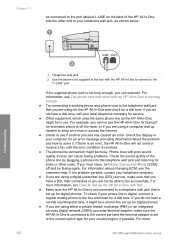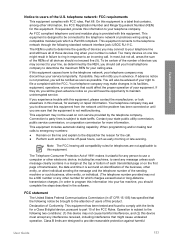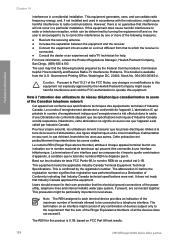HP 6310 Support Question
Find answers below for this question about HP 6310 - Officejet All-in-One Color Inkjet.Need a HP 6310 manual? We have 2 online manuals for this item!
Question posted by irishdan on June 1st, 2014
How To Connect An Officejet 6310 To A Wireless Network
The person who posted this question about this HP product did not include a detailed explanation. Please use the "Request More Information" button to the right if more details would help you to answer this question.
Current Answers
Related HP 6310 Manual Pages
Similar Questions
How To Connect Hp Officejet 6310 Wirelessly
(Posted by jaylcloser 10 years ago)
How To Connect To A Wireless Network On An Hp Officejet 6600
(Posted by CBRambeau 10 years ago)
How Do I Connect Officejet 6310 To Ipad
(Posted by Pgrvi 10 years ago)
How Do I Connect My Printer To My Wireless Network
(Posted by carlislelarry 10 years ago)
Connected To The Wireless Network
How can I tell if I am connected to the wireless network. Manuals indicate i should see a light.wher...
How can I tell if I am connected to the wireless network. Manuals indicate i should see a light.wher...
(Posted by Anonymous-123403 10 years ago)